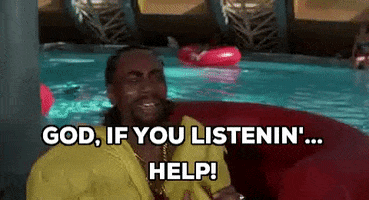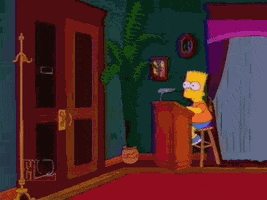Kuranghi
Member
I was making sure the Adjust HDR screen on my PS5 was set up correctly for Gran Turismo 7 (I was pissing around with it the other day) and I want to know how many clicks up from 0 (ie far left) you can go before the "sun" disappears/is clipped on the 1st and 2nd page.
You need to make sure Dynamic Tonemapping (So that includes any dynamic contrast/contrast "enhancer" settings that are on) and HGIG is off before you do this or it won't be an accurate result. The first is effectively the TVs HDR 100% window (ie full white screen) and the 2nd is the TVs HDR 10% window, for the 2nd screen you'll probably find the value where it clips is slightly lower than what they measured for the 10% window of your specific model on www.rtings.com because there are other elements on screen that aren't pure black which will take away some of the TVs "juice" for the 10% window box.
You should press right on the dpad until the point when the sun disappears because if you leave it barely visible then most of the time you'll be leaving HDR juice on the table, the exception being if it truly is barely visible like you have to kind of squint to see its still there, but that won't happen in most cases so just go one more click until it disappears.
Get Your Nits Out For The Lads
I have the lovely & beautiful Sony 65" ZD9/Z9D, here are my results:
* On the 1st page I can do 12 clicks, its barely barely visible at 11 but I got too excited and went to 12 because I was afraid I'd leave juice on the table.
* On the 2nd page I can do 18 clicks, its quite visible at 17 so 18 is needed to avoid throwing away any juice, even if that will result in a tiny amount of clipping in bright highlights.
You can use this to check what nit value the number of clicks corresponds to see if it roughly matches your TV's HDR 100% and HDR 10% window:

If it doesn't line up roughly with rtings measured values then you probably have some dynamic contrast/tonemapping setting on or your TV does dynamic tonemapping all the time and you can't turn it off, making the Adjust HDR screen semi-useless.
Bearing in mind I said the 10% window value will probably be slightly less than the rtings.com's measured value because of the other lit pixels on the screen taking away some juice. From this you can see my 100% window value is ~630 nits and my 10% window value is ~1500 nits, which lines up well with rtings values, losing that bit of brightness on the 10% window for the reason stated previously + the fact that Sony's image presentation philosophy is to clip highlights a tiny bit to increase the APL (Average Picture Level, ie how bright the overall image is).
So guys/guyettes... show me those high beams:
I really want to know what TVs can go higher than 12 on the 1st page and 18 on the 2nd, without clipping. I think some older super high end LCD sets, like the 2018 Samsung Q9FN, the 2019 Samsung Q90R or the Vizio P Series Quantum X 2020, and the 2021 Samsung QN90/94/95A Neo QLED might be able to go past 18 on the 2nd screen, even if the 10% window is lower than my ZD9 on some of those according to rtings, because Samsung prioritise highlight detail over APL and the Vizio was just nuts in terms of brightness output. Not sure about the 1st screen, I have a feeling that ZD9 will be hard to beat unless you have the Vizio P Series Quantum X 2020/2021 or something silly like Samsung's "The Terrace".
p.s - Sorry Xbros, I don't have an Xbox so I don't know what values they assign to each step on the HDR calibration screen and even if I did we couldn't really compare the values since the different imagery on each calibration screen will affect the results slightly.
You need to make sure Dynamic Tonemapping (So that includes any dynamic contrast/contrast "enhancer" settings that are on) and HGIG is off before you do this or it won't be an accurate result. The first is effectively the TVs HDR 100% window (ie full white screen) and the 2nd is the TVs HDR 10% window, for the 2nd screen you'll probably find the value where it clips is slightly lower than what they measured for the 10% window of your specific model on www.rtings.com because there are other elements on screen that aren't pure black which will take away some of the TVs "juice" for the 10% window box.
You should press right on the dpad until the point when the sun disappears because if you leave it barely visible then most of the time you'll be leaving HDR juice on the table, the exception being if it truly is barely visible like you have to kind of squint to see its still there, but that won't happen in most cases so just go one more click until it disappears.
Get Your Nits Out For The Lads
I have the lovely & beautiful Sony 65" ZD9/Z9D, here are my results:
* On the 1st page I can do 12 clicks, its barely barely visible at 11 but I got too excited and went to 12 because I was afraid I'd leave juice on the table.
* On the 2nd page I can do 18 clicks, its quite visible at 17 so 18 is needed to avoid throwing away any juice, even if that will result in a tiny amount of clipping in bright highlights.
You can use this to check what nit value the number of clicks corresponds to see if it roughly matches your TV's HDR 100% and HDR 10% window:

If it doesn't line up roughly with rtings measured values then you probably have some dynamic contrast/tonemapping setting on or your TV does dynamic tonemapping all the time and you can't turn it off, making the Adjust HDR screen semi-useless.
Bearing in mind I said the 10% window value will probably be slightly less than the rtings.com's measured value because of the other lit pixels on the screen taking away some juice. From this you can see my 100% window value is ~630 nits and my 10% window value is ~1500 nits, which lines up well with rtings values, losing that bit of brightness on the 10% window for the reason stated previously + the fact that Sony's image presentation philosophy is to clip highlights a tiny bit to increase the APL (Average Picture Level, ie how bright the overall image is).
So guys/guyettes... show me those high beams:
I really want to know what TVs can go higher than 12 on the 1st page and 18 on the 2nd, without clipping. I think some older super high end LCD sets, like the 2018 Samsung Q9FN, the 2019 Samsung Q90R or the Vizio P Series Quantum X 2020, and the 2021 Samsung QN90/94/95A Neo QLED might be able to go past 18 on the 2nd screen, even if the 10% window is lower than my ZD9 on some of those according to rtings, because Samsung prioritise highlight detail over APL and the Vizio was just nuts in terms of brightness output. Not sure about the 1st screen, I have a feeling that ZD9 will be hard to beat unless you have the Vizio P Series Quantum X 2020/2021 or something silly like Samsung's "The Terrace".
p.s - Sorry Xbros, I don't have an Xbox so I don't know what values they assign to each step on the HDR calibration screen and even if I did we couldn't really compare the values since the different imagery on each calibration screen will affect the results slightly.