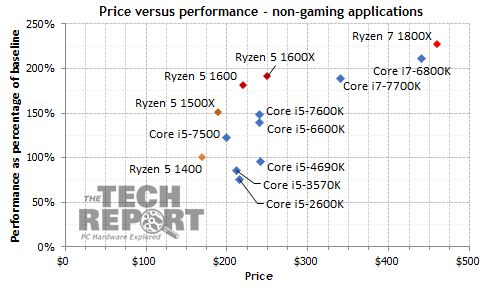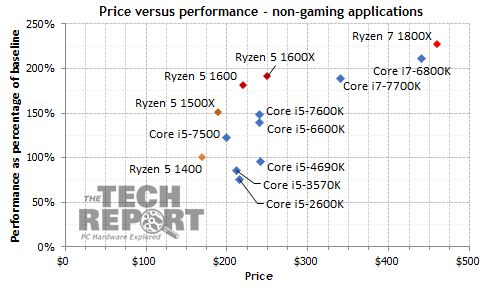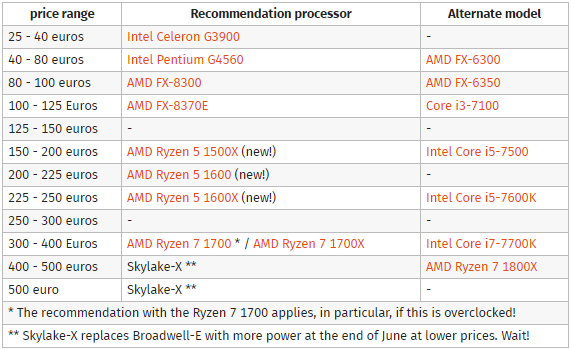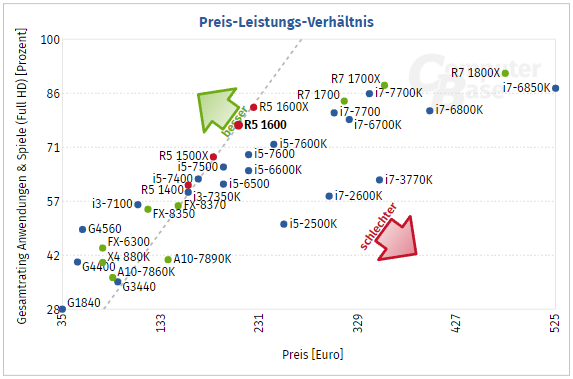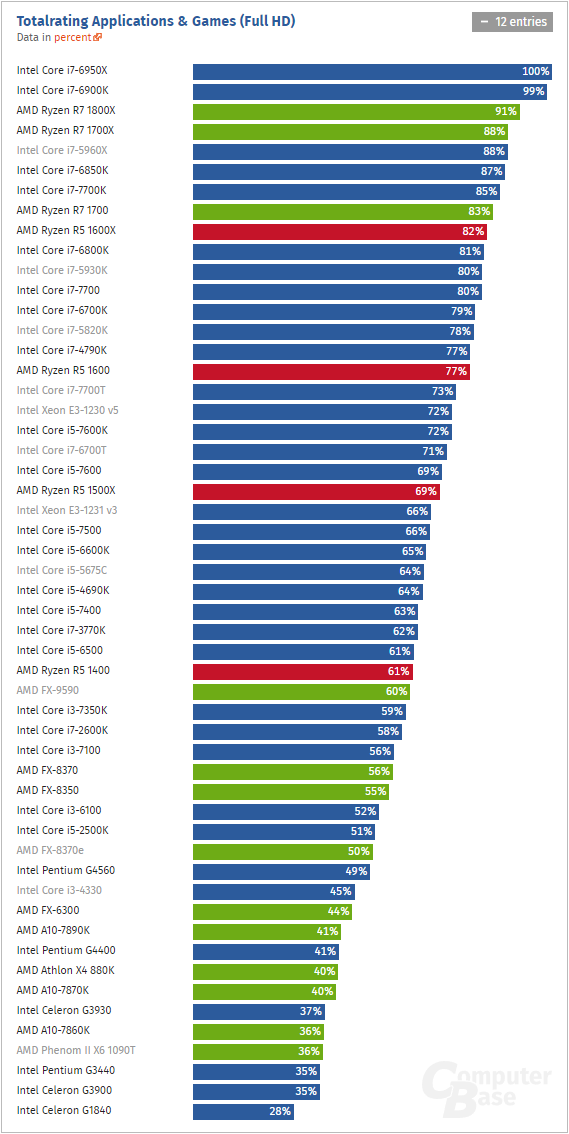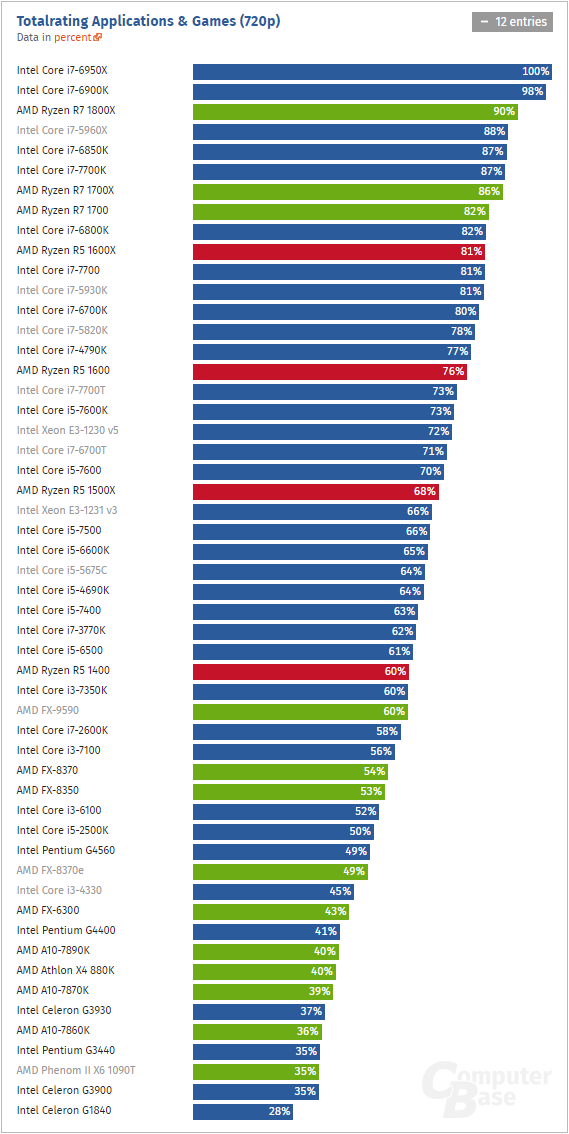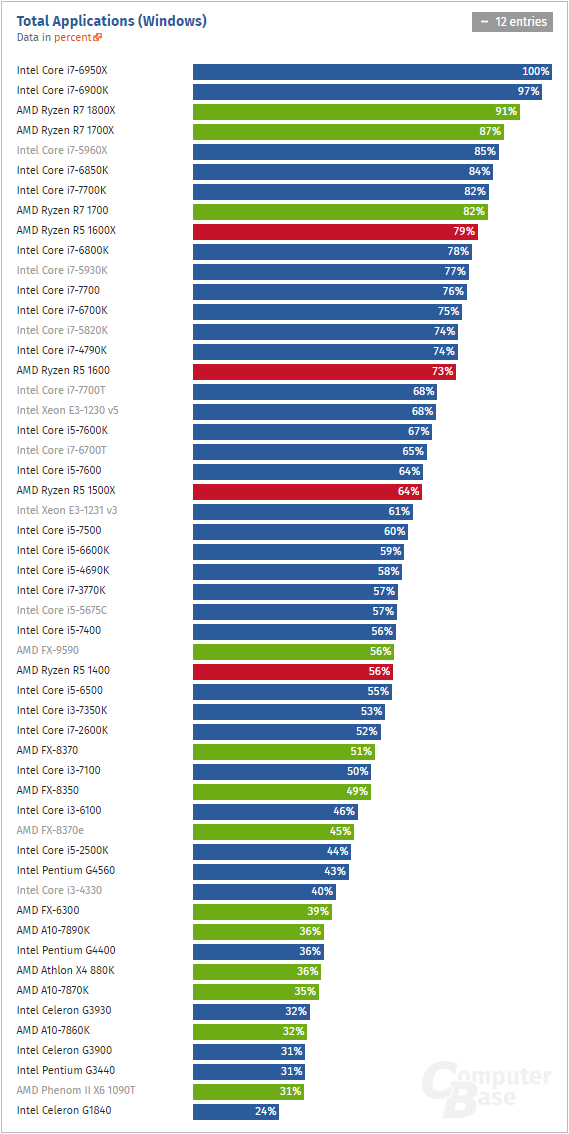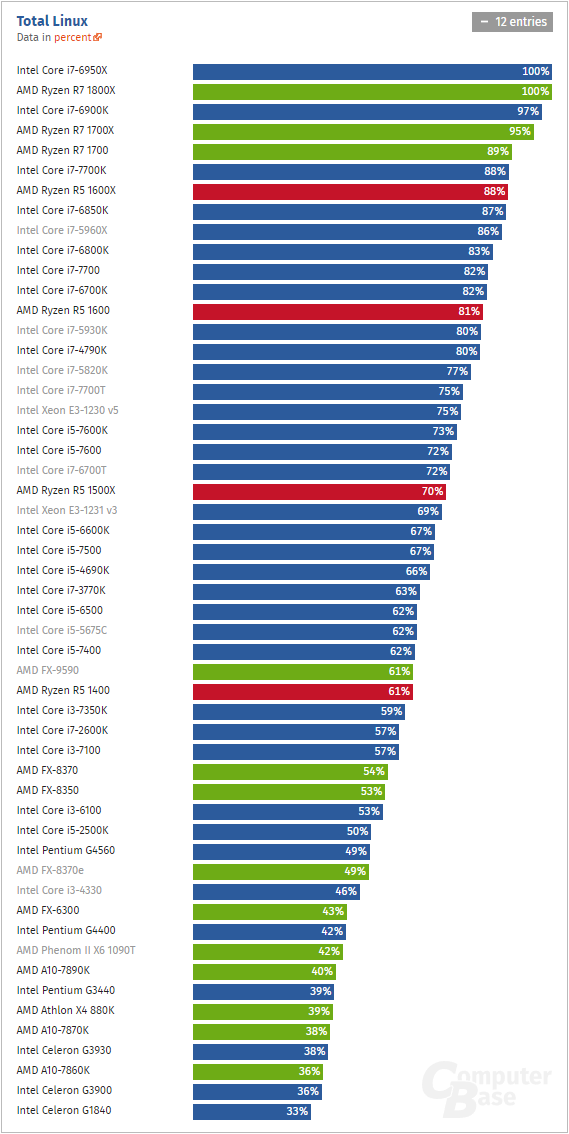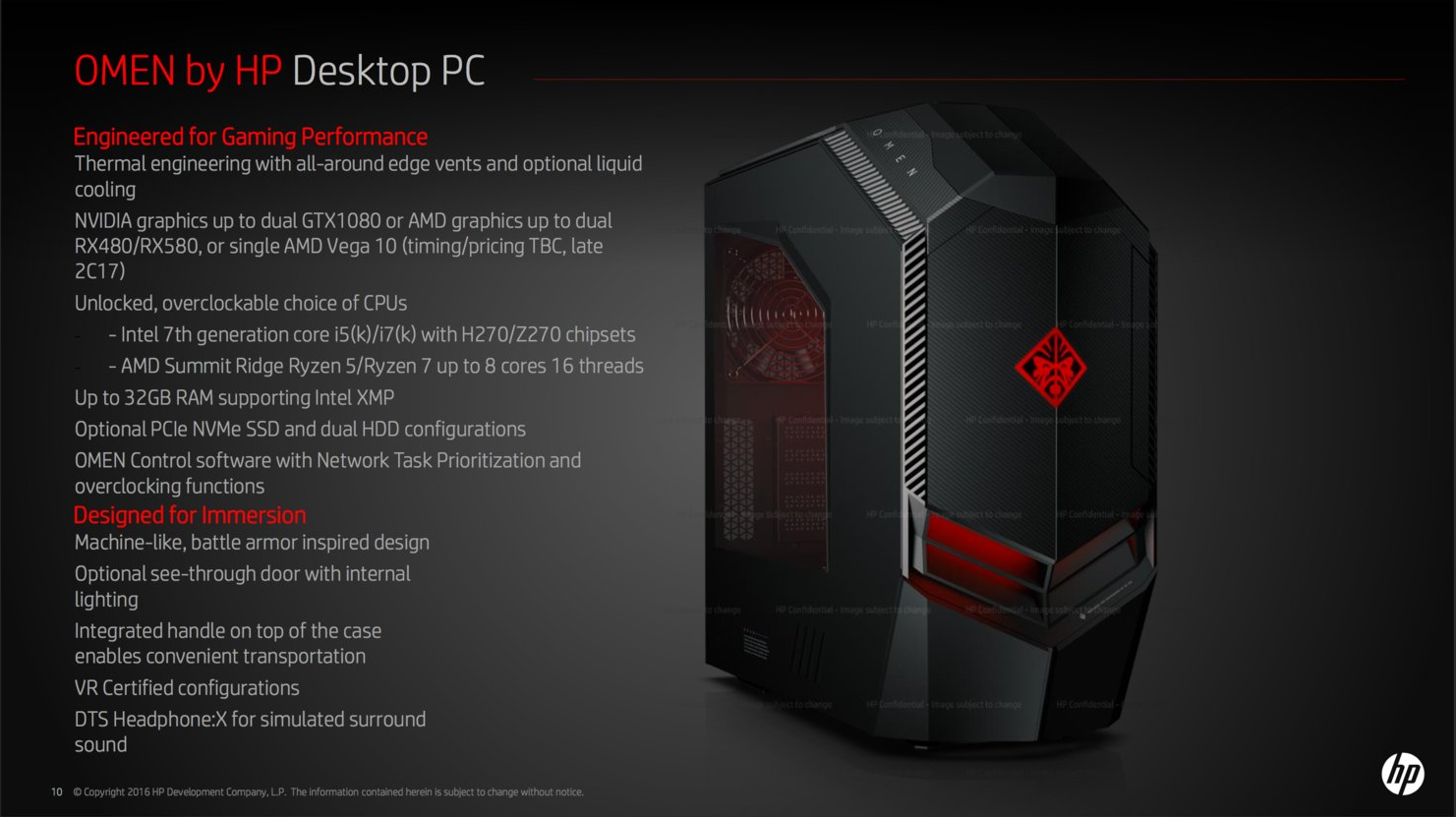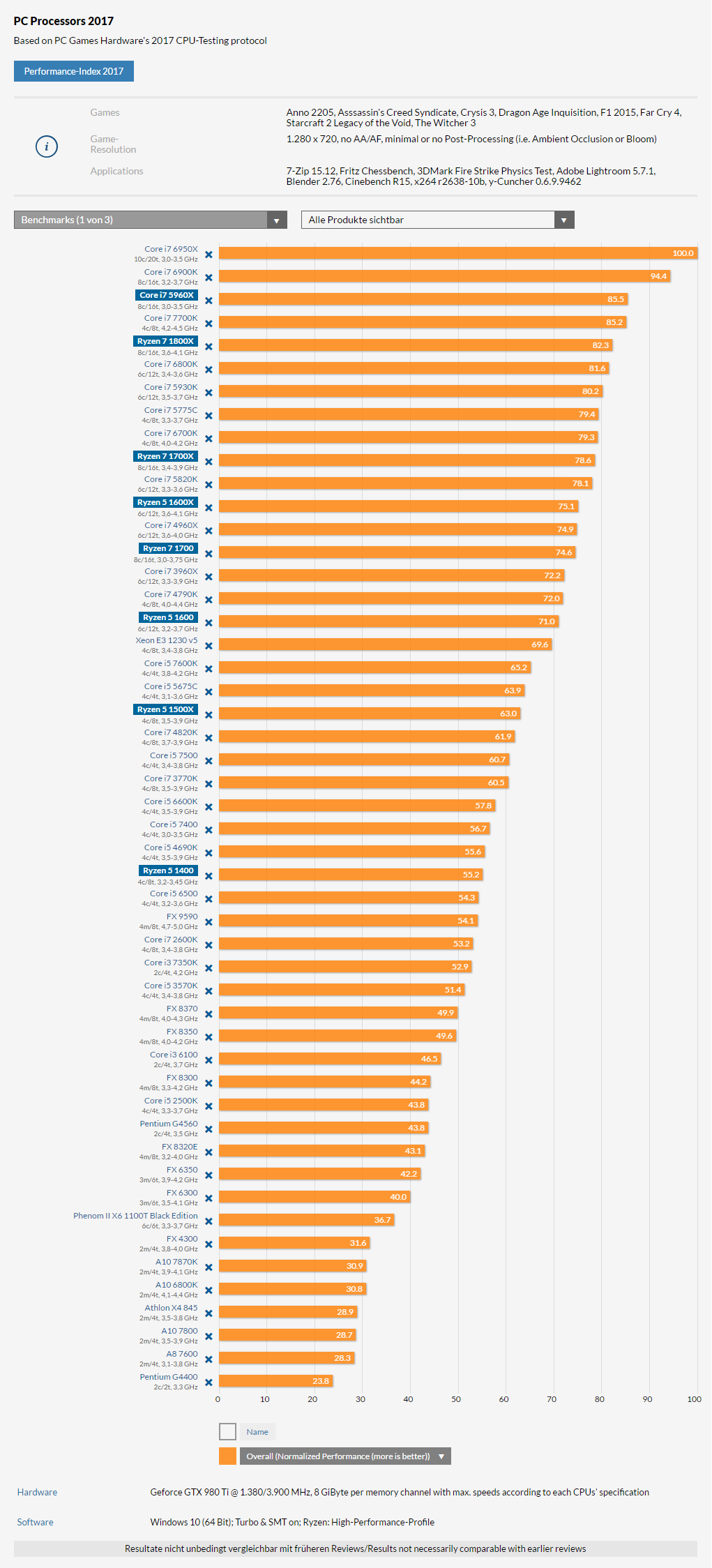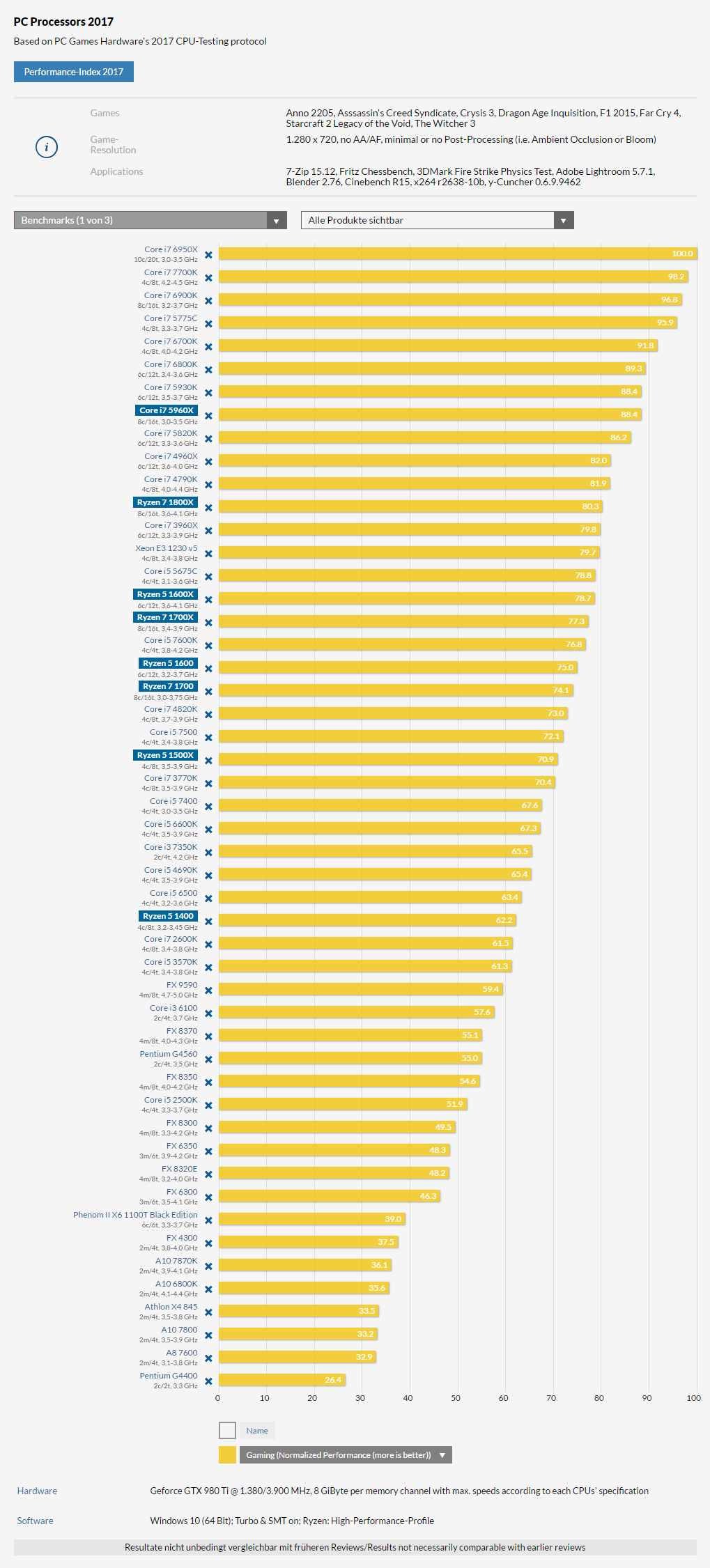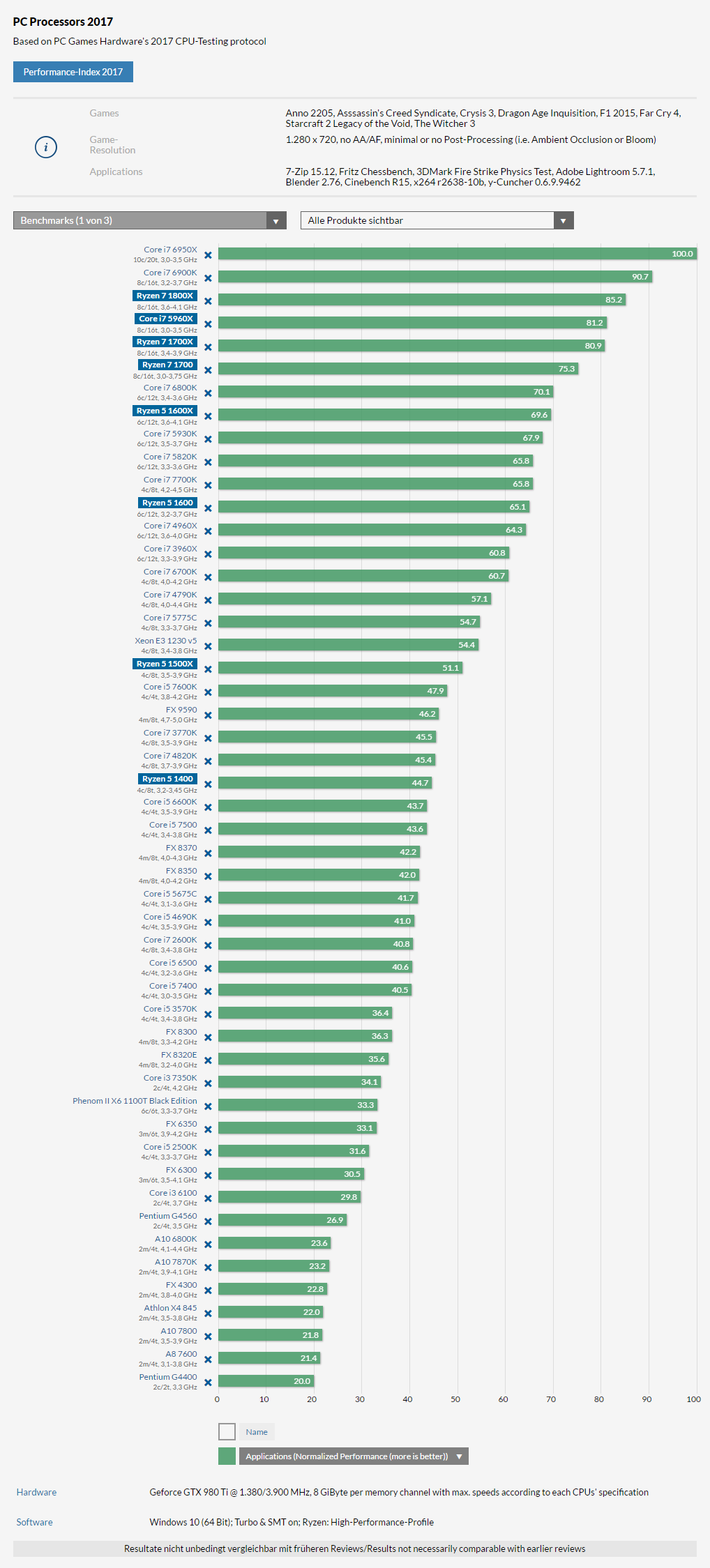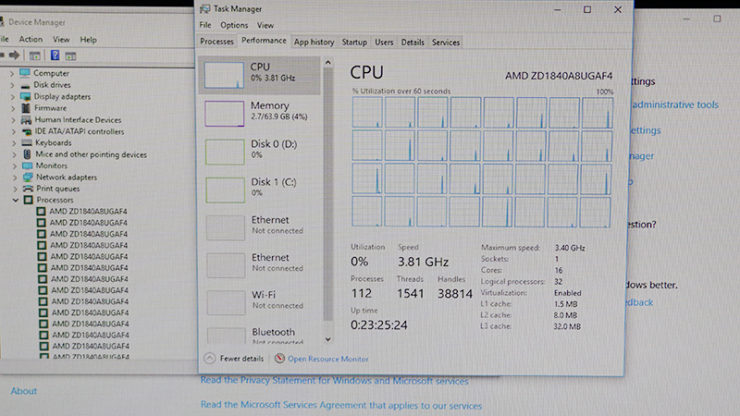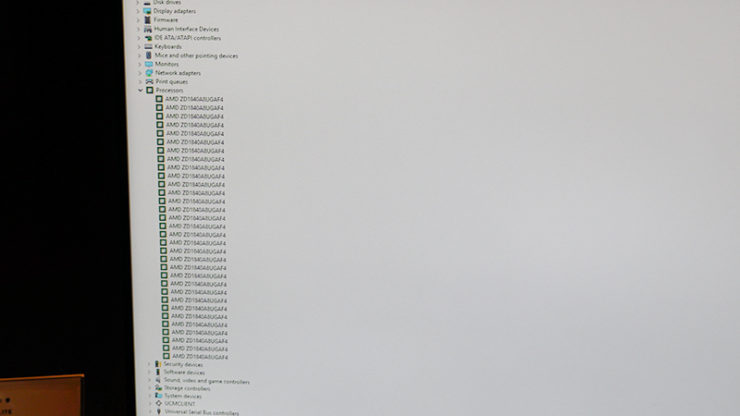ASRock 2.5 BIOS update on my AB350M Pro 4 is giving me a secure flash update error and doesn't work. 2.4 worked with no issues but there is definitely something wrong with the 2.5 BIOS on their website.
I'll try another source and see if its any better or works.
If you've tried to flash more than once, or re-downloaded the BIOS (in case of possible corruption) and you're still getting that error that is indeed odd. If so, ASRock needs to have their BIOS team fix that immediately.
Quick Update...
Mobo: Asrock X370 Taichi
CPU: 1700X
Memory:
https://www.newegg.com/Product/Product.aspx?Item=N82E16820231914
Pre-1.0.0.6 (BIOS 2.30): CPU at 3.9 fine, couldn't surpass 2667 on memory.
Post-1.0.0.6 (BIOS 2.40): CPU at 3.9 fine, can hit 3066 fine but get black screen and need to reset CMOS if I try for 3200.
Maybe with next BIOS revision with memory compatibility updates!
Edit: This is using the default XMP settings: 16-16-16-36-1T
Black screen (instead of BSOD) may mean a few things, though from
my experience on Ryzen it seems you need to make some minor adjustments for full stability.
Retest without a mem. OC and go from there. Unless you have an issue which is different from what I've observed, I believe you should be close and perhaps slight voltage increases may be in order for you to dial in those speeds. Refer to the steps, links and tutorials in my previous post.
Yes, I did the installation and everything had the XMP set to Auto and noticed that the RAM was only running at 2133, which was unacceptable.
I tried to manually set it to 2933 with no other adjustments and it simply wouldn't post. I thought I had bricked the system.
Luckily I was able to clear the CMOS and everything booted. Tried adjusting to 2933 again so I could confirm that was the issue and yes. Clear CMOS again.
Not content, I figured I would try it at 2666 and it works at that speed at the moment.
Here is the exact RAM I have if that helps.
http://www.microcenter.com/product/459741/16GB_2_x_8GB_DDR4-3000_(PC4-24000)_CL15_Desktop_Memory_Kit
I would very much prefer to run it at 2933 (since 3000 isn't an option), but I will settle for 2667 at the time.
Remember, full speed on your RAM is actually on overclock over DDR4 standard speeds.
Clock your RAM adjusting your CPU speeds. Unless I'm mistaken, it appears you may have Hynix dies - so *generally* not as compatible as Samsung dies overall.
To quickly summarise the last post, you'll need to go set aside some free time and go step-by-step to get your RAM running above 2666 (which it should be able to once you're running a 1006-based BIOS).
Clear settings after each of these options:
1. Starting with 100% default BIOS settings (usually called something like "Load Optimised Settings"). Save and exit after "Load Opt Settings" Re-enter BIOS then select each of the available XMP profiles listed in your BIOS, one at a time and try to boot after each selection (fail? then clear re-enter and try booting with next available profile).
2. Try those XMP profiles but change voltage from "Auto" to "Manual" for: DRAM, CPU-SOC, and try the "troubleshoot" voltage range I listed in the post above.
3.
Disable XMP, then
manually set your RAM speed and timings (2933, timing for your CL15 spec memory are here:
https://www.evga.com/products/product.aspx?pn=8GX-D4-3000-MR) DRAM keep DRAM voltage @ around 1.35v and CPU-SOC no higher than 1.2v (1.15v should hopefully be high enough for your testing/troubleshooting)
4. Try full manual settings aain with XMP disabled as in #3 listed above. Instead of using the full specs listed for your exact RAM, try higher/looser timing like 18-20-20-36 or something along those lines.
Generally, as lower priced boards, the B350s will often have fewer BIOS options, PCB layers and less tolerance in terms of overclocking than the X370s. Hope this helps. It may seem cumbersome, but it gets easier as you get the hang for tweaking this platform in specific and tweaks of AMD/Intel in general.
My last post has a lot of helpful links (which lead to further links), with many of them not being overly technical. Even if a tutorial is for an X370 board from a different manufacturer, they tend to have common options that carry over across all Ryzens, or are universal for tweaking tech.
Take some time and see how it goes for you. Of all the links available through my previous post, these two in particular may be helpful for you to go through (remember to try the other links if needed):
https://www.youtube.com/watch?v=vZgpHTaQ10k
https://community.amd.com/community/gaming/blog/2017/05/25/community-update-4-lets-talk-dram