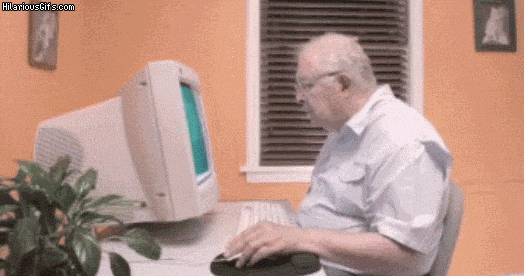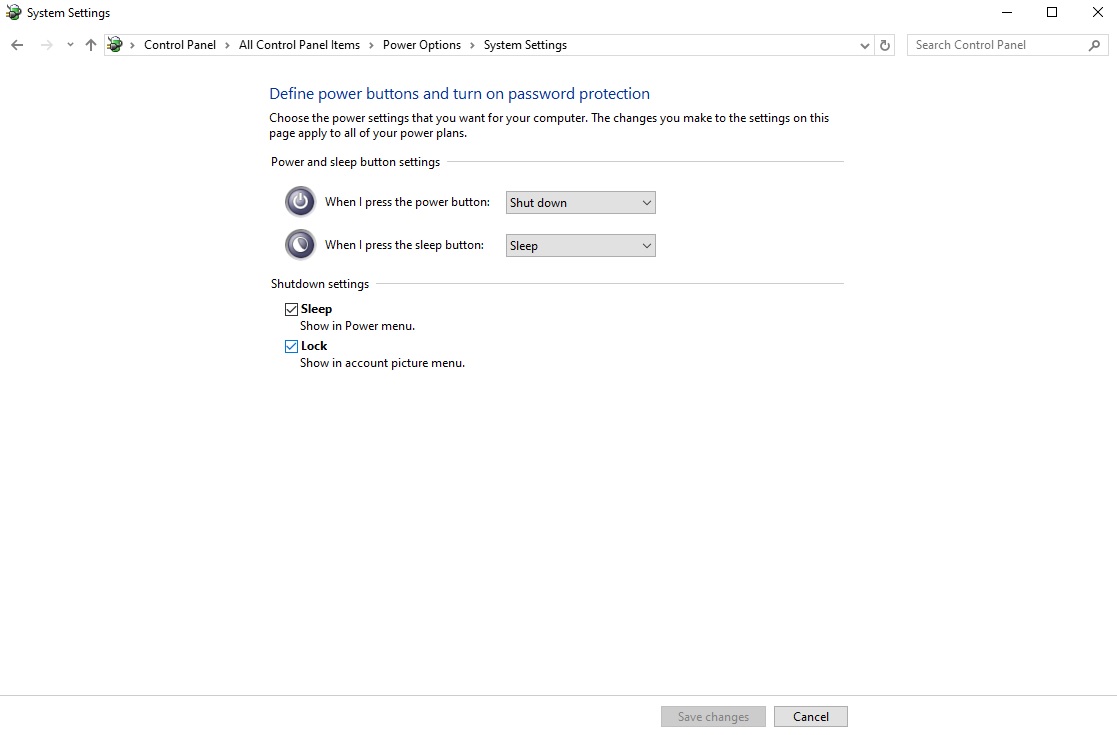I'd say turn off fast startup
it really does nothing for startup speed actually (unless it's hdd)
sometimes programs ask you to restart. you say "hmm I will do it later". then you go "hmm I will sleep, so let me turn off the PC, and when I open it tomorrow, it will be as if restarted" wrong!
with fast start up enabled, the PC never truly turns off. drivers that are already loaded are never discarded when you turn the PC off with fast startup enabled. as such, those programs that ask you to restart but you did your own way? good luck, program won't function correctly
if you however disable fast startup, when you turn off the PC it will truly turn off. so it will be as if you restarted the PC in a clean slate when you open it again. I mean it is not really that big of a deal, when you manually restart, program would then run correctly. but why bother? fast startup makes no sense. it really doesn't speed up boot times meaningfully
I'd say don't touch any services or something like that. leave them be. leave everything to default, really. it just works. don't tweak stuff. never ever uninstall xbox app, game bar or related things.
if you're not using edge, consider disabling its "fast startup" feature too. it practically makes edge run in the background all the time "ready to be launched at any time". well it is already really fast with SSD. and if you're not going to use it, might as well disable it. it is in edge's "performance" settings
you can enable "optimizations for windowed games" in graphics settings if it is not enabled by default. it automatically upgrades old dx9 and dx11 games to a modern swapchain. with this, your dx9 and dx11 games will be super compatible with alt tabbing and have low latency even in borderless mode. it is really great. but there's a reason it is not enabled by default, it can actually cause issues with some games... so you can also set it for a specific game you want to play. just know that it's an option.
if you're VRAM limited, I can give more you tweaks and tricks but if you're not, there really is nothing much to do