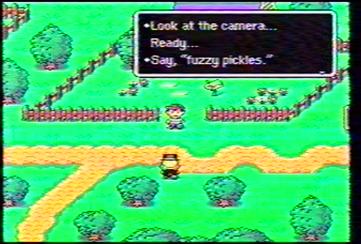My mother has a huge trove of VHS-C tapes that she made when she was taking care of my sister's kids while they were still babies/toddlers. I was planning on trying to convert them to DVD myself, but just realized I had been under a couple erroneous assumptions. I had originally thought the tapes were MiniDVs, but she only got her MiniDV camera (that sadly does not have DV pass through, which could have eliminated a few steps) a few years ago, so the Firewire port in my PC is of no help except for the few tapes she's made with it since then.
I've been looking on Amazon for some sort of affordable USB analog video capture devices. I don't really plan on using this device much once I've gotten through her stockpile of tapes (probably around 50ish) so I don't want to spend a lot. VHS isn't exactly a great format anyway, so it's not like there's a huge amount of fidelity to lose. I see THIS THING which is pretty cheap and has mostly acceptable reviews, but at least one of the negative reviews subtly accuses all the other positives of being shills.
I also found out her original VHS-C camera seems to be missing the DC power cable that went between the huge battery charging block to the camera to power it without a battery attached. I've looked on Amazon and see I can get a third-party replacement for around $15 shipped, but are there ever any cheaper alternatives?
As I could also try lugging around a VCR to plug into the above device, would there be much difference between plugging the camcorder directly into the PC versus a VCR with the VHS-C adapter? The camcorder's AV cable only has the white RCA cable for audio, so that will obviously be mono, but will any video file I import still play the mono audio through both speakers or just the one?
I've been looking on Amazon for some sort of affordable USB analog video capture devices. I don't really plan on using this device much once I've gotten through her stockpile of tapes (probably around 50ish) so I don't want to spend a lot. VHS isn't exactly a great format anyway, so it's not like there's a huge amount of fidelity to lose. I see THIS THING which is pretty cheap and has mostly acceptable reviews, but at least one of the negative reviews subtly accuses all the other positives of being shills.
I also found out her original VHS-C camera seems to be missing the DC power cable that went between the huge battery charging block to the camera to power it without a battery attached. I've looked on Amazon and see I can get a third-party replacement for around $15 shipped, but are there ever any cheaper alternatives?
As I could also try lugging around a VCR to plug into the above device, would there be much difference between plugging the camcorder directly into the PC versus a VCR with the VHS-C adapter? The camcorder's AV cable only has the white RCA cable for audio, so that will obviously be mono, but will any video file I import still play the mono audio through both speakers or just the one?