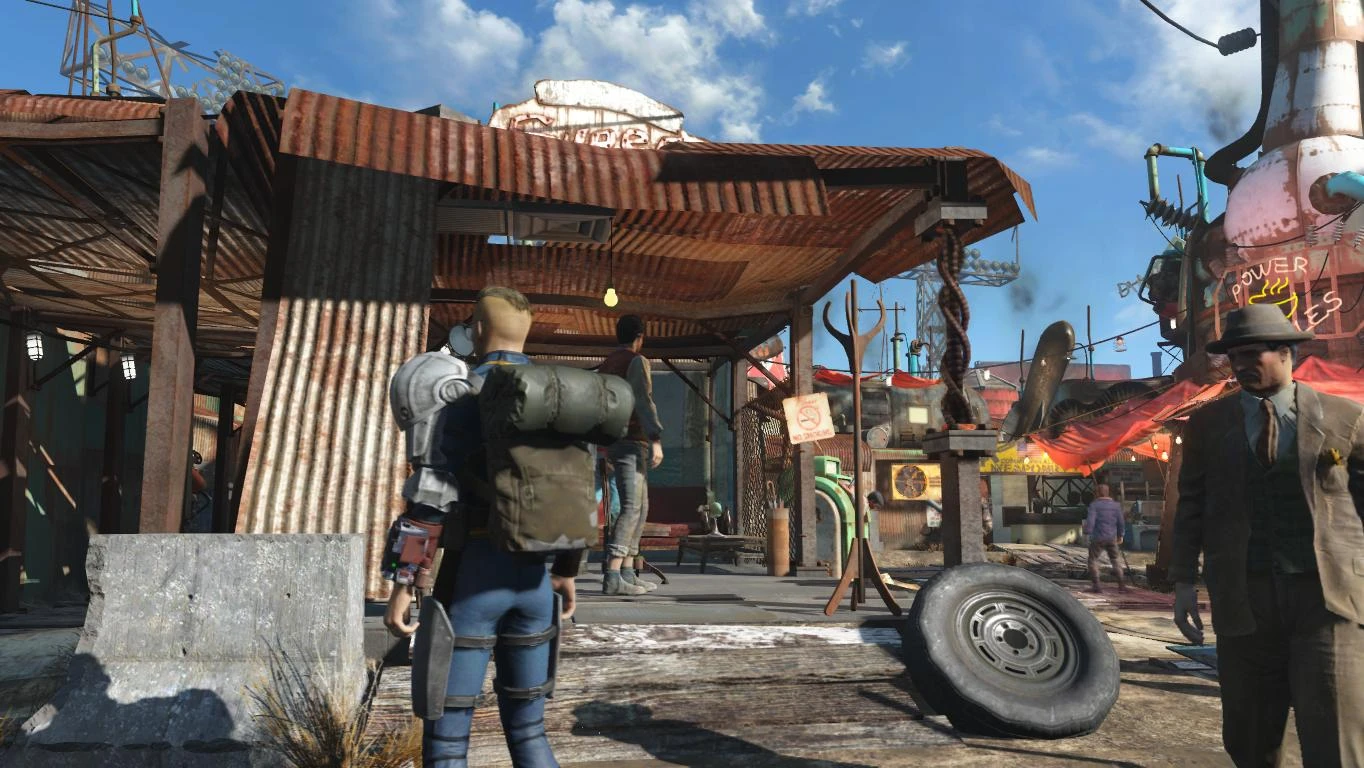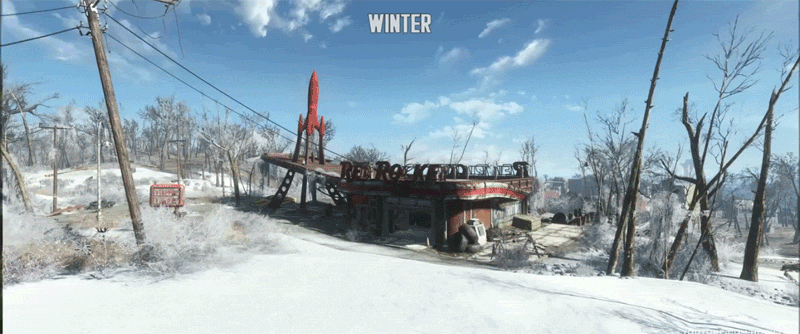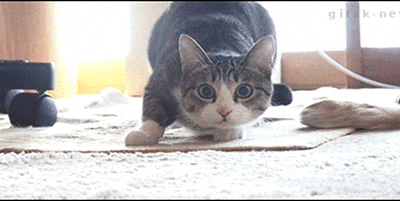Mad Season
Banned
Many of you recall the Witcher 3 modding thread I put together, located here: http://neogaf.com/forum/showthread.php?t=1051137
I'd like to do the same for Fallout 4. Feel free to send me a PM if you think you've found a good mod for me to add here.

Discussion is for all things related to modding Fallout 4.
Main site: http://www.nexusmods.com/fallout4/?
Fallout 4 BETA patches and MOD workaround thanks to Jred250
Unlock Frame Rate, Change FOV, Skip Intro Video, Unlock Console, 21:9 Support and Remove Mouse Acceleration + Other Fixes
I'd like to do the same for Fallout 4. Feel free to send me a PM if you think you've found a good mod for me to add here.

Discussion is for all things related to modding Fallout 4.
Main site: http://www.nexusmods.com/fallout4/?
Fallout 4 BETA patches and MOD workaround thanks to Jred250
I posted this on Reddit, because I dealt with it during the beta patch. But here is an easy way of dealing with it, if the new patch breaks your mod support:
I'm seeing a lot of people talk about how the new patch disables mods, and a lot of people are posting to start the launcher, then go into Nexus Mod Manager re-enable the mods, then press play but there is an even easier method:
The easiest solution I've found is to install Fallout 4 Script Extender and launch that instead of the main launcher. When you use the launcher it overwrites your mod settings (I've heard even if you have it set to read-only) With the script extender you get the advantage of skipping the intro videos, and you don't have to fiddle with NMM everytime you want to launch the game.
If you are unfamiliar with Fallout 4 Script Extender, it is a product from a team that is the heart behind some of the greatest mods for Bethesda games. Each Bethesda game since Oblivion has had a script extender and allows modders to go above and beyond even the GECK to create mods. It is simple and safe to use, you download their package, install it to your Fallout 4 directory, and click f4se.exe to launch your game. It doesn't do much now, because we don't even have the basic mod tools available to us now but you can bet that if you get heavily into modding, you will be using it to play FO4 anyways.
Fallout 4 Mod Manager
http://www.nexusmods.com/fallout4/mods/495/?
Enhanced Wasteland
http://www.nexusmods.com/fallout4/mods/40/?
K-putt's Config
http://www.nexusmods.com/fallout4/mods/58/?
Pre-War House Front Door Unlocked
http://www.nexusmods.com/fallout4/mods/47/?
Hi-Res Fallout 4 Icon - 8k
http://www.nexusmods.com/fallout4/mods/35/?
Field of view edit
fDefaultWorldFOV=90
fDefault1stPersonFOV=90
Under the [Display] or [Interface] sections of the following files:
C:Users<user>Documentsmy gamesFallout4Fallout4.ini
C:Users<user>Documentsmy gamesFallout4Fallout4Prefs.ini
E:SteamLibrarysteamappscommonFallout 4Fallout4_Default.ini
E:SteamLibrarysteamappscommonFallout 4Fallout4Fallout4Prefs.ini
Now, tweak the Pipboy and your gun!
1. Open the Console with Tilde (~)
2. Type: 'fov ##' (smaller is larger)
3. Type 'refreshini'
4. Type Tilde again
5. Save and Reload and G2G
Thanks to: http://steamcommunity.com/sharedfiles/filedetails/?id=551069501&tscn=1447077828
Unlock Frame Rate, Change FOV, Skip Intro Video, Unlock Console, 21:9 Support and Remove Mouse Acceleration + Other Fixes
Unlock Frame Rate
Some such as myself by default are finding the game locked to 30fps, which is bizzare as for other it appears to be locked at 60. The below is how to unlock your frame rate if you have this 30fps cap issue like me, or want to go beyond 60. Note: I wouldn't recommend unlocking it above 60 based on what happend in skyrim when you did (the game became unstable).
To unlock frame rate open Fallout4Pref.ini (located at C:Users[name]DocumentsMy GamesFallout4). Note making a backup isn't neccessary as if you simply delete Fallout4Pref.ini the game will auto generate new one next time it is opened.
Search for the line iPresentInterval=1, and change it to iPresentInterval=0
Next to use vsync got to the nvidia control panel or amd equivelant and apply vysnc here to avoid nasty screen tearing, as the above completely removes any frame rate cap.
[edit: another possibly simpler solution that may work for you is to play in a bordeless window mode.] A thankyou to renegade_sock for posting this last piece of info below.
Remove Mouse Acceleration
Getting rid of horrid mouse acceleration is in three steps as well. Start off with the Fallout4.ini file in My Games, and this time scroll down to “[Controls]”. Under there you need to add:
bMouseAcceleration=0
Second, the Fallout4Prefs.ini in the same folder, and under ‘[Display]’ add:
bForceIgnoreSmoothness=1
Then finally you need to find the game’s install folder for Steam, which will be something like ‘X:[your steam directory]steamappscommonFallout 4Fallout4′ where X is the hard drive on which you install Steam games. In there you’ll also find a Fallout4Prefs.ini, and you need to add the same line under ‘[Display]’.
bForceIgnoreSmoothness=1
How to skip intro when loading game.
Option 1:
To skip the intro every time you laod up Fallout 4, simply got to where you have steam installed, go to steamappscommonFallout 4DataVideo and delete the below file:
GameIntro_V3_B.bk2
Note I would recommend making a backup of this elsewhere as whilst you can simply verify the integrity of your game files it is simply simpler to backup this file (as appossed to the .ini files that the game will auto generate for you if you delete).
Option 2:
First go to C:Users[name]DocumentsMy GamesFallout4 and open up Fallout4.ini and under [General] add:
SIntroSequence=1
Next in the same folder as above open up Fallout4Prefs.ini and once again under [General] add:
SIntroSequence=1
Now you should have no more pesky intro video.
How to change the game fov.
Unlike how you may have changed the fov in Skyrim, Fallout 4 requires a little more work. Not it requies changes to three files, there are two files called Fallout4Prefs.ini in two different locations and one called Fallout4.ini, all three need to be changed as below.
Firstly go to your Fallout4.ini (loacted at C:Users[name]DocumentsMy GamesFallout4) and under [Display] put the below:
fDefaultWorldFOV=XX
fDefault1stPersonFOV=YY
* where XX is you desired fov. I feel 90 is what will probably be best for most, but tweak away.
* where YY is the desired fov for you character model (your hands on screen and gun). Make this smaller to decrease how much you see, and larger to increase it.
Next go to the Fallout4Prefs.ini and do the same directory as above (C:Users[name]DocumentsMy GamesFallout4), under [Display] put:
fDefaultWorldFOV=XX
fDefault1stPersonFOV=YY
* where XX is you desired fov. I feel 90 is what will probably be best for most, but tweak away.
* where YY is the desired fov for you character model (your hands on screen and gun). Make this smaller to decrease how much you see, and larger to increase it.
Next go to where you installed steam then open steamappscommonFallout 4Fallout4 (a folder called Fallout 4 is in another folder called Fallout4, how many levels deep does this go). Next open the Fallout4Prefs.ini here and once again under [Display] add the below:
fDefaultWorldFOV=XX
fDefault1stPersonFOV=YY
* where XX is you desired fov. I feel 90 is what will probably be best for most, but tweak away.
* where YY is the desired fov for you character model (your hands on screen and gun). Make this smaller to decrease how much you see, and larger to increase it.
Note, the fov options under [Interface] in Fallout4.ini do not need to be changed for this to work.
Your FOV should now be changed.
If you find your pipboy to be to small, press ~, the type fov XX, where XX is a smallish number. This will take same trial and error, and whilst this fov will not stick for your general game, this will change the fov when pulling out your pipboy. (A thankyou to InvalidFace for noticing and posting this tweak for the pipboy in the comments below). If you're tild key (~) isn't working it is reported you need to change your keyboard layout to us.
Default game fov (80):
Game fov when set to 110:
How to add 21:9 (ultrawide) support.
To have this game run in 21:9 without issue simply open Fallout4Prefs.ini in your documents (C:Users[name]DocumentsMy GamesFallout4), and change the following lines to how they are below:
bTopMostWindow=1
bMaximizeWindow=1
bBorderless=1
bFull Screen=0
iSize H=XXXX
iSize W=YYYY
Where XXXX is whatever your vertical resolution is aand YYYY is whatever your horizontal resolution is.
Next do the same for the second Fallout4Prefs.ini located in wherever you insalled steam then steamappscommonFallout 4Fallout 4.
Currently the hud will stretch, but this is a good start and hopefully the hud can be fixed (i'll look into it).
As below in all it's wide glory:
Thankyou John Kimble for taking these two pictures of this ultrawide tweak in action.
Unlock Console
Some users have reported that be default there console doesn't work (i.e. pressing ~ does nothing). If it works for you the below isn't necessary. To solve this issue simply in windows go to control panel, then go to languages and set you keyboard layout to US.
Another solution that you can try that I myself can't test as I only have a US keyboard is to try using the '@ key. Thankyou Tharsghaard for this tweak.
This isn't a great long term fix if you don't want the US layout but it works for now.
Mouse not visible at menu.
The most common solution to this is if you have a gamepade plugged in is to unplug it., If you know you don't want to use a gamepad and don't want to unplug your controller everytime you load up the game the below will help. Likewise if you don't have a controller plugged in and have no cursor at the menu the game may think you do so disabling controller as below will help.
To solve this simply open Fallout4Prefs.ini (located in C:Users[name]DocumentsMy GamesFallout4), then scroll down to:
bGamepadEnable=1
and change it to:
bGamepadEnable=0
Thankyou D4rkKr1s for posting this fix in the forums.
Vertical and Horizantral Mouse Movement Different
If you do not like that the horizontal and vertical mouse movement is different in Fallout 4 there is a quick and easy way to fix it. Simply open Fallout4.ini (located in C:Users[name]DocumentsMy GamesFallout4) and change the below:
fMouseHeadingYScale=.021
to
fMouseHeadingYScale=.03738
For other resolutions, simply multiply the number infMouseHeadingYScale, by the ratio of your monitor.
This should work for 16:9 resolutions and I have been unable to test it for ultrawide (21:9) or 4:3 resolutions.
High res texture pack
http://www.nexusmods.com/fallout4/mods/62/?
change encumbrance to a high setting, through console
player.modav carryweight 1000
Rebinding keys with autohotkey script
http://www.nexusmods.com/fallout4/mods/146/?
Nude texture for female player alpha
http://www.nexusmods.com/fallout4/mods/149/?
No Blur effect and less scanlines on Pipboy and Terminal Hud
http://www.nexusmods.com/fallout4/mods/150/?
Playstation Buttons
http://www.nexusmods.com/fallout4/mods/395/?
Towbie's Realistic Weapon Sounds
http://www.nexusmods.com/fallout4/mods/130/?
Carry Weight Mod
http://www.nexusmods.com/fallout4/mods/214/?
Easier Hacking
http://www.nexusmods.com/fallout4/mods/306/?
Fallout 4 .ini Editor. Lots of options
http://www.nexusmods.com/fallout4/mods/190/?
Stuttering and Memory patch ENBoost
http://www.nexusmods.com/fallout4/m...age=1&sort=DESC&pid=0&thread_id=3384305&pUp=1
HD Rock textures
http://www.nexusmods.com/fallout4/mods/680/?
from hotshot in the steam forums
I found a cleaner way to fix the horizontal and vertical sensitivity being different and it works for any resolution.
Make sure to change fMouseHeadingYScale back to .021 then add the following to Fallout4.ini under [Controls]:
fPitchSpeedRatio=1.000
fIronSightsPitchSpeedRatio=1.0000
The first value controls the ratio of vertical movement to horizontal movement when aiming from the hip, the second does the same for when aiming down the sights. Bethesda, in their infinite wisdom, made the defaults 0.5625 for fPitchSpeedRatio and 0.8000 for fIronSightsPitchSpeedRatio.
Remove controller acceleration
Dislike controller acceleration and want it gone. Doing so is simple enough and is the same as it was in Skyrim. Simply go to your Fallout4.ini (located in C:\Users\[name]\Documents\My Games\Fallout4\), then scroll down to [Controls] and add the below:
fMouseHeadingXScale=.0125
fMouseHeadingYScale=.02225
fLookGraphY4=0.1000
fLookGraphX4=0.1000
fLookGraphY3=0.1000
fLookGraphX3=0.1000
fLookGraphY2=0.1000
fLookGraphX2=0.1000
fLookGraphY1=0.1000
fLookGraphX1=0.1000
iNumLookGraphSettings=4
fMoveGraphY3=0.1000
fMoveGraphX3=0.1000
fMoveGraphY2=0.1000
fMoveGraphX2=0.1000
fMoveGraphY1=0.1000
fMoveGraphX1=0.1000
iNumMoveGraphSettings=3
fHeadingAxisDeadzone=0.0000
fMovementAxisDeadzone=0.0000
fMaxLookRampUpDelta=0.1300
fMaxMoveRampDownDelta=500.0000
fFreezeDirectionDefaultSpeedThreshold=100.0000
fFreezeDirectionDefaultAngleThreshold=100.0000
bFreezeDirectionOnLargeDelta=1
from gabi: http://steamcommunity.com/sharedfiles/filedetails/?id=551069501&tscn=1447077828
WET - Water Enhancement Textures
http://www.nexusmods.com/fallout4/mods/244/?
Improved Map with Visible Roads
http://www.nexusmods.com/fallout4/mods/1215/?
Full Dialogue Interface
http://www.nexusmods.com/fallout4/mods/1235/?
FPS dynamic shadows - Shadow Boost
http://www.nexusmods.com/fallout4/mods/1822/?
Better item sorting
http://www.nexusmods.com/fallout4/mods/897/?
Summon companions
http://www.nexusmods.com/fallout4/mods/1096/?
Easy To See Glowing Bobbleheads
http://www.nexusmods.com/fallout4/mods/1888/?
Respec your perks
http://www.nexusmods.com/fallout4/mods/855/?
Remove fake rim lighting on characters and monsters
http://www.nexusmods.com/fallout4/mods/3771/?
Functional weapon racks
http://www.nexusmods.com/fallout4/mods/5080/?
Improved inventory
http://www.nexusmods.com/fallout4/mods/3644/?