LiquidMetal14
hide your water-based mammals

Special thanks to Kyaw (Banners, FXAA), BoobPhysics(Guide, knowledge) ,TheOctagon(Guide, knowledge),Durante(Expertise), ColonialRaptor(Mod round-up), and all fellow GAF contributors.
BEFORE STARTING
This thread is for the casual but made for the enthusiast who wants to get the most out of the game and hardware. Many are willing to help and answer questions.
PLEASE NOTE there are countless issues with different HW configurations and XF/SLI setups. Performance gains may not happen until new drivers or patches.
When editing ini settings, always make backups. Backup your saves too. Especially when using uGrids.
It would be very helpful to keep your links active and images hosted that are added to this OP. That way future visitors can come in and finds things without any potentially broken links.

01.23.12- Beta Patch up for users with Steam beta option enabled.
01.19.12- Patch 1.4
01.03.12-Thread split.
12.20.11- Patch4- LAA officially implemented.
12.7.11- Patch 1.3
11.30.11- Patch 1.2
11.21.11- TESV.exe "patch". BREAKS LAA. See uGrids for solution
11.11.11. Patch 1.1
###DRIVERS###
NVIDIA 290.53
AMD Catalyst 11.11c
CAT 12.1 Preview

Frame limiters like dxtory can help cap frames for smoother experience. May not work for everyone*
*Notes about Dxtory:
1)Leaving Dxtory's FPS display on the screen will cause random crashes on loading screens. Turning it off fixes this.
2)Using in conjunction with the LAA patch, it'll increase load times dramatically.
Alternatively- Lowering or backing up of saves can help alleviate issues.
Still Crashing? Disable Steam in-game overlay.- Thanks to Aeana
Solution for indoor fps drop?
Can you run Skyrim?*
*Note - you must install a plugin for proper results.
Bethesda forums HW Guide
Good Startup Essentials

Bethesda forums (unofficial) buglist/fixes
Skyrim help with Mouse Control and Physics Glitches by GAF member Linearskillz
Sound issues?
fAudioMasterVolume=4.0000 in SkyrimPrefs. If not, wait for Beth to fix as it's still a known issue. I ain't even mad.
Shadow Tweaks
Note- The higher the distance(8000.0000), the lower the resolution. The lower then distance (400.0000), the shadows will be higher resolution but drawn far less.
iShadowMapResolution=XXXX (4096 or 8192 for ex) is important. It's best to find a happy medium for your own HW configuration.
Settings I tested and worked.
HW
2500k@4.5
6970@950/1450
8GB RAM
W7x64
Good distance and detail
iBlurDeferredShadowMask=3
fInteriorShadowDistance=2000.0000
fShadowDistance=5000.0000
iShadowMapResolutionSecondary=1024
iShadowMapResolutionPrimary=2048
iShadowMapResolution=4096
Mid-range High-res
fShadowDistance=5000
iShadowMapResolution=8092
Low distance high-res
fShadowDistance=400.0000
iShadowMapResolution=8092
Experimental Memory Tweak for system memory
SkyrimPrefs
[Papyrus]
iMinMemoryPageSize=100000
iMaxMemoryPageSize=5000000
iMaxAllocatedMemoryBytes=1800000000 - I set mine to 3800000000 (3.8GB)

Proven to work. None the less, use at your own risk and always backup ini/saves.
Five Fast Skyrim Tweaks- by NVIDIA + Tweak Guide
HARDCOP Tweak Guide
Skyrim Tweak Guide by BoobPhysics101
NOTE: These tweaks are focused on high end rigs.
HW:
i5 2500k @ 4.5 Ghz
GTX 570 @ 900/2100
8 GB DDR3 RAM
Asus P8Z68-V mobo
90GB Vertex 2 SSD
42" 1080p HDTV
This rig has a ridiculous CPU, a GTX 570 that's as fast as a GTX 580, SSD, lots of RAM. If you have a similar level of hardware, these settings/tweaks should get you to my level of performance.
General Tweaks/Tips
BEFORE WE DO ANYTHING:
Go to the Skyrim config program (Start up Skyrim from Steam, go to Options), set your resolution etc, set MSAA to 8x, set Anisotropic Filtering to 16x. EVERYONE SHOULD BE USING 16x AF.
Beneath that, under Detail, click Ultra. Go to Advanced, make sure everything is maxed out, TURN OFF FXAA (unless you like it, blech.)
Nvidia users:
Make sure to have 285.79 (these are the latest betas and have the most recent driver profiles for Skyrim
AMD users: Use the 11.10 Preview 3 or whatever is newest
Nvidia Inspector Tweaks:
1. Download Nvidia Inspector
2. Open Elder Scrolls 5: Skyrim profile
3. Make it look like this:

Skyrim.ini and Skyrimprefs.ini tweaks (Location: My Documents/My Games/Skyrim)
Skyrimprefs.ini:
Under [Display], change these settings as shown:
Code:
iBlurDeferredShadowMask=1
bTreesReceiveShadows=1
bDrawLandShadows=1
iWaterMultiSamples=4
iPresentInterval=0Under [Grass]:
Code:
[Grass]
b30GrassVS=1
fGrassMinStartFadeDistance=400.0000Skyrim.ini
Under [Display], make sure to put this:
Code:
iPresentInterval=0EXPERIMENTAL STUFF, USE AT OWN RISK, YMMV, NOT FULLY TESTED/SAFE... but fun!
Skyrim.ini
Code:
[General]
sLanguage=ENGLISH
uInterior Cell Buffer=12
uExterior Cell Buffer=64
fdefaultfov=90
uGridsToLoad=9Skyrimprefs.ini
Change these settings. I found these in the Skyrim main folder under VeryHigh.ini, so ensure these are set appropriately:
Code:
[Display]
iMultiSample=16
iWaterMultisamples=4
iMaxAnisotropy=16
iTexMipMapSkip=0
iTexMipMapMinimum=4
fDecalLOD1=500.0000
fDecalLOD2=1000.0000
iActorShadowCountInt=6
iActorShadowCountExt=6
fSpecularLODStartFade=2000.0000
fLightLODStartFade=3500.0000
iShadowMapResolution=4096
fShadowBiasScale=0.15
iShadowMaskQuarter=4
iBlurDeferredShadowMask=3
bFXAAEnabled=0
fMeshLODLevel2FadeDist=9999999.0000
fMeshLODLevel1FadeDist=9999999.0000
fTreesMidLODSwitchDist=9999999.0000
fShadowDistance=8000.0000
iMaxDecalsPerFrame=100
iMaxSkinDecalsPerFrame=25
[LOD]
fLODFadeOutMultActors=15.0000
fLODFadeOutMultObjects=15.0000
fLODFadeOutMultItems=15.0000
[TerrainManager]
fTreeLoadDistance=75000.0000
fBlockMaximumDistance=250000.0000
fBlockLevel1Distance=70000.0000
fBlockLevel0Distance=35000.0000
fSplitDistanceMult=1.5000
[Grass]
b30GrassVS=1
fGrassStartFadeDistance=7000.0000
[Imagespace]
iRadialBlurLevel=2
[Water]
bReflectLODLand=1
bReflectLODObjects=1
bReflectLODTrees=1
bReflectSky=1
[BlurShaderHDR]
bDoHighDynamicRange=1
[Decals]
bDecals=1
bSkinnedDecals=1
uMaxDecals=1000
uMaxSkinDecals=100
uMaxSkinDecalPerActor=60Give that a shot, ymmv, adjust to preferences. I still need to work on those settings as they MAY cause random CTD's (crash to desktop).
I will add further tweaks as they are confirmed working/tested by me and the other pros in this thread.
Credit
Liquidmetal14 for the OP/constant vigilance when it comes to updating the OP
TheExodu5 for tweaks/experimenting and reporting results
TheOctagon for Large Address Aware tweaking/results
Durante for a previously posted 'mini-tweak guide'
Anyone I missed.
AMD Guide by BoobPhysics
AMD users, want better performance + image quality? This is for you!
Start with a default ini. Tweak things only after confirming you get smooth 60fps as this is what worked for LiquidMetal14.
Download RadeonPro.
Make a profile for Skyrim.
Modify your settings to look exactly as shown below.
For 5850, 5870, 6850, 6870, 6950, 6970 users:
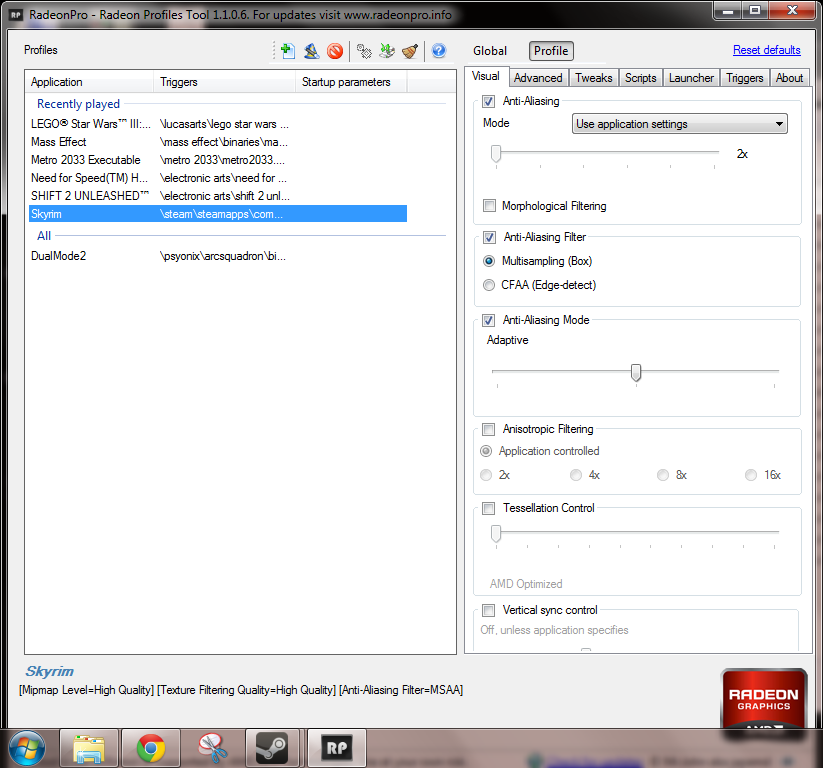

For 4850, 4870, 5770, 6770 users:
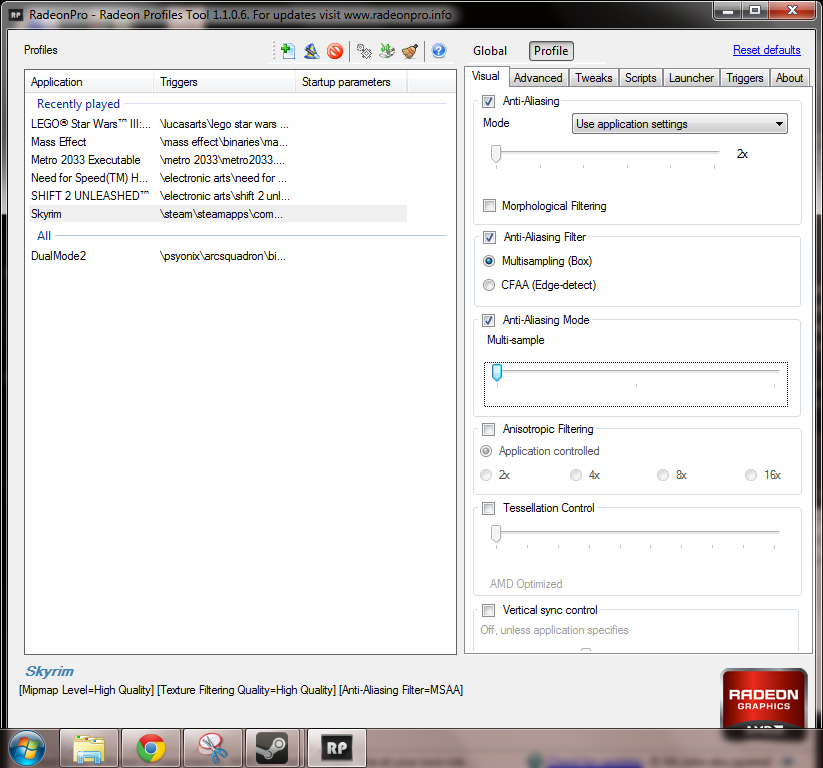
Durante
Ultra defaults and only changed resolution and distance. Notable alterations...
iBlurDeferredShadowMask=3
fInteriorShadowDistance=5000.0000
fShadowDistance=12000.0000
iShadowMapResolutionSecondary=4096
iShadowMapResolutionPrimary=4096
iShadowSplitCount=2
iShadowMapResolution=4096
fShadowBiasScale=0.1500
iShadowMaskQuarter=4
iShadowFilter=3
Thanks to Durante for the following ini tweaks (these are little more dated but have some good explanations).
Here's a summary of the most important tweaks so far:
All .ini files are stored in My Games/Skyrim.
iPresentInterval=0 in [Display] to reduce (eliminate?) input lag
In SkyrimPrefs.ini:
bTreesReceiveShadows=1 and
bDrawLandShadows=1 in [Display] to improve environment lighting and depth with a small performance hit
bMouseAcceleration=0 in [Controls] to disable mouse accleration
iPresentInterval=0 in [Display] possible again, but the Skyrim.ini setting seems to override it
Nvidia inspector settings for NV owners:
CSAA and multisampling transparency AA work well for this game, with the 0x20000000 compatibility setting:
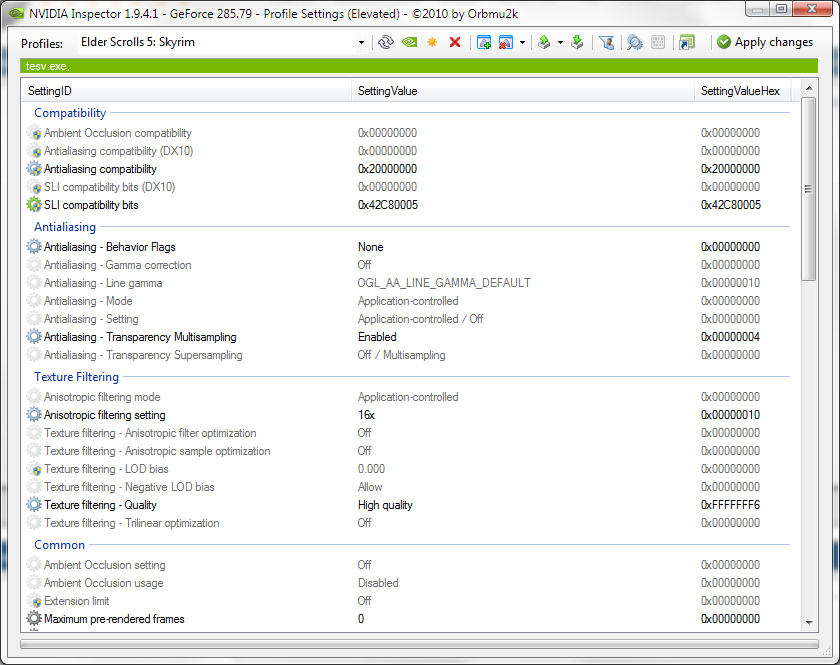
If you use settings like these you should turn off FXAA, it will only reduce IQ.
TheOctagon's high end Configs---Screens HERE
LiquidMetal14's 6970/2500k/8GB RAM ini- Screens- Vista Comparison- Lighting LOD Distance TIP
580SLI Guide by Jubly
Kyaw's GTX480 ini config

This section will be segmented due to the nature and effects that this may cause. As always, back up your ini's and saves!
TheOctagon's uGrids tutorial+Reverting back saves
uGridsToLoad should be a harmless setting to play with if you know how to restore your saves.
As said before, your save becomes effectively 'bound' to the value you specify and will crash the game if you try it with a lower value.
What you need to do is load the save with the value it was saved at, then rewrite and refresh the ini, then save again.
Here's how:
1) Load game with uGridsToLoad at the 'safe' setting - the one it was at when you saved.
2) Load the save, which should load correctly.
3) Open the console and type the following:
setini "ugridstoload:general" 5
saveini
refreshini
This has restored the uGridsToLoad setting to its default while your save is already open.
4) Save the game. The save you create now will work at any uGrids setting from the default up.
I'm playing the game at 2160p with FXAA (no multisampling - that's a performance killer) and it's smooth as butter, so these tweaks do work.
As with Oblivion, though, once you've taken all the necessary steps, only the intricate configuration of your PC can really determine how stable they are.
Something else to bear in mind is that this is with a vanilla install. In all likelihood, once a significant HD texture mod arrives, uGridsToLoad will become a much more volatile thing to play with.
One other thing regarding uGridsToLoad. You should probably read and apply this information from the excellent TweakGuides.com. This is for Oblivion but evidently applies to Skyrim as well.
Memory Tweaks:
uInterior Cell Buffer=3
uExterior Cell Buffer=36
The above values determine how many cells (whether for interior or exterior areas) are buffered into RAM.
Note that usually the value of the Exterior Cell Buffer variable is automatically set by the engine based on the size of the uGridstoLoad variable.
The higher that variable is, the higher the engine will raise this value. However if you want to smooth out your FPS, try manually setting a higher value for both of these, depending on how much RAM you have.
For 1GB I recommend doubling the values (6 and 72 respectively).
For 2GB of RAM, I use 16 and 102 respectively. For higher amounts of RAM, try raising them higher, however note that you should also raise the iPreloadSizeLimit value below.
iPreloadSizeLimit=26214400 - This setting appears to determine the maximum amount (in bytes) of RAM allowed for preloading game data. The higher the value, the more chance you have of reducing stuttering.
The default value equates to around 25MB (divide the setting by 1024 to get KB, then by 1024 again to get MB). For those with 1GB of system RAM, try doubling the variable to 52428800.
For those with 2GB, try double again at 104857600 (100MB).
You can raise these values even further to experiment, however note that raising this to a large amount doesn't force all the game data to sit in RAM, and can actually cause crashes.
I suggest the maximum anyone should set this to should be around 262144000 (250MB), even for 2GB of RAM. Make sure to raise your Cell Buffer values accordingly (see above).
Good initial test settings
In Skyrim.ini
[General]
uGridsToLoad=7, 9 for good HW
uInterior Cell Buffer=6, 17 for good HW
uExterior Cell Buffer=64, 102 for good HW
iPreloadSizeLimit=262144000
580 TRI-SLI UGRIDS Tests and comparison

Open console through tilde key~
~fDefault1stPersonFOV=75.0000
~fDefaultWorldFOV=82.5000
~fDefaultFOV=65.0000
Regarding FOV edits
- fDefault1stPersonFOV is FOV of hands and weapons in 1st person view.
- fDefaultWorldFOV is FOV used to render the game world in 1st, 3rd and map view.
- fDefaultFOV is FOV of inventory 3D icons, lockpicking and book reading. You should leave this at default 65 value or these things will get smaller and inventory icons misplaced.
~showracemenu - Bring up character customization menu (NOTE: Your health Magicka, Stamina, and Health levels will be spread evenly on using this depending on your character's level.
It will remove any point distributions that were custom)
~TGM - Toggle God Mode (invincible, also removing encumbering effect and unlimited magicka and stamina)
~TCL - Toggle Collision (no clipping mode; interacting possible, walk pointing up to fly into the air)
~TMM (0) - Toggle Map Markers (all locations, tmm 1 turns on, tmm 0 turns off)
~TFC - Toggle fly cam (removes the body and set the camera free, you will not be able to interract)
~TAI - Toggle Artificial Intelligence (freezes npc, they can't walk, move, or anything.)
~TCAI- Toggle Combat Artificial Intelligence (same as TAI; however only makes the NPC not being able to combat)
~TDetect- Toggle AI Detection (You can steal all you want and no one will see you, doesn't work with pickpocketing)
Codes using player target command:
~player.addperk <ID> ( 000581e7 for Augmented Flames level 1 ; "player.addperk 000581e7")
~player.removeperk <ID> Perk Codes/ID's
~player.addspell <ID> ( 0007e8e1 for Raise Zombie : "player.addspell 0007e8e1")
~player.additem <ID> (F # for gold, A # for lockpick ; "player.additem F 100" adds 100 gold for example)
List's of ID's
Alchemy ID's
Apparatus ID's
Armor ID's
Item ID's
Alternative item list DL
~player.modav carryweight XX - where XX is the amount by which you wish to increase your carrying capacity; e.g. if your current weight limit is 300 and you wish to raise it to 1000, use a value of 700.
~player.setcrimegold XXX - Set it high if you want to fight, set it at 0 if you want to be free.
~player.setlevel X - Make X equal your desired character level.
~player.setav speedmult X - Where X equals your movement speed in a percentage value. (100 = 100%)
~player.setav skill X - Sets skill without messing with level gains. The skill name can be found from the skill list, and X equals the value you want that skill to be.
This also works for health, stamina, magicka, and carryweight. Example: [player.setav marksman 50] sets your archery to 50.
~player.modav skill X - Buffs or debuffs a skill. The skill name can be found from the skill list, and X equals the value you want that skill to be.
Example: If your Block skill is 30, you can "player.modav block 10", activating a buff to your Block and setting it to 40 (with the skill level appearing green as if a spell or item is affecting the skill).
The same can be done in reversing by using a negative integer. Using "player.modav block -10" would activate a permanent debuff to your Block and set it to 10 (with the skill level appearing in red).
Other helpful codes:
Note on timescale's
If the timescale breaks a quest, change it back to the default (30) until done.
~set timescale to XX (Replace XX with number, use 1 for 24hour cycle). Changes the speed of day/night cycle.
~show timescale- View the current timescale.
~movetoqt- teleports you to quest target (currently not working for me, but is recognised by console.It will only work on quests with target markers, Bethesda quests;
will not work on side quests with the new variable target locations.)
~AdvSkill- Give the player the desired amount of skill usage points [AdvSkill onehanded 100] (after some testing the number placed at the end of the command would indicate usage points, not skill points.
For example: if you used advskill onehanded 100, it would be the equivalent of 100 swings of a one handed sword, not 100 skill points.) Skill list
~IncPCS- Increase the players skill points by one point [IncSkill onehanded] - See above link.
~player.modav carryweight ## - Adds amount to weight limit (Can also use health or magicka or stamina instead of carryweight to increase those totals.)
~PSB - Adds every spell
qqq- quits the game without exiting to the main menu.
~unlock - Target the desired chest or door by clicking on it and then type "unlock"
~lock XXX - You can lock chests and door, or people by targeting them and typing "lock" followed by the level of difficulty you wish to set it at.
~kill - Target your enemy by clicking on them once in the console menu and type "kill" and it does just that.
~killall - Kills all hostiles in your immediate vicinity
~ressurect - Killed someone you didn't mean to? Target them once in the console menu and type "ressurect" and it will bring them back from the grave.
~removeallitems - Target the desired character from the console menu and then type "removeallitems" and they will be stripped of everything in their inventory, including their clothes.
