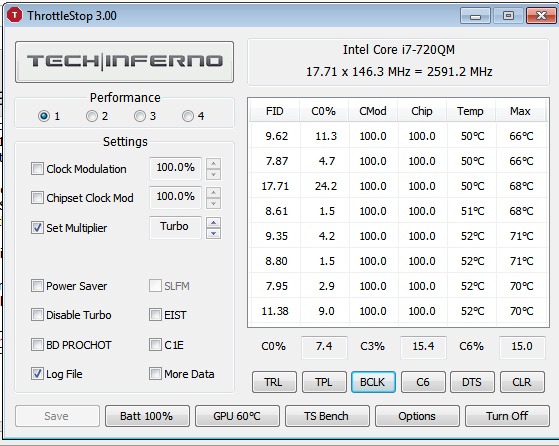Ok, I'm going to post what works for me on my G73JH, these settings SHOULD work for any other G53/G73SW and G73JH users. YMMV but I've gotten 10-15 better FPS by doing all of this vs. what the game was originally running at (20-25 FPS, now I'm at 30-35 FPS avg).
ASUS G Series Laptop owners (or anyone else using modern Radeon or GeForce Mobile GPU's and Core i5/i7 CPU's), here's some tweaks/tips for better FPS!
1. For ATI users, get the 11.4 drivers. NVidia users, get the newest beta drivers released today. Uninstall all 3D Vision drivers, Nvidia users! Huge boost in FPS there
2. Download unclewebb's ThrottleStop. This tool is ABSOLUTELY NECESSARY for any Core i5 or i7 owner! It stops your CPU from throttling down and keeps it clocked higher during games especially. Install it, make sure to right click the icon and 'Turn On', and then go into Options and hit 'Unlock BiDirectional PROTCHOT'. After that, make your ThrottleStop main screen look like this!
For Core i5 (non Sandy Bridge) and Intel Extreme Mobile processor owners, make sure to click on TPL and set TDP and TDC to something much higher like 60, 70, or even higher. It'll force Turbo Boost to clock higher consistently. On my old Core i5 430m in my previous laptop, I had it running @ 3.2 Ghz constantly on all four cores @ 100% load.
3. ATI and NVidia users, change your Image Quality Settings in NVidia Inspector/Control Panel or Catalyst CC/Radeon Pro to 'Quality' for Texture Filtering. Also, force Vsync Off unless you're familiar with forcing triple buffering and checking for Vsync performance loss.
MAKE SURE ANTIALIASING IS SET TO APPLICATION CONTROLLED!
I also highly recommend NOT setting Anisotropic Filtering. It makes a 3-4 FPS difference in performance but makes angled/distant textures look MUCH, MUCH sharper. Maybe try 2x, 4x or 8x AF... 16x AF is pretty intensive on this game, which is strange, since 99% of games have no performance hit from 16x AF.
4. Make sure your laptop is in High Performance power plan mode! Also, if you've previously disabled Core Parking (If you don't know what that is, ignore this) make sure to re-enable it! From what I've seen, Turbo Boost works much better with Core Parking enabled, at least on The Witcher 2. I got a 5-6 FPS boost from this alone.
5. For Witcher 2 Graphics options, I'd recommend disabling SSAO, Motion Blur, Depth of Field - Gameplay (ruins FPS), Ubersampling, and Vertical Sync.
ENABLE Dangling Objects Limit. Set AntiAliasing on or off depending on your resolution/tastes,
Texture Memory Size to Large or Very Large, Shadows to Medium or High, and anything else to Medium/High/whatever you prefer.
6. (Optional) Overclock your GPU or CPU! If you need help, just ask. If you've got a Core i5/i7 Mobile and your BIOS doesn't support overclocking, you'll need to use SetFSB. I can help you with that. For ATI users, use Sapphire Trixx/MSI Afterburner to overclock your GPU. For NVidia owners, use GPUTool/MSI AfterBurner.
My 5870M is stock @ 700/1000 (Core/RAM), and I've got it stably clocked at 840/1100 for Witcher 2. It'll really help at high resolutions like 1600x900 and 1080p
7. (Optional but good to do anyways) Make sure your Intel Chipset INF drivers are installed properly! There have been bugs with Intel Chipset installers where it doesn't force Windows to use the new driver, so Windows keeps using some generic bullshit. Either go into Device Manager and check all your Intel drivers to make sure the dates/driver maker are recent and NOT Microsoft supplied, or follow these steps (Core i5/i7 Non-Sandy Bridge). DISCLAIMER: These are provided by an Asus employee (known as Chastity on NotebookReview Forums) that has set up a useful resource/guide for all G73/G53 owners HERE:
http://www.asusrog.com/forums/showthread.php?1150-G73-Series-Driver-and-Application-Reference
a. Download and install these Chipset INF drivers:
http://pcaudio.ath.cx/stuff/infinst_auto.exe
b. Reboot
c. Verify through Device Manager that it replaced all Intel drivers with recent versions. If you haven't done this previously, your system should feel a lot more responsive!