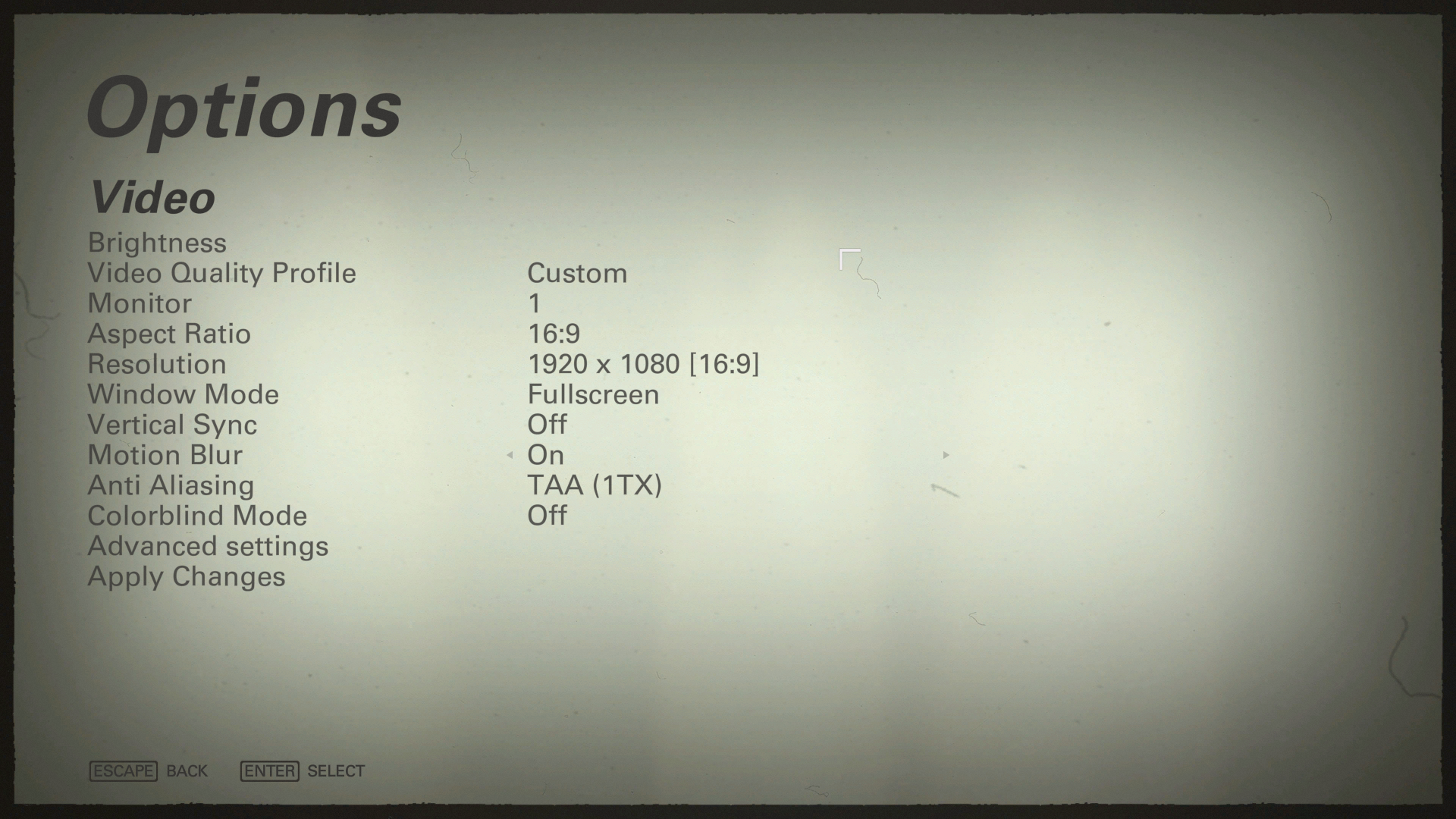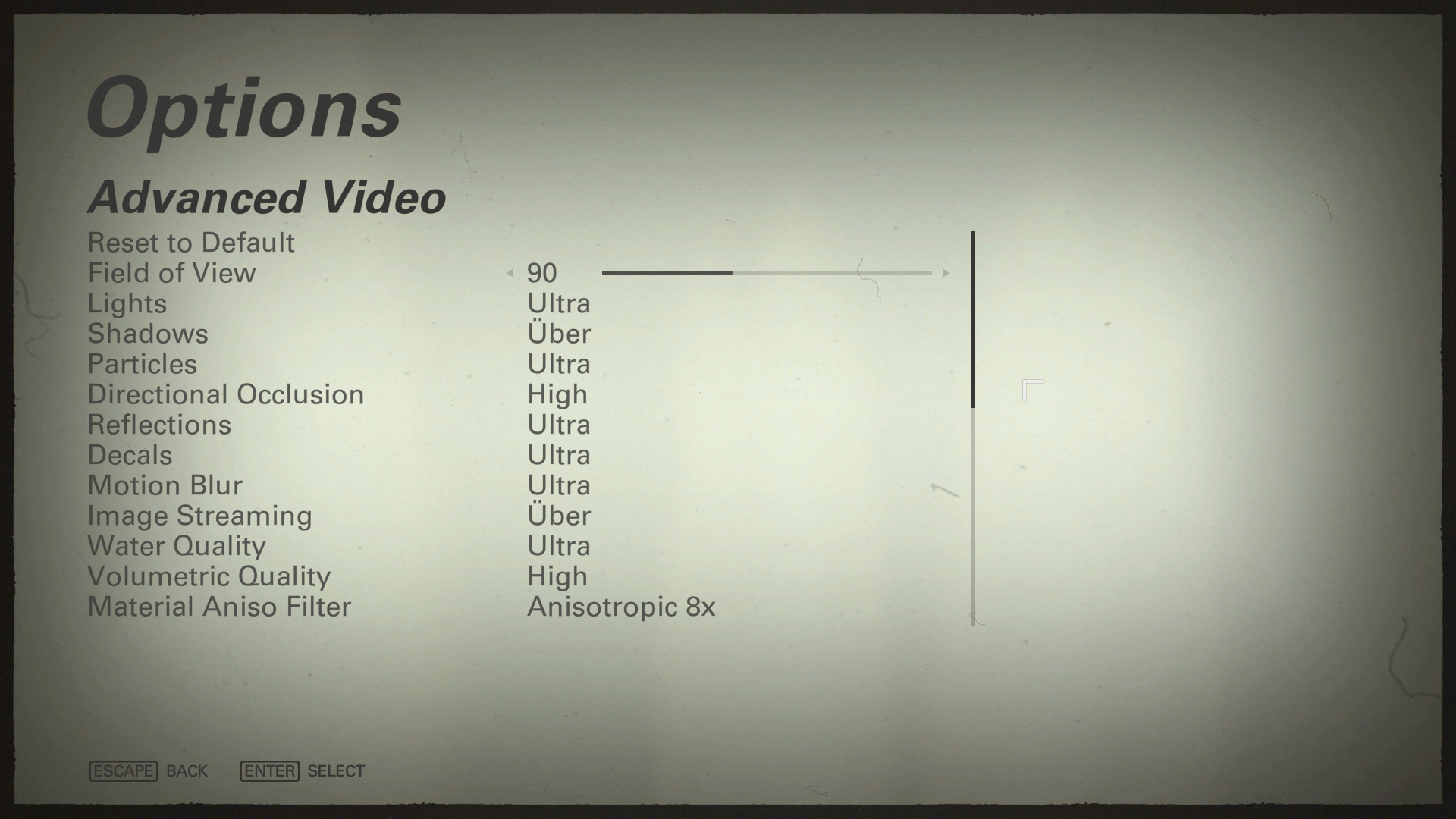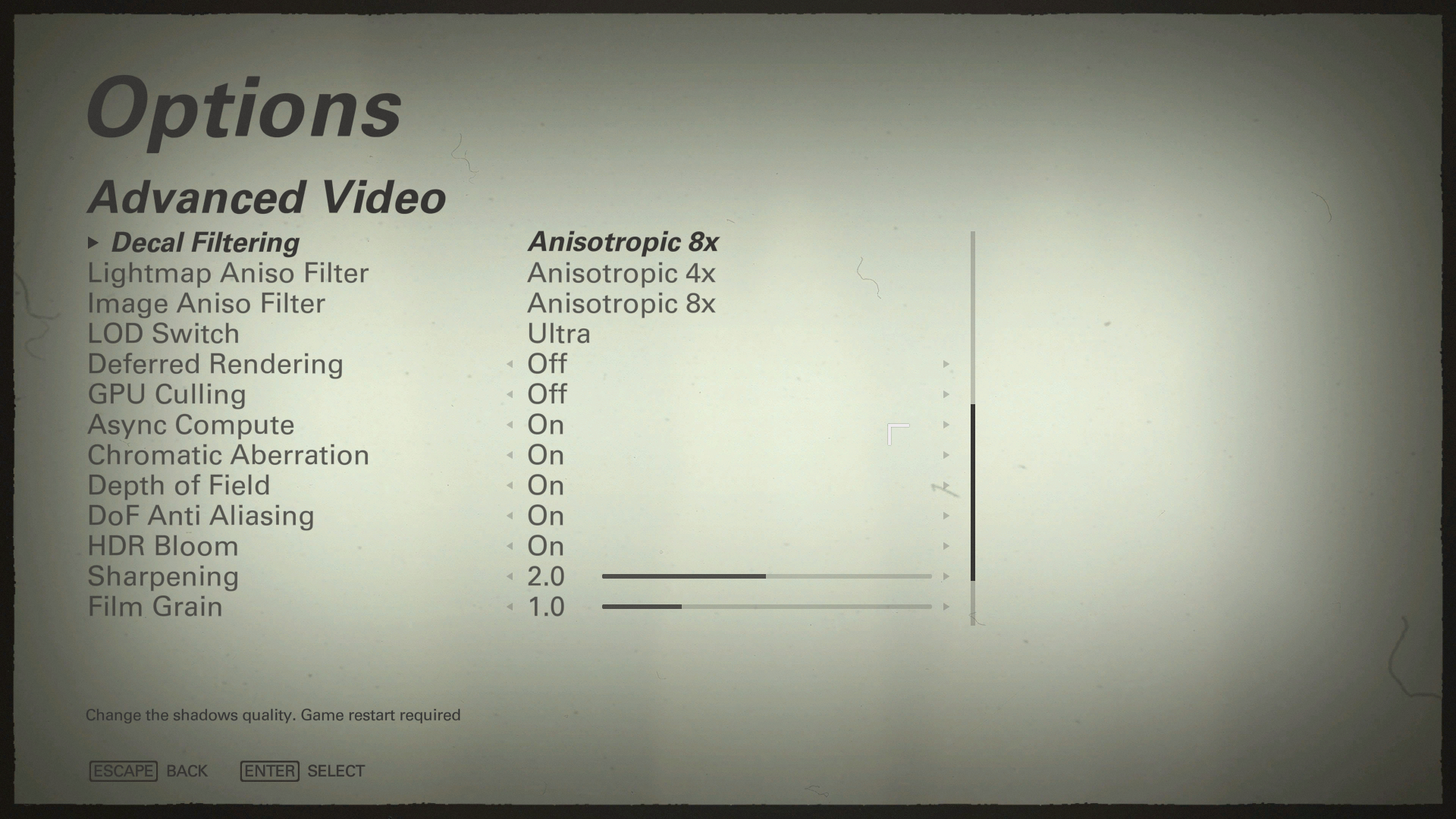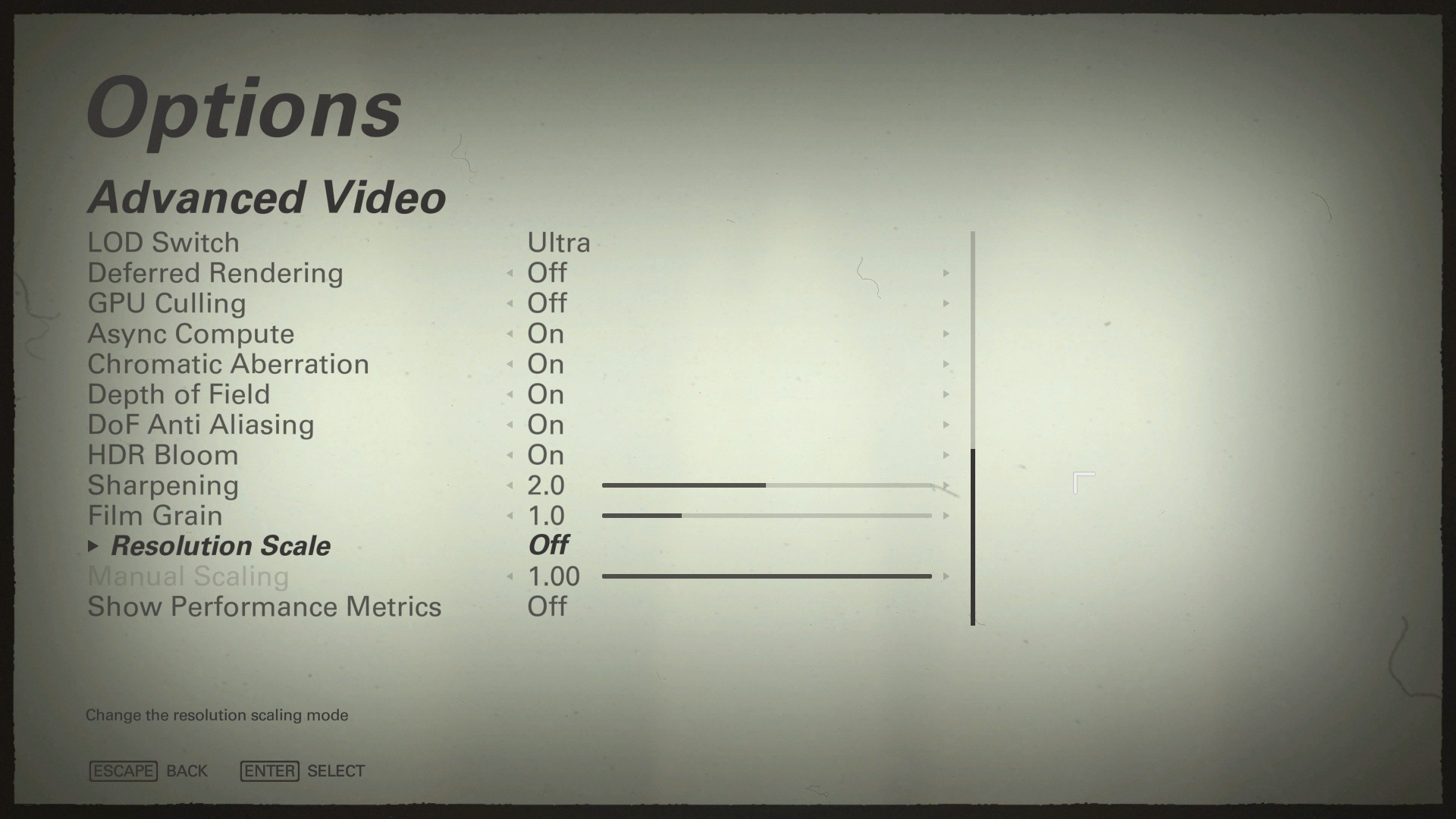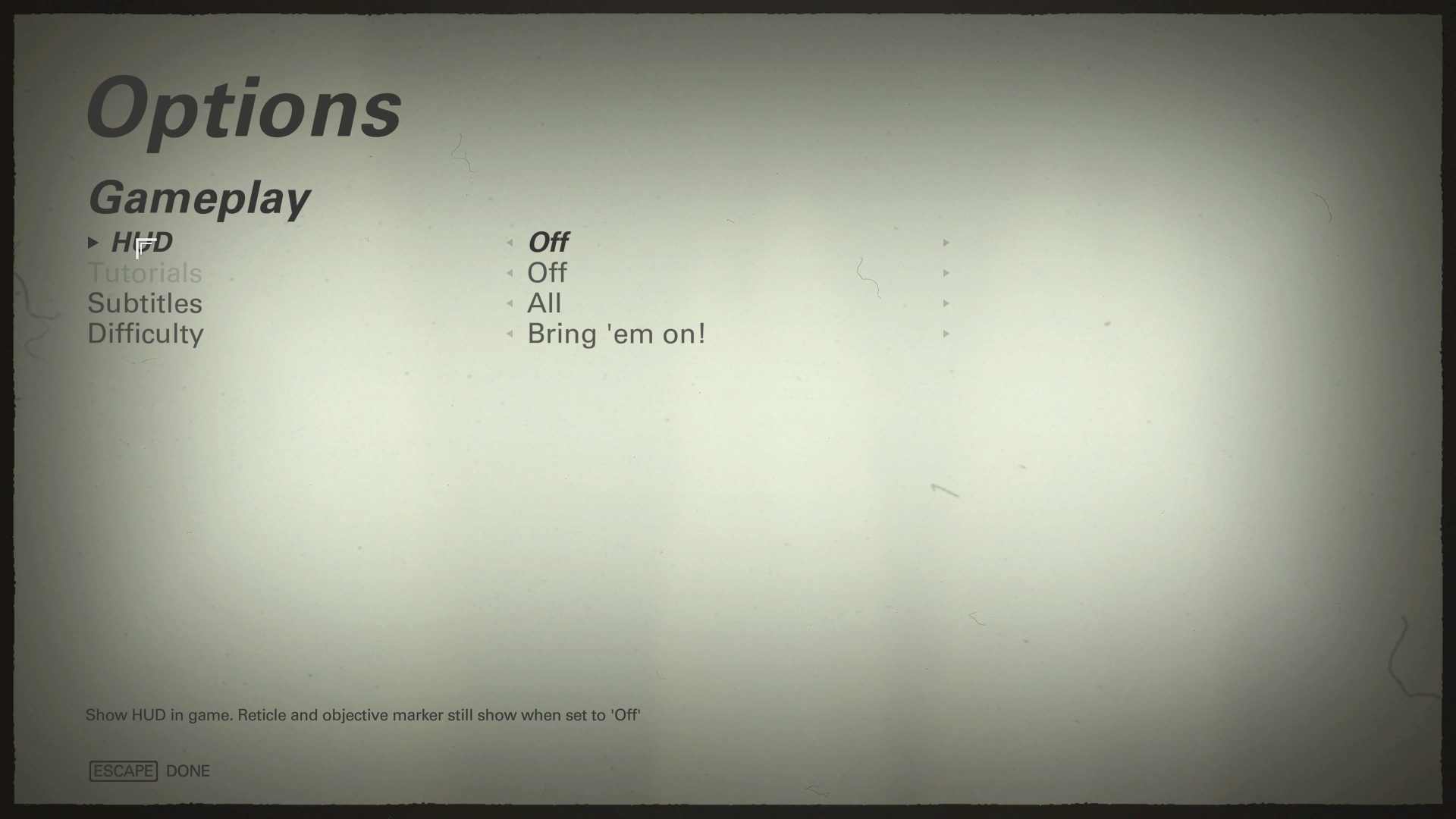(Click for general game info.)
System requirements:
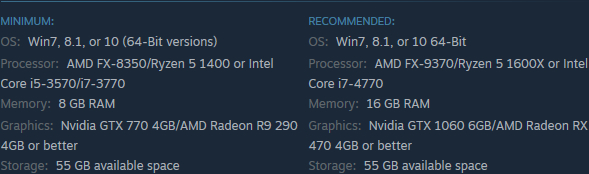
Latest drivers: (as at 21/12/2017)
Nvidia: 388.71
AMD: 17.12.2
Intel: Depends on your processor; download the driver update utility
Benchmarks:
ComputerBase (German; launch build)
GameGPU (Russian; launch build)
PC Games Hardware (German; launch build)
Tips and tricks:
Cap the framerate/potentially improve frametimes: Download RivaTuner Statistics Server, input your desired framerate limit in the "Framerate limit" box, and hit enter (the program comes bundled with MSI Afterburner and earlier versions of EVGA PrecisionX). Alternatively, those with an Nvidia GPU have the option of Nvidia Inspector, which can also be used to impose a framerate cap, either in a similar manner to RTSS or by way of forcing a different vsync interval (click the small tool icon to open the game profile section).
Note: Useful if you your system can't maintain, say, 60fps and you're sensitive to the wild fluctuations, or you're experiencing uneven frametimes. The greater window the engine has to render a given frame, if you're imposing a lower framerate than the game can otherwise provide, may also help in alleviating stuttering related to data streaming.
Stop the game from crashing after 15 minutes on touch-capable systems running Windows 10: Open the task manager, switch to the Services tab and disable TabletInputService.
Run the game in a borderless window: Use the aptly-named Borderless Gaming program. See here for a usage guide.
Note: You can purchase the program on Steam for USD$4 or your regional equivalent if you're feeling charitable.
Fix enlarged image when using DSR: Switch to borderless window mode. (Credit to CrichtonKicks.)
Note: This will actually disable DSR as it works only in fullscreen mode. Running the game at a higher-than-native resolution requires the combined use of a higher-than-native desktop resolution and borderless window mode.
Fix BSOD upon changing resolution: Follow the instructions in this post. (Credit to Karl_Dilkington47 via dmr87.)
Fix blank main menu: Navigate to C:\Users\[username]\Saved Games\MachineGames\Wolfenstein II The New Colossus\base and delete the two config files, then temporary disable Steam Cloud support (right-click -> Properties -> Updates -> Untick "Enable Steam Cloud ..."). (Credit to Howl, Notorious Subversive @ Steam Community via Soren01.)
Fix incorrect resolution when using a TV: Right-click on the game's executable, select Properties, switch to the Compatibility tab, tick "Override high DPI scaling behaviour" and select "Application" from the drop-down box. (Credit to GameAddict411.)
Fix G-Sync not functioning correctly (1): Terminate any cloned/additional displays (Credit to UncleDisco.)
Fix G-Sync not functioning correctly (2): Enable vsync and G-Sync via the Nvidia control panel, disable the in-game vsync option and set the display mode to fullscreen. (Credit to curlycare.)
Fix G-Sync not functioning correctly (3): Right-click on the game's executable, select Properties, switch to the Compatibility tab and tick "Disable fullscreen optimisations". (Credit to hob982.)
Fix G-Sync not functioning correctly (4): Follow these instructions. (Credit to Mullet2000.)
Toggle HUD: Open the console and input bind X g_showHUD 0 and bind Y g_showHUD 1, where X and Y are your desired off/on keys, respectively. (Credit to The Janitor.)
Note: Press alt-enter while the console is open to remove the stuck mouse cursor and again to switch back to fullscreen mode.
Skip intro videos: Set +com_skipBootSequence 1 as a launch argument. (Credit to someone @ PC Gaming Wiki via ghostwich.)
Change adaptive resolution framerate target: See this post. (Credit to Paragon.)
Mitigate instability (1): See this post. (Credit to Bethesda itself via dgrdsv.)
Mitigate instability (2): See "Fix blank main menu" above. (Credit to Mullet2000.)
Mitigate instability (3): Verify the game data to ensure none of it is corrupt or missing. (Credit to Dartastic.)
Graphics settings:
Brightness: Self-explanatory
Video quality profile: Low; Medium; High; Ultra; Uber; Mein leben!; Custom
Monitor: Self-explanatory
Aspect ratio: Self-explanatory
Resolution: Self-explanatory
Window mode: Windowed; Fullscreen; Borderless window
Vertical sync: Off; On; Adaptive
Motion blur: Off/On
Anti-aliasing: Disabled; FXAA; SMAA; TAA (1TX); FXAA (1TX); SMAA (1TX); TSSAA (8TX)
Colorblind mode: Off/On
Field of view: 70 -> 120 in increments of 1
Lights: Low; Medium; High; Ultra
Shadows: Lights: Low; Medium; High; Ultra; Uber
Particles: Lights: Low; Medium; High; Ultra
Directional occlusion: Off; Low; Medium; High
Reflections: Off; Low; Medium; High; Ultra
Decals: Medium; High; Ultra
Motion blur: Medium; High; Ultra
Image streaming: Low; Medium; High; Ultra; Uber
Water quality: Low; Medium; High; Ultra
Volumetric quality: Medium/High
Material aniso filter: Trilinear; Anisotropic 2x; Anisotropic 4x; Anisotropic 8x; Anisotropic 16x
Decal filtering: Trilinear; Anisotropic 2x; Anisotropic 4x; Anisotropic 8x; Anisotropic 16x
Lightmap aniso filter: Trilinear; Anisotropic 2x; Anisotropic 4x
Image aniso filter: Trilinear; Anisotropic 2x; Anisotropic 4x; Anisotropic 8x; Anisotropic 16x
LOD switch: Low; Medium; High; Ultra
Deferred rendering: Off/On
GPU culling: Off/On
Async compute: Off/On
Chromatic aberration: Off/On
Depth of field: Off/On
DoF anti-aliasing: Off/On
HDR bloom: Off/On
Sharpening: 0.0 -> 4.0 in increments of 0.1
Film grain: 0.0 -> 4.0 in increments of 0.1
Resolution scale: Off; Adaptive; Manual
Manual scaling: 0.50 -> 1.0 in increments of 0.01
Show performance metrics: Off/On