VisceralBowl
Member


Full size PNGs are just a PM away!


I'm making progress!
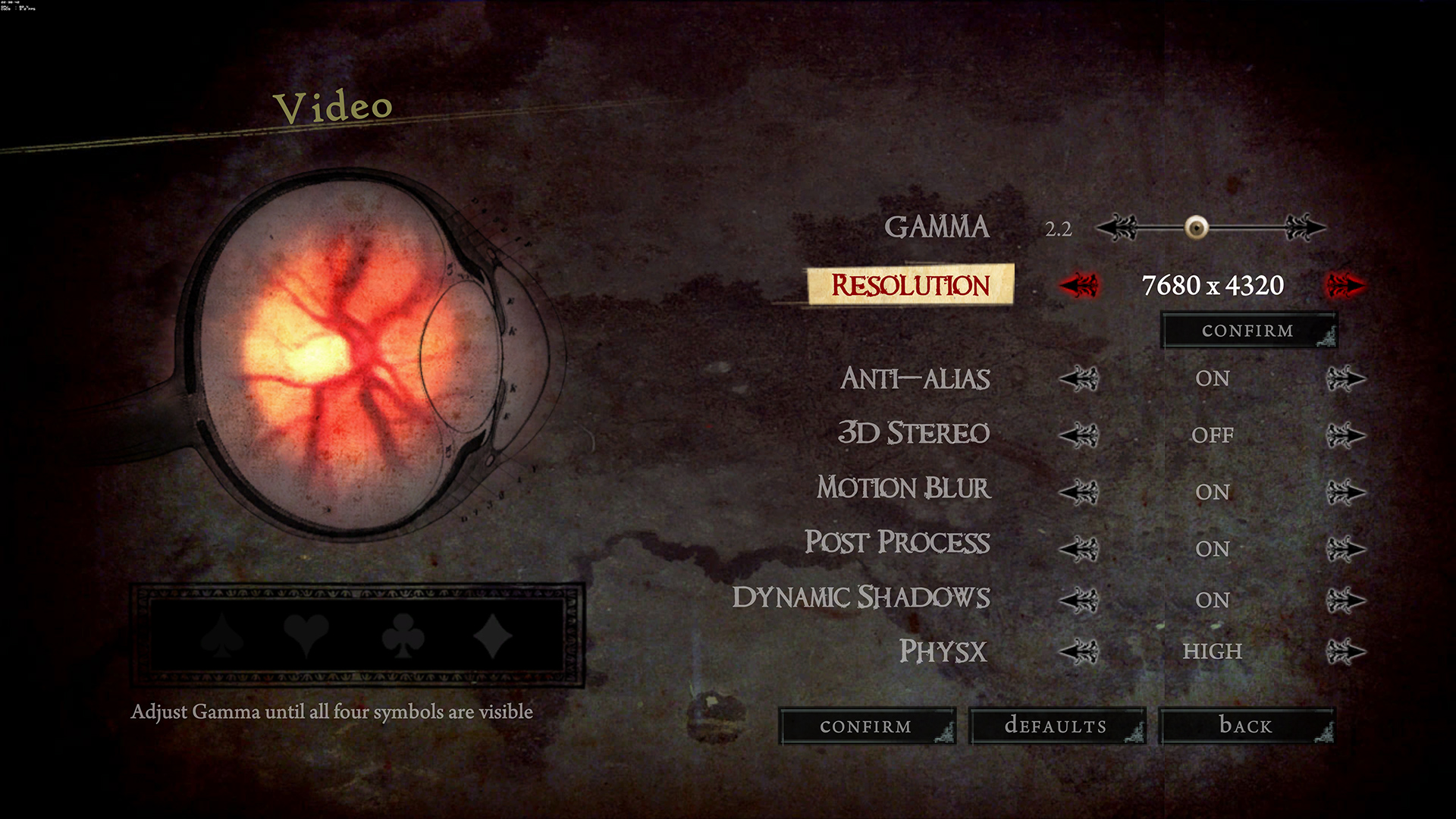

I liked Remember Me.
No, this is specifically designed for games that actually ask Windows (or DirectX) which resolutions are available (So, >95% of all 3D PC gamesHey Durante, will this thing work on Metal Gear Rising, ya think?
I liked Remember Me. Just beat it. Come at me.
At the moment it's neither easy nor reliable, and supporting anything other than DirectX9 is far offDurante's method seems to be easier and more reliable but we have to wait to check it. Can't wait once we have support for Dx11/OpenGl ,it will be amazing.
At the moment it's neither easy nor reliable, and supporting anything other than DirectX9 is far off. What you can say for it is that it's flexible and offers very high quality scaling. I also think it's, well, elegant in how it tricks the applications to offer you the additional resolution in their own settings menus.
It should help, but it only solves a small part of the issues I need to face whenever I get to actually implementing a version for DirectX 11. Which is still far off. Even the DirectX 9 version isn't remotely done yet!Did BONKERS code not help ?
What you can say for it is that it's flexible and offers very high quality scaling.

but I can only go up to 5120x2880 (or 5120x2160 for anamorphic screens).
Man you need to chill lol.
ok... =(
Seriously though. The high resolution stuff is just part of the fun for me. For actual gameplay, 3840x2160 is still way to high, let alone 5120x2880. But for screenshots, I find it fun just to see what kind of tricks I can throw at a game to achieve silly high resolutions.
Wanted to down sample this oldie but it's maxed at 1080 with 16xAA lol.
Loved fly the Anansi in multiplayer mode,nobody stood a chance all those years ago...


Sure has aged!
This is what I loved about the SoftTH + Looking Glass solution. It allowed me to run games in my native resolution for playing the game and then once setting up a shot, switch to the bullshot resolution, and then back again to a playable frame rate. Really looking forward to seeing what you can do with this, interesting days ahead!I also think it's, well, elegant in how it tricks the applications to offer you the additional resolution in their own settings menus.
Love the colors you got going on in these DmC shots.
DQ 8 has aged great .


I regret not guying Remember Me
Thanks, I really enjoyed settings some of those up.
I love what you did here.
Totally agree. Glad I was able to sway someone to check out this great game!

What's the easiest way to upload lossless screens to my Steam account?
This is a real PITA, Steam needs to make this easier to upload photos.What's the easiest way to upload lossless screens to my Steam account?
1) Open Steam's 'screenshot' applet (right click on the system tray icon for the option)
2) At the bottom of the applet, click 'show on disc'. An Explorer window will open. There may be prior screenshots already there. Keep the folder ready.
3) Close Steam entirely. For this to work, it must NOT be running.
4) In a graphics editor (I recommend Pixlr) edit your screenshots to whatever spec you want.
5) Save and copy them into that waiting folder. Use file names consistant with Steam conventions, ie '2013-01-27_00001.jpg'. Make sure the date is 'now', else these new shots will get buried amongst the older ones. I recommend keeping files sizes smallish, as Steam's uploader is very tempermental.
6) Go back to your editor and resize the screenshots to Steam's thumbnail size (200x112). In the 'thumbnails' folder (you'll have already seen it by now), save them under IDENTICAL file names to their corresponding fullsize shots.
7) Check that your screens and thumbs are consistantly named and in the right places. Make sure you didn't get them around the wrong way.
8) Load Steam again, open the screenshot applet and select your game. Your new screenshots will be there.
9) Press upload and pray that Steam's uploader is in a good mood.
Thanks! Be sure to check out the compendium for console commands and tricks. BB is so much better with the addition effects from the later release.Wow. I played the original EfBB when it first released on the XBOX. I also bought the remakes that came out for the 360 a few years ago. Just bought it again for the PC and can't wait to go through it again with 60fps goodness. Great shots, keep them coming!
This is a real PITA, Steam needs to make this easier to upload photos.
I did this recently and used the instructions here as a basis for what needed to be done.

help
help
Thanks guys. Is it easier to take screenshots with the Steam function, since it'll take lossless screens, and just convert those to lossless jpgs and upload them? Since it names the lossless version the same thing as the lossy jpg, I wouldn't have to worry about naming it something Steam-like.
EDIT: Oh, so the name doesn't matter. Cool. So it's really just a matter of converting the shots to a lossless jpg and then finding the screenshot folder.
