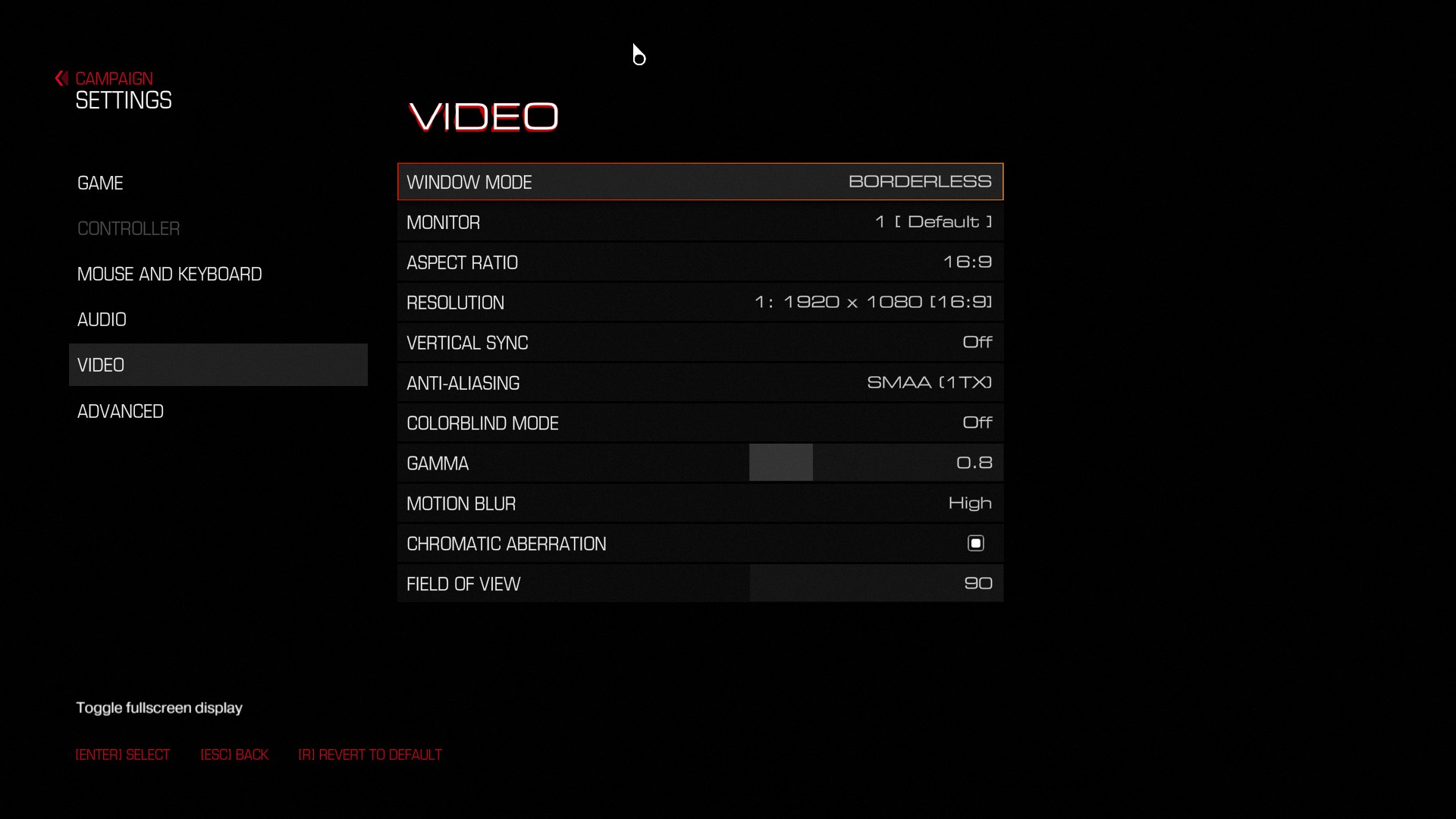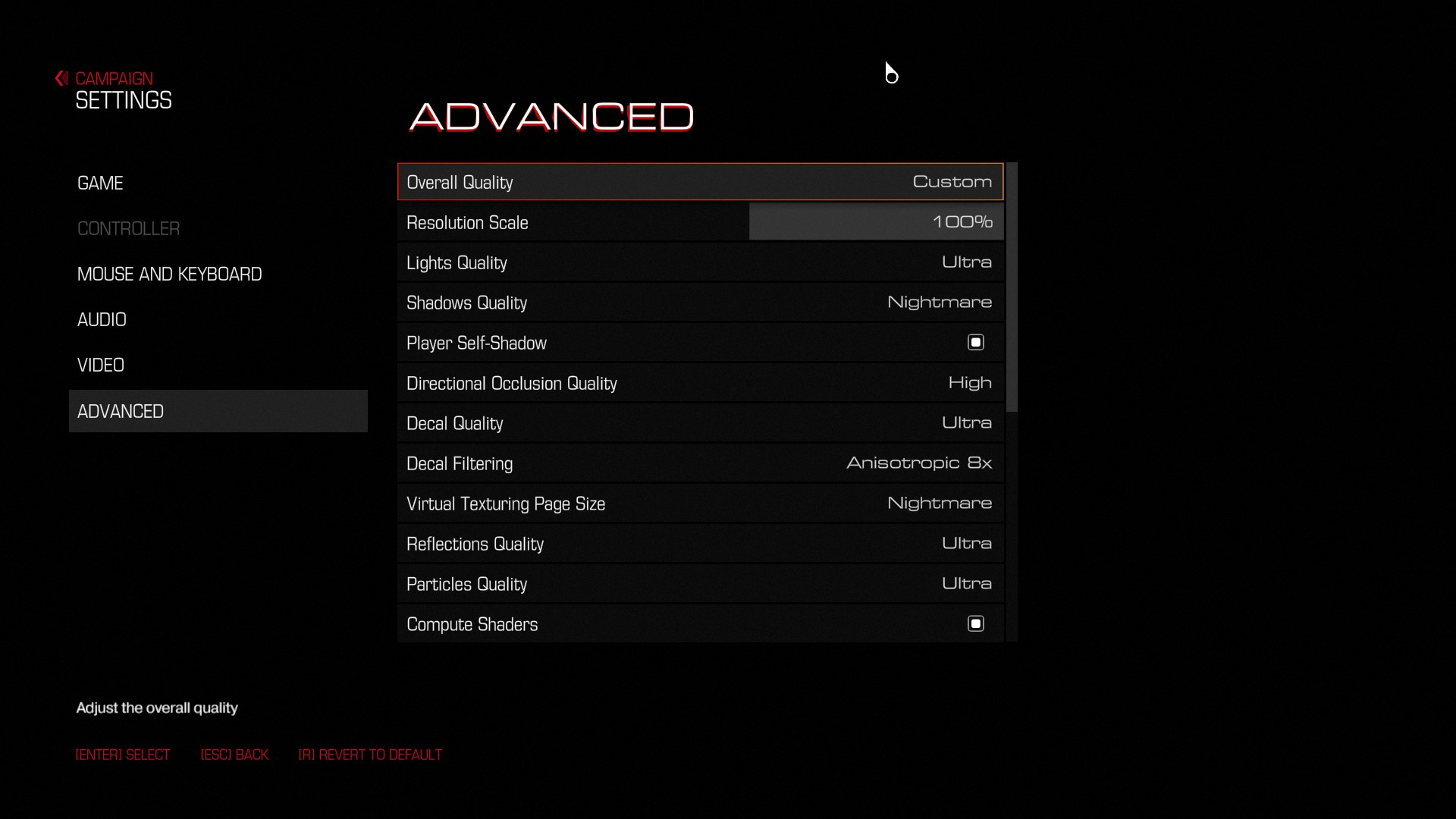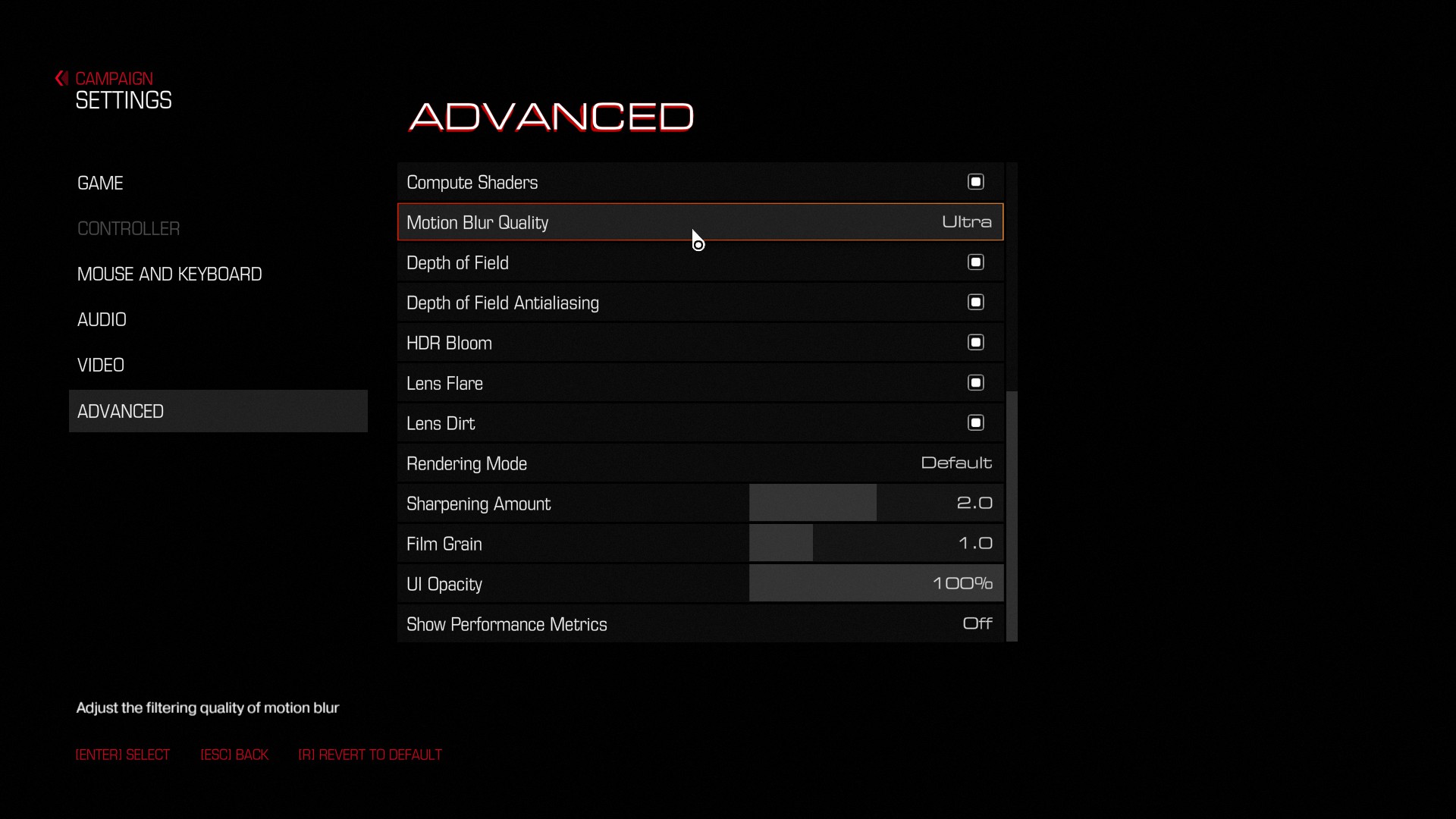(Click for general game info.)
System requirements:
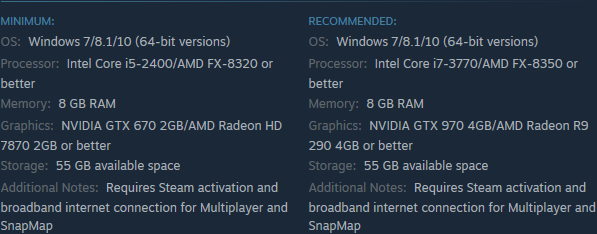
Latest drivers: (as at 21/12/2017)
Nvidia: 388.71
AMD: 17.12.2
Intel: Depends on your processor; download the driver update utility
Tips and tricks:
Various CPU/GPU benchmarks and data: See this GameGPU article.
Note: The article is in Russian, but the data is presented via graphs.
Cap the framerate/potentially improve frametimes: Download RivaTuner Statistics Server, input your desired framerate limit in the "Framerate limit" box, and hit enter (the program comes bundled with MSI Afterburner and earlier versions of EVGA PrecisionX). Alternatively, those with an Nvidia GPU have the option of Nvidia Inspector, which can also be used to impose a framerate cap, either in a similar manner to RTSS or by way of forcing a different vsync interval (click the small tool icon to open the game profile section).
Note: Useful if you your system can't maintain, say, 60fps and you're sensitive to the wild fluctuations, or you're experiencing uneven frametimes. The greater window the engine has to render a given frame, if you're imposing a lower framerate than the game can otherwise provide, may also help in alleviating stuttering related to data streaming.
Stop the game from crashing after 15 minutes on touch-capable systems running Windows 10: Open the task manager, switch to the Services tab and disable TabletInputService.
Skip intro videos: Append +com_skipIntroVideo 1 to the game's launch options (right-click -> Properties -> Set launch options). (Credit to Sinatar.)
Disable mouse smoothing: Append +set m_smooth 0 and +m_smoothing 0 to the game's launch options (see above; use a space to separate each command). (Credit to Blitzhex and TheTrain.)
Run in fullscreen when using a lower-than-native resolution: Right-click on the game's executable (DOOMx64.exe if using OpenGL or DOOMx64vk.exe if using Vulkan), select Properties, switch to the Compatibility tab and tick "Disable display scaling on high DPI settings". (Credit to Robobandit.)
Skip button prompt on load screens: Append +com_skipKeyPressOnLoadScreens 1 to the game's launch options (see above; use a space to separate each command). (Credit to Queen of Hunting.)
Enable the Ultra Nightmare graphics preset: Not possible. It seems id misspoke as there is no such preset, just a couple of specific options that go above Ultra to Nightmare: shadows quality and virtual texturing page size.
Graphics settings:
Window mode: Window; Fullscreen; Borderless
Monitor: Self-explanatory
Aspect ratio: Self-explanatory
Resolution: Self-explanatory
Vertical sync: Off; Adaptive; On
Anti-aliasing: Off; FXAA; SMAA; TAA (1TX); FXAA (1TX); SMAA (1TX); TSAA (8TX)
Colorblind mode: Off; Deuteranopia; Protanopia; Tritanopia
Gamma: Self-explanatory
Motion blur: Off; Low; Medium; High
Chromatic aberration: Off/On
Field of view: 90 -> 130 in increments of 1
Overall quality: Low; Medium; High; Ultra; Custom
Resolution scale: 50% -> 100% in increments of 1
Lights quality: Low; Medium; High; Ultra
Shadows quality: Low; Medium; High; Ultra; Nightmare
Player self-shadow: Off/On
Directional occlusion quality: Off; Low; Medium; High
Decal quality: Low; Medium; High; Ultra
Decal filtering: Trilinear; Anisotropic 2x; Anisotropic 4x; Anisotropic 8x; Anisotropic 16x
Virtual texturing page size: Low; Medium; High; Ultra; Nightmare
Reflections quality: Low; Medium; High; Ultra
Particles quality: Low; Medium; High; Ultra
Compute shaders: Off/On
Motion blur quality: Low; Medium; High; Ultra
Depth of field: Off/On
Depth of field anti-aliasing: Off/On
HDR bloom: Off/On
Lens flare: Off/On
Lens dirt: Off/On
Rendering mode: Default; Gritty; Cinematic
Sharpening amount: 0.0 -> 4.0 in increments of 0.1
Film grain: 0.0 -> 4.0 in increments of 0.1
UI opacity: 0% -> 100% in increments of 1
Show performance metrics: Off; Low; Medium; High; Ultra; Nightmare (higher options display more data)