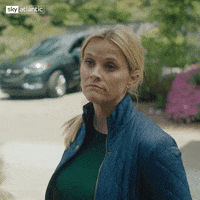Unknown Soldier
Member
Should be easy to test then, use your HDMI cable and connect to the monitor instead to rule out the cableI have 2 monitors. A 240 hz Samsung s7 and a 165 hz asus. It would be with display port though.
Should be easy to test then, use your HDMI cable and connect to the monitor instead to rule out the cableI have 2 monitors. A 240 hz Samsung s7 and a 165 hz asus. It would be with display port though.
That's not how refreshrates work on pc, limiting it to 40fps doesn't mean the screen is at 120hz.I'm thinking it's just the cable. In Adrenalin it only shows 48-60 hz range. I ordered a new one that will be here tomorrow
I'm downloading ratchet and clank to try the 40 fps mode there. If that works then I'll be even more lost!
Yeah, I will in the morning I think.Should be easy to test then, use your HDMI cable and connect to the monitor instead to rule out the cable
Out of curiosity, you are numbering the ports properly? Did you double check in the TV's instruction manual? Some TV's number the ports HDMI 1-4 starting from the TOP, others start from the BOTTOMYeah, I will in the morning I think.
I was just monkeying around with ports just now and I was on port 1 (supposed be be 144hz/4k) which for some reason stuck at 4K /30 no matter what I did. I swap to port 2 (120hz/4k) and it instantly jumped to 60 hz/4k. But no higher… just bizarre. Could I have a bum unit maybe?
Well, I tried the 120hz mode on ratchet on ps5 and it looked great. That's not at full 4K though I believe. No idea why my pc acting like this.
It was the ps5 versionThat's not how refreshrates work on pc, limiting it to 40fps doesn't mean the screen is at 120hz.
In any case all this really shouldn't be this hard if all the hardware checks out, it should be just as plug and play as on a console; it sound like some hardware isn't cooperating, or you missed a setting on the tv.
It was the ps5 version
Also, I'm now making progress. I can get 144 hz showing in windows but it reverts to 30 fps when I start destiny. I watched a random video that stated turn the hdmi cable around helps… and it did.
Trying farcry 6 now and it's working in the 144 hz mode (only getting about 70 fps though).
So, maybe a driver issue?
Welcome to AMD ownership LOLIt was the ps5 version
Also, I'm now making progress. I can get 144 hz showing in windows but it reverts to 30 fps when I start destiny. I watched a random video that stated turn the hdmi cable around helps… and it did.
Trying farcry 6 now and it's working in the 144 hz mode (only getting about 70 fps though).
So, maybe a driver issue?
Yeah OP, follow this very cheap and very reasonable test of buying a completely different GPU to rule out AMD drivers as an issueWelcome to AMD ownership LOL
In all seriousness, Prince of Persia The Lost Crown Demo on PS5 supports 4K/120 and actually uses that mode, so if you wanna be sure it's not the TV (it probably isn't) just download and play that demo real fast to be sure
If you definitely want to eliminate AMD drivers as an issue, try out an Nvidia card RTX 30/40 series should all work, I have both an RTX 3090 and an RTX 3060 connected through my receiver to my Samsung TV that supports 4K/120 and every source I have that supports that mode works flawlessly (PS5, gaming PC, media PC)
You would think considering I have 2x RTX 30 series cards connected to my TV I would have remembered that Ampere supports HDMI 2.1 LMAO
If he's serious about troubleshooting an issue, he needs to eliminate all possible causesYeah OP, follow this very cheap and very reasonable test of buying a completely different GPU to rule out AMD drivers as an issue
You can troubleshoot seriously and completely without ever doing that, and it isn't something that most people would ever even consider--for good reasons.If he's serious about troubleshooting an issue, he needs to eliminate all possible causes
I didn't say go out and buy a 4090 and keep it, there's many ways to find a video card just to test out temporarily
You need DisplayPort cable, not HDMI.
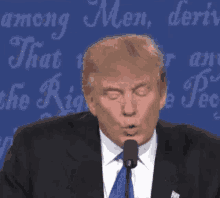
It was the ps5 version
Also, I'm now making progress. I can get 144 hz showing in windows but it reverts to 30 fps when I start destiny. I watched a random video that stated turn the hdmi cable around helps… and it did.
Trying farcry 6 now and it's working in the 144 hz mode (only getting about 70 fps though).
So, maybe a driver issue?
he's on an amd gpuThe nvidia control panel has 2 sets of resolutions, normal one and pc one, you have to chose from the pc resolutions to get the higher framerate, i had the same problem the first day that i attached the new pc to a 120hz screen.
Fuck i missed that small detailhe's on an amd gpu
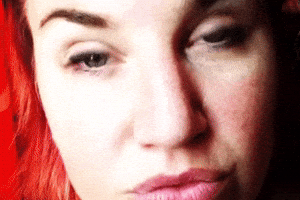
Oh you got an optical hdmi cable. Glad you got it working.Hi there everyone. Thought I would give an update on how things have proceeded.
Everything is working like a top now. I played around with it for hours but finally watched a random YouTube video that said to turn around the hdmi cable. I couldn't believe he was serious but decided I had nothing to lose.
It instantly started to work correctly. No issues at all. I was blown away. I bought a few more cables too for other items and they work fine as well. I have my ps5, pc, Apple TV, and my switch all connected to it and they are great.
I was hoping vrr would be worth it and I was right. It's really great playing at high frame rates with no tearing.
Thank you to everyone for your patience and advice!
no, it was a regular hdmi cable. I have never ever heard of this making a difference. It made no sense to me, still doesn't. But it workedOh you got an optical hdmi cable. Glad you got it working.
Be careful when bending that type of cable.
Did it have arrows on the cable?no, it was a regular hdmi cable. I have never ever heard of this making a difference. It made no sense to me, still doesn't. But it worked
Nope. It was just a regular cable. I'm wondering if there was some kind of connection error something like that.Did it have arrows on the cable?
Only when it's optical, other cables don't have that characteristic.no, it was a regular hdmi cable. I have never ever heard of this making a difference. It made no sense to me, still doesn't. But it worked
That was my understanding as well. But it worked…Only when it's optical, other cables don't have that characteristic.