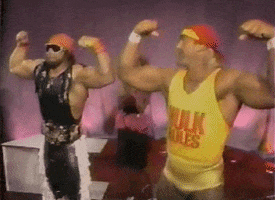Zheph
Member

PlayStation Portal™ Remote Player for PS5® console
Feel the power of PlayStation® in the palm of your hand.
-------
-------
Play your game collection
PlayStation Portal™ Remote Player can play compatible games you have installed on your PS5 console, including your favourite games for PS5 and PS4.
Experience breath-taking immersion with DualSense® wireless controller features
Feel the immersive power of haptic feedback and adaptive triggers in supported games4. Responsive vibrations react to your in‑game choices and simulate environmental factors. Dynamic resistance mimics the tension of interactions with in‑game gear and objects in select PS5 games.
Beautiful 8" LCD screen
Take in every exquisite detail of your favourite games as they come alive on a brightly lit and gorgeous full HD screen.
60fps capable at 1080p resolution
PlayStation Portal™ Remote Player can deliver silky-smooth gameplay at up to 60fps with high image clarity on its 1080p resolution screen.
Get gaming fast
PlayStation Portal™ Remote Player is a purpose-built device dedicated to delivering an incredible remote play experience. That means you can turn it on, press a button to connect to your PS5 console and get right to playing with remarkable speed.
No TV needed to play and no living room required.
Since PlayStation Portal™ Remote Player lets you stream games over your home Wi-Fi1, you can play your PS5 console even when someone else is using the TV it's connected to.
Simply turn on PlayStation Portal™ Remote Player and you're good to go. With PlayStation Portal™ Remote Player on your home Wi-Fi connection1, you have more flexibility to play in any room where you live1 with no TV required. Would you like to keep playing while you're in the kitchen eating breakfast? Go for it!

-------
REVIEWS

 www.ign.com
www.ign.com

 www.wired.com
www.wired.com

 www.techradar.com
www.techradar.com

 www.pcmag.com
www.pcmag.com
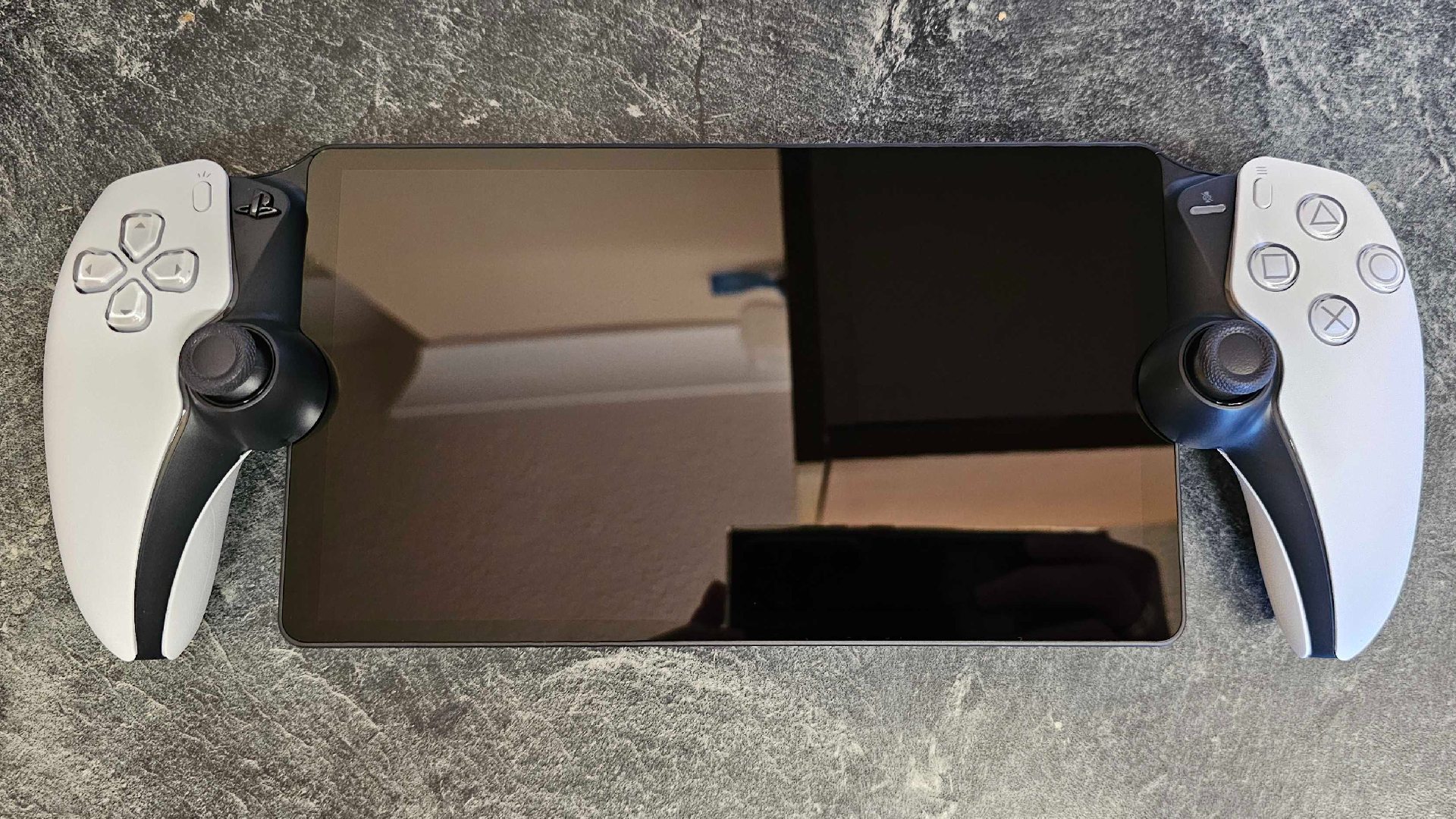
 www.theloadout.com
www.theloadout.com

 www.pushsquare.com
www.pushsquare.com

 www.eurogamer.net
www.eurogamer.net
YOUTUBE
-------
TIPS & TRICKS
PS5 should be hardwired via Ethernet.
Put static IPs on both the PS5 and portal.
Check channel congestion - use something like Wi-fi analyzer from the Google store to see which one is the less congested and then go to your router and select said channel.(or, you could put it to "auto" in the router's settings).
Use only the 5Ghz channel - it's better if you separate the 2.4GHz and 5Ghz channels from within your router as to be sure to which one your device(s) connect to, i.e, create a "Neogaf 2.4GHz" and a "Neogaf 5GHz" one.
If you have a shitty ISP provided router and you can't connect, make sure to open the specific ports for RP (can find them on Sony's site).
Some routers won't let you open specific ports (blocked by the ISP) - happened to me with my ISP's router and no matter what i did, i couldn't connect/put the PS5 out of sleep mode, in the end, i had to buy a new router and now everything works as it should.
From within your router's settings, enable the QoS priority mode for both the PS5 and your device.
Simply turn on PlayStation Portal™ Remote Player and you're good to go. With PlayStation Portal™ Remote Player on your home Wi-Fi connection1, you have more flexibility to play in any room where you live1 with no TV required. Would you like to keep playing while you're in the kitchen eating breakfast? Go for it!

-------
REVIEWS

PlayStation Portal Review - IGN
Sony's first-party Remote Play device works great but has a few baffling omissions.

The PlayStation Portal Turns Your PS5 Into a Handheld, Sorta
It’s an inexpensive way to play your PS5 games on the go—as long as you have strong Wi-Fi.

After more than two years with the PlayStation Portal, the PS5 handheld is still my favorite bit of PS5 gear – and is better than ever now
PS5 gaming, ergonomic design, and portability merge in this exceptional remote play - and now cloud streaming - device

Sony PlayStation Portal Review
The Sony PlayStation Portal is a limited gaming handheld that's solely designed for remotely playing games from your PS5.
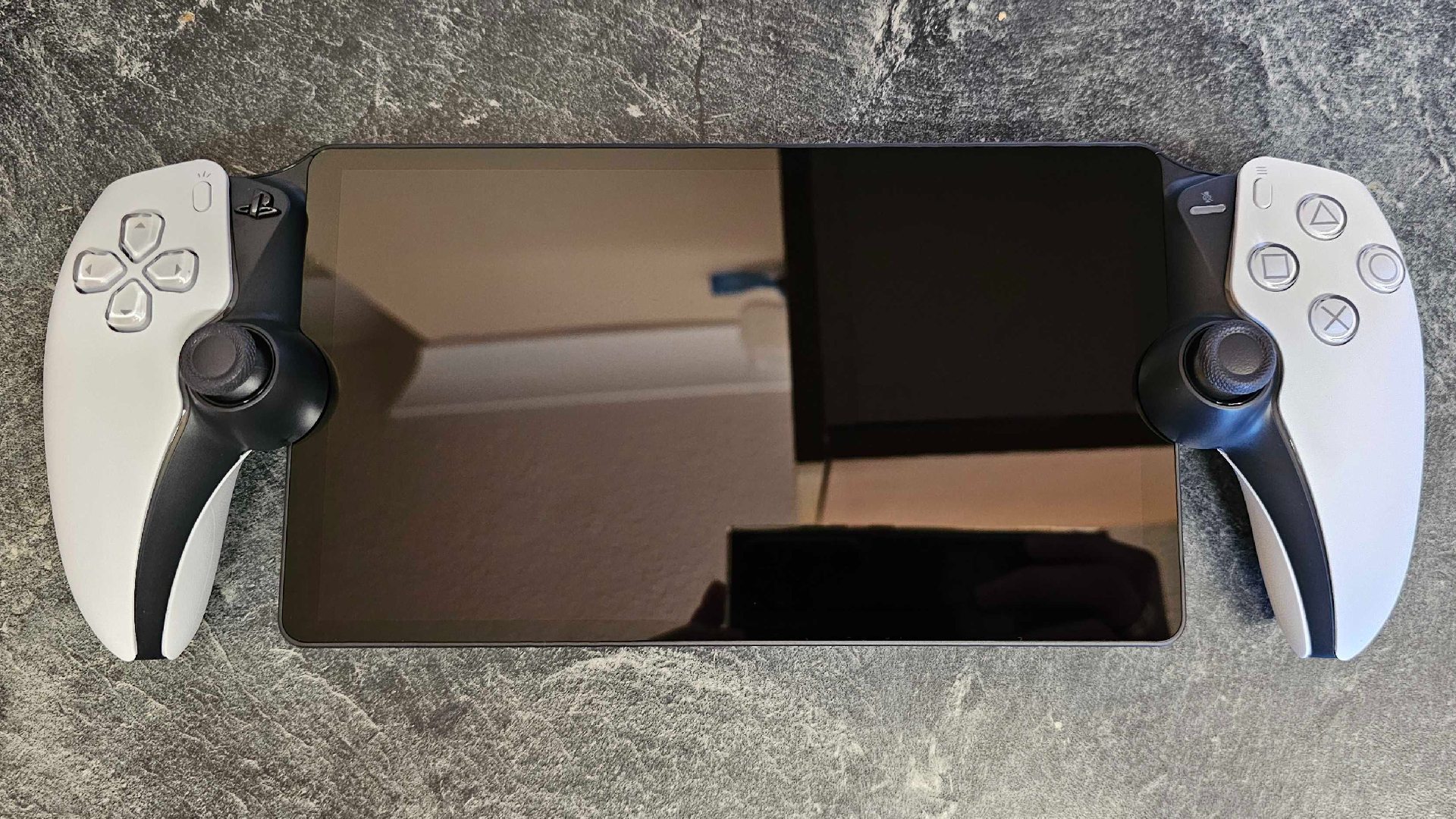
PlayStation Portal review: a portal into a niche market
In our PlayStation Portal review, we find a premium PS5 accessory that is worth the asking price, but only for a very niche audience.

Hardware Review: PS Portal Is the Perfect PS5 Companion (For Some)
A great product at the mercy of your Internet connection

DF Weekly: PlayStation Portal's quality is reliant on your home network set-up
At its best, it's fine - but things can go south quickly
YOUTUBE
-------
TIPS & TRICKS
PS5 should be hardwired via Ethernet.
Put static IPs on both the PS5 and portal.
Check channel congestion - use something like Wi-fi analyzer from the Google store to see which one is the less congested and then go to your router and select said channel.(or, you could put it to "auto" in the router's settings).
Use only the 5Ghz channel - it's better if you separate the 2.4GHz and 5Ghz channels from within your router as to be sure to which one your device(s) connect to, i.e, create a "Neogaf 2.4GHz" and a "Neogaf 5GHz" one.
If you have a shitty ISP provided router and you can't connect, make sure to open the specific ports for RP (can find them on Sony's site).
Some routers won't let you open specific ports (blocked by the ISP) - happened to me with my ISP's router and no matter what i did, i couldn't connect/put the PS5 out of sleep mode, in the end, i had to buy a new router and now everything works as it should.
From within your router's settings, enable the QoS priority mode for both the PS5 and your device.
-------
MORE TO COME
MORE TO COME
Last edited: