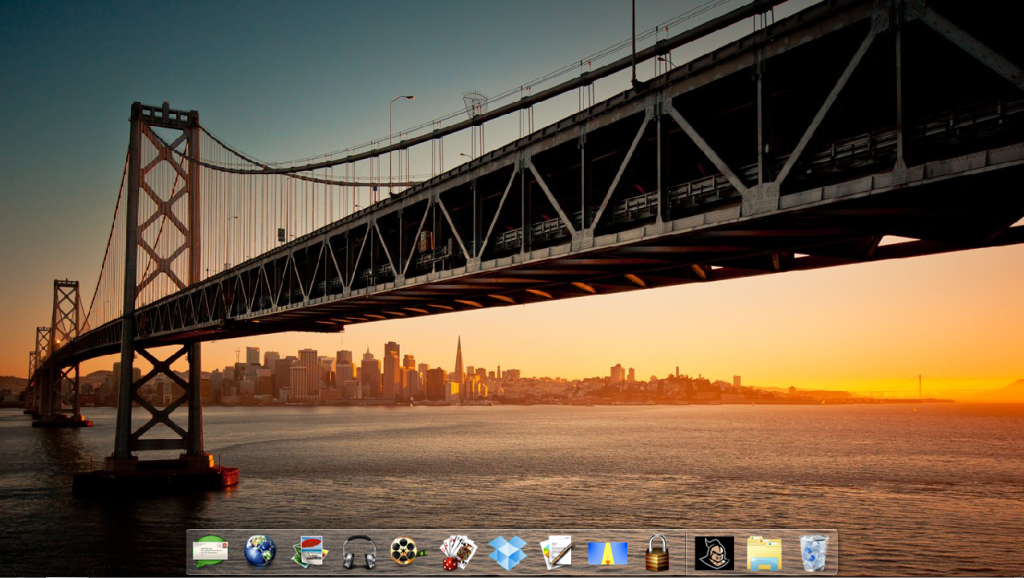Pimp My Desktop™
There have been numerous questions throughout these desktop threads on how to get your desktop as balling as some occasionally posted, so if you are into that kind of thing read on and you can get your desktop pimped out as well

Taking a Screenshot:
- Quickest way is to press the "Print Screen" button on your keyboard (sometimes labeled "PRNTSCRN"). This copies your entire desktop to your clipboard. Now, open up MSPaint in program files or any other image editing software you have on your system. Right click > Paste. Or CRTL+V. On a blank canvas . And there's your desktop. If it's too big resize it to a smaller size.
Another way is to use the snipping tool (Windows Vista/7 only). In the start menu search bar, type in "snipping tool". Open it, and capture the entire screen area, from one corner to the other.
Resizing your desktop (optional):
- If you are posting multiple shots, or your desktop resolution is very large, please try thumbnailing your image before you post it (or just post the screen in
tags so that the forum software auto-resizes it) so that users can browse through the thread. How to do that, use one of the free image editing software listed below.
Free Image Editing Software:
- Not everyone wants to pay for photoshop, here are some free alternatives:
Zoner Free *My personal pick*
XNView
Paint.NET
GIMP (GNU Image Manipulation Program)
Image Hosting Services:
- Here a couple image hosting services so that you can upload your image:
Minus *My personal pick*
Imgur
Abload
Tinypic
*Note* min.us is the newest one, imgur, however does support automatic thumbnailing and has tools to upload straight from your desktop.

Posting your pic in the thread.
- Please post sources If you can. Many users look to this thread to find cool wallpapers, it would be appreciated if you can post it. If not, try using tineye to see if you can find it (detailed below)
Someone didn't post their source
- Google Reverse Image Search. Something Google introduced recently, similar to tineye. How to use it? Well you see that little camera icon in the search bar? Click it.
Chrome Plugin
Firefox Plugin
Opera Extension (works for both Tineye and Google Image Search)
- TINEYE - A VERY useful tool.. It is designed to reverse-search for images, so that you can find the original from partially obscured images. Works rather well, but of course isn't 100% accurate.
Tineye Firefox Plugin
Tineye Chrome Plugin
Opera Extension (works for both Tineye and Google Image Search)

Best place to start, seeing as it's the most important part of your desktop, the Wallpaper. Something you stare at (when you don't have 15+ windows open working), you want it to be appealing. Windows 7 has some very, very nice ones by default (they are all hidden away in C:\Windows\Web), but if you want extra ones here are a couple sites to get you started (GAF members can add sites as well, just as long as they have good high-res images, and are "reasonably" SFW).
WallpapersWide
Interfacelift
Deviantart Wallpapers
Fiftyfootshadows - Site of one Photographer
Wallbase.cc


The original. Functional, but maybe you want to spice it up a bit. If so, keep reading
Enabling 3rd-Party themes
Adding this part in because a lot of nifty apps have come out, so that you don't have to mess with the system like you did in previous versions of windows.
- Step 1 (follow >THIS< post or read below):
To make windows reconize 3rd party themes, simply download a small app called UXSTYLE. It installs a small service that allows Windows to recognize 3rd party themes, much safer than what was required before.
UXSTYLE (Click to download)
*note* If you are having troubles installing it try disabling UAC temporarily*
**Does your system go to windows classic whenever you try to change themes? READ BELOW**
It's a minor bug in UXStyle, the service doesn't want to stay "enabled" for some reason, such that whenever you try to change to a custom theme you are met with the windows classic theme (essentially meaning that windows didn't recognize the theme properly). Instead of having to restart you can just restart the UxStyle "custom theme" service. Happens to me a lot too, here is the easiest solution I have found.
If you are met with a Windows 95 theme after installing UXStyle and trying to change themes don't worry too much, your system isn't broken or anything. Just go into task manager, press "show processes from all users", go to the "services" tab, scroll down and look for "unsigned themes", right click > stop service, right click again > start service. Voila. Theme should switch properly (switch to windows basic, and then your custom theme).
It's not perfect, but considering that this method has the least chance of screwing up your system (it doesn't mess with system files) It is the recommended method and the reason i put it in the OP. If you change themes alot and aren't afraid to do a little file replacing, then using the old UXTheme.dll patching method may be the better option to look at.
- Step 2:
Well now you have UxStyle installed, time to get some themes! The best Windows Visual styles are at Deviantart.
Click here to browse through their Windows 7 Visual styles ([URL="http://browse.deviantart.com/customization/skins/vistautil/visstyles/"]or here for vista, or here for XP) section and go wild.[/URL]
- Step 3:
Now you have your theme file downloaded, what now?
You take your theme folder and the xxx.theme file and put it in C:\Windows\Resources\Themes. If you did it correctly, it should show up under "Installed Themes" when you right click your desktop > personalize. (Desktop > Properties > appearance in WinXP)
- Step 4:
My start orb and icons still don't look slick though!
A new annoyance in windows 7 is the fact that themes can no longer change the start orb. XP and Vista have the themes handle the orb, but in 7 the orb glyph is in explorer.exe. No worries though, there is a nifty little app to change it to whatever you want (Make a backup of explorer.exe first! If something goes wrong you can easily restore the system if you have a backup file!)
Click to download the start orb Changer
If by some rare freak accident it doesn't work and you can't recover explorer.exe, hit ctrl+shift+esc. When the task manager pops up, click File tab > New Task > Type cmd > Click Run. In the command prompt which opens, type sfc /scannow and hit enter. Restart when asked to.
...and my icons?
Easiest thing to do. Just get an icon pack from anywhere (once again I suggest either deviantart [listed under customization > icons > dock icons] or customize.org), extract it to somewhere, make sure the icons are in .ico format (if not no worries, you can use a little converter [CLICK HERE]), and make shortcuts to whatever you want pinned on your desktop. Go into shortcut properties and change the icon, pin it to the taskbar, then delete the shortcut off your desktop.
...i want my superbar icons centered, dock style!
Windows 7 doesn't have that option, but can do a small trick to make it appear centered.
1. right click the taskbar > unlock
2. make a new empty folder somewhere where you won't care about it
3. right click the taskbar again > toolbars > new toolbar
4. make it point to the empty folder
5. right click that toolbar and untick both "show text" and "show title"
6. rearrange it so that it's to the left of the icons
7. drag back the icons so that they are in the center
8. lock the taskbar
any new open windows go to the left, so it's technically not "centered" unless you only use the apps you have pinned.

Windows 7 Visual Styles (CLICK PREVIEWS TO DOWNLOAD!)
- There are many, MANY themes available, these are just a couple of my personal favorites. I advise you to browse deviantart's theme section to find one that suits you.
*Note* Most of these themes have extra customization on them, requiring you to change system files, but I'm not a fan of that. So the previews show how it looks with just the bare skin active.































Icon Packs (CLICK PREVIEWS TO DOWNLOAD!)
- As with visual styles, there are many, MANY icons available, these are just a couple of my personal favorites. I advise you to browse deviantart's icon sections (here and here) to find one that suits you.
*note* Here is the explorer icon in that style, and the Windows Media Player icon can be found here (made by yours truly
)

- RAIMETER (Click here to download)
The most-used customization tool you will see in this thread. Has come a long way from the older versions, the skins are much more refined.

- As mentioned, there are many skins avaliable, however the more popular ones tend to be easier to set up. The three "official" skin suites (as shown here) are Gnometer, Enigma, and ABP. Here are some of my favorites:
*NEW* Roots & Seeds by ~reb70
Weatherwall by White-Baron
.Png Suit by torque89
Eker_lina by hpluslabels
Elegance 2 by lilshizzy
Encoded by lilshizzy
WordClock2 by brbk
Simplicity by easy-art
WRMZ by Gordanj
Minimal by elite343
Defiant by Varelse42
Omnimo UI by fediaFedia
ABP by toastbrotpascal
Gnometer by poiru
Rainify by poiru
Enigma by kaelri
Obsidian by macro-love
Sharp by macro-love
Hero by minhtrimatrix
MacBar 3.0 by vit-ok

Customization without Rainmeter
- You're still covered. Although not as popular as rainmeter, skins for windows gadgets are avaliable.

Here's a port of the 10 Foot HUD/Weather for plain ol' Windows 7 Gadgets: click and click (US only for weather)
And an all-in-one pack of matching dark glass desktop gadgets: Chameleon glass by gersma
Also, here's some cool little windows gadgets, no external apps required. Basically an app launcher, you choose your launcher colour, the icon it should use, the app/folder location and you're good to go.
iLauncher 7 by franchu
Shortcut7 by franchu
Skinnable Media players
- Winamp (skins can be found on deviantart, customize.org, or winamp's main site): CLICK
- Foobar2000 (skins can be found on deviantar or customize.org): CLICK
- Winyl (New player, extremely lightweight, a bit buggy, only 4 [nice] skins.) CLICK
Wanna get those album art displays you see on people's desktops?

Get CD Art Display
Want a nifty little recycle bin in your system tray?
Get Minibin
- Here's also a great source of Desktop apps and other software applications:
www.Lifehacker.com
Tired of looking at the same desktop all day or having to change it manually?
Then you need Desktop Juggler!
It can change your wallpaper to any picture you wish at intervals of 1 minute to 500 hours, and it has detailed options like centering or stretching the picture if it doesn't fit.
You can also use it to download thousands of wallpapers from WallpaperStock or InterfaceLIFT.

100% thanks to GAF's own Jasoco for bringing it up :
- Don't worry there's stuff for you too!
- GeekTool: http://projects.tynsoe.org/en/geektool/ (Click here for a video tutorial)
- There is a (Buggy) version for OSX Lion avaliable here: http://projects.tynsoe.org/phpBB3/viewtopic.php?f=4&t=229
- BowTie: http://bowtieapp.com/
--------------------------------------------------------------------------------------------------------
- Once again Please POST SOURCES. If you can't post your source for some reason. Say it in your post and GAF detective work will find source if enough requests are made.
- It would also be great if you could post sources for your icon sets. If this isn't possible. Don't worry too much about it. Anything you bring up will be added to the OP.
So please! Show us what your desktop looks like!
Here's Mine: (Click for fullsize):
My Desktop:
Windows 7:
source
Rainmeter Skin
Ubuntu:
(Source = One of the default Natty wallpapers)
My Laptop:
Windows 7:
Source
*Rainmeter is Cowon Clock*