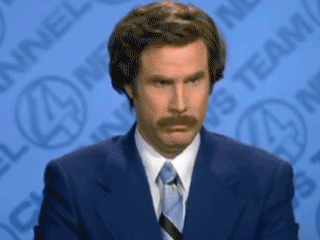We've been happily using our Sony Bravia KDL46XBR2 for 10 years. We paid $4500(!) for it back then--which we knew was outrageous--but at the time that's what they cost, we were moving into the 1080P era, and we wanted something made to last, and so it has.
However, recently a close family member got a PS4 Pro and a 65 inch KS8000 (for $1800 2 months ago) and I swooned over it's image quality, ease of use and thin profile. Much to the chagrin of my wife I began to heavily consider a 4K TV + PS4 Pro, and so I began reading through threads like this.
A few days ago pricing recently began to drop and once the 55inch hit $1000 on Amazon I jumped. I loaded everything I needed into the cart and sat at the checkout screen for, like, 15 minutes haha. I jumped back to a few KS8000 threads for reassurance--because, frankly, I was sweating at spending that much more no matter how good the deal--and I saw one post exclaiming Best Buy had matched Amazon pricing.
I couldn't believe it because there's a BB 4 blocks from my house. I mean, if I have a defective panel I would much rather drive to the store than pay the shipping for a return/exchange, plus I could have it THAT day!

Anywho, ran to BB and sure enough all the KS8000's were marked down. I ended up with a 65inch KS8000 for $1499! I got home, removed + cleaned up the old TV and installed the KS8000 and we absolutely LOVE it. (keep in mind we came from a 10 year old TV that had zero networking capability and no apps)
It's AMAZING!
It's not just the image quality, but the painless setup process, super-easy firmware updates, Apps that actually work well (like Netflix, Amazon Video and YT), the remote is well designed and just works with everything we need it to, the sound quality is fantastic. I mean, the remote paired with everything including out Frontier TV box and now we no longer need our Harmony (which served us well for years!).
So, thanks GAF. Thanks Haines for not only starting this thread but remaining active in it. It's contributions like these that make a healthy community, and a lot of us appreciate it without sometimes saying it. I don't think we spread out enough love and appreciation at times and here it's certainly deserved.
Edit question: To enable HDR mode while in Gaming Mode, one must simply enable Game Mode (and not just enable HDR mode, because then Game Mode is greyed out) and with just Game Mode enabled it will auto-detect HDR content? Please tell me this is true.