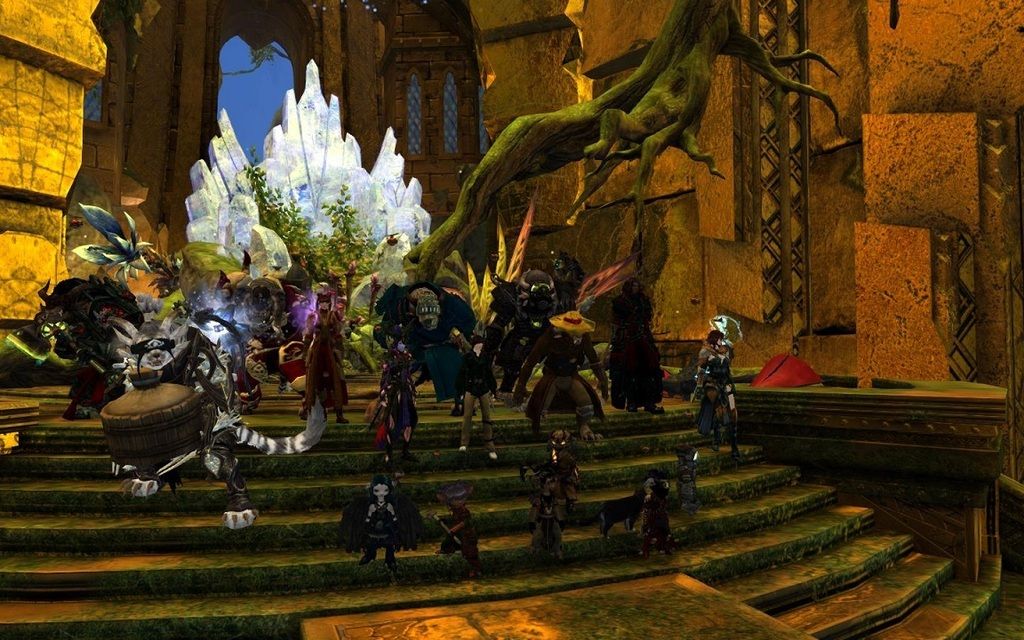They really didn't think these Hero Point challenges through did they? They could have saved us so much frustration by simply labelling them on the map properly. There should be a way to see if it's solo-able or intended for a group, and there should be an indication on whether you actually have the appropriate masteries to unlock them in the first place. The amount of time people have wasted simply trying to get to HPs when they never had the right mastery unlocked must be astronomical.
You are using an out of date browser. It may not display this or other websites correctly.
You should upgrade or use an alternative browser.
You should upgrade or use an alternative browser.
Guild Wars 2 - Heart of Thorns |OT| Welcome to the Jungle...
- Thread starter Retro
- Start date
- Status
- Not open for further replies.
https://www.youtube.com/watch?v=0exGbQzKP98&feature=youtu.be
link for when it goes up (in 1m)
includes my error
this is the "optimal" route, i skipped about 2rds of the puzzle by glitching past it, and you do NOT want to do those 2/3rds
I literally spend 4 hours mapping this from scratch.
Apologies for errors.
link for when it goes up (in 1m)
includes my error
this is the "optimal" route, i skipped about 2rds of the puzzle by glitching past it, and you do NOT want to do those 2/3rds
I literally spend 4 hours mapping this from scratch.
Apologies for errors.
MHWilliams
Member
absolutely you can... the only reason you would HAVE to be on the same server is for WvW.
If you want an invite, just let us know your account name (me.1234) here and someone will grab you!
Thanks! I tend to play alone, but I want to see the full scope of the guild features.
zen.1526
Durrzerker
Banned
Does this build seem okay for PvP as a Revenant?
http://gw2skills.net/editor/?vlAQNA...pMtDIAFwOfB8gA-TpxFwANOCAi2fAwhAQ9DAAxJAQaZAA
http://gw2skills.net/editor/?vlAQNA...pMtDIAFwOfB8gA-TpxFwANOCAi2fAwhAQ9DAAxJAQaZAA
Astral/H3X
Member
I want a WvW map with gliding.
Think about it.
Just make it one big chasm with a bunch of updraft currents and watch as everyone flies around in circles trying to chase each other to attack when they land.
Q
Queen of Hunting
Unconfirmed Member
The phase move on shiro legend is insane for getting around. 1200 range no cooldown just tag from mob to mob
U can tag n phase to mobs through walls too
U can tag n phase to mobs through walls too
Just make it one big chasm with a bunch of updraft currents and watch as everyone flies around in circles trying to chase each other to attack when they land.
So you mean Aion...yeah that was horrible.
Does this build seem okay for PvP as a Revenant?
http://gw2skills.net/editor/?vlAQNA...pMtDIAFwOfB8gA-TpxFwANOCAi2fAwhAQ9DAAxJAQaZAA
Bad news: I've been really, really, reeeeeeeally slowly getting into Herald, so I can't tell you what's good or bad yet. However, the fact that the utilities are chosen for you, the fact that you picked Berserker Amulet, know enough to use sigil of energy, and picked what I've heard is the winning combo of Shiro + Glint, tells me you'll likely be okay. Check metabattle.com otherwise.
Durrzerker
Banned
Bad news: I've been really, really, reeeeeeeally slowly getting into Herald, so I can't tell you what's good or bad yet. However, the fact that the utilities are chosen for you, the fact that you picked Berserker Amulet, know enough to use sigil of energy, and picked what I've heard is the winning combo of Shiro + Glint, tells me you'll likely be okay. Check metabattle.com otherwise.
Yeah it's actually a modded version of a metabattle build, but metabattle doesn't have any real Revenant builds up. Only one, and it's in 'testing' phase.
Bug Fixes:
ElementalistCleansing Water: This trait now functions appropriately with Invigorating Torrents.
GuardianDragonhunter: Fixed a bug that caused Shield of Courage to be unaffected by Courageous Return.
Stronghold: Fixed a bug in which PvP Win guild missions would not count as a win if the lord was killed.
Auric Basin: Fixed an issue that prevented the Escorting Scholar Keenwit event from starting.
Fixed a bug that caused Fractal Research Pages to be soulbound instead of account bound.
Itzel Poison Lore is no longer a Mastery requirement for story.
Fixed a client crash.
.
shysaursoft
Member
Apologies for the image dump - it's been a great weekend and the (admittedly little) time I've spent with HoT has been wonderful. Managed to get a good three hours play today, in which we got a lot done (but a lot of it was repeating content, to get others up to speed).
"Hey Pinky, are you pondering what I'm pondering?"
Flying Charr. I bet to someone, that means hell froze over.
locked 60? on high and regardless of context? I don't think there's a setup out there that can achieve that. most high end GPUs will get you 60 most of the time, but any time the effects start flying (world boss events and WvW), that number is getting cut.
also it seems this recent patch has fixed my crashing problem.
also it seems this recent patch has fixed my crashing problem.
HTVfanatic
Member
Can I get an invite to the guild? HTVfanatic.2836
AwesomeMeat
PossumMeat
My wife and I would like to join the GAF guild. Could we please have invites?
Lashes.6037
Possum.1578
Thanks! We just bought the expansion and are low level but looking for people to do the halloween events with.
Lashes.6037
Possum.1578
Thanks! We just bought the expansion and are low level but looking for people to do the halloween events with.
Can I get an invite to the guild? HTVfanatic.2836
My wife and I would like to join the GAF guild. Could we please have invites?
Lashes.6037
Possum.1578
All three of you have been invited, welcome aboard.
AzureSkies
Member
Can I get a reinvite to the guild?
Cisce.7561
Cisce.7561
AwesomeMeat
PossumMeat
All three of you have been invited, welcome aboard.
Thank you.
Regarding the master carver. I'm on my last two pumpkins. According to a map a pulled up on reddit
one of the pumpkins appears to be on that squids head
edit: nvm. got it.
hey... sorry it took so long... invite sent! Dont forget to go to your guild panel, and click the box next to GAF (once you accept)... so you can rep and talk to us in guild chat! See you in game!
Thanks! I tend to play alone, but I want to see the full scope of the guild features.
zen.1526
Just started poking at the game again and wondered if I could get a possible invite? Nirran.5218 Thanks!
Gotcha... invite sent! Looking forward to having you with us in guild!
Vigilant Walrus
Member
I don't know why but this picture makes me laugh. Caption is basically: "dun goofed up now. time to bail!"
Man it's really hard to get used to how slow movement is in this game compared to mount speed in a lot of other MMOs
Most classes find ways to give themself permanent swiftness.
There are skills, traits and runes that give it to you. I play without the 25% movement speed increase. It's a skill on Rangers and Thiefs, it's a trait on Warrior (running faster with melee weapons) and so on.
The other part of it is that people use their skills themselves to move themselves faster and give them mobility.
finalflame
Banned
This was the last MMO to get me so addicted I had to quit it cold turkey back in 2012 so I wouldn't fail finals during my last year of college. I am hesitant to go back, but seeing all the discussion/screenshots/results of the living story and the new expansion I am really tempted to build a new PC and get into it again.
Probably a bad idea. Have fun, guys and gals.
Probably a bad idea. Have fun, guys and gals.
I know you already move faster outside of combat, but I kind of wish that the 25% increase was the default noncombat speed. I find myself not wanting to ever remove the speed skills/traits solely because they shorten travel times.I don't know why but this picture makes me laugh. Caption is basically: "dun goofed up now. time to bail!"
Most classes find ways to give themself permanent swiftness.
There are skills, traits and runes that give it to you. I play without the 25% movement speed increase. It's a skill on Rangers and Thiefs, it's a trait on Warrior (running faster with melee weapons) and so on.
The other part of it is that people use their skills themselves to move themselves faster and give them mobility.
Man it's really hard to get used to how slow movement is in this game compared to mount speed in a lot of other MMOs
But then you get all the waypoints and it doesn't matter.
Vigilant Walrus
Member
I know you already move faster outside of combat, but I kind of wish that the 25% increase was the default noncombat speed. I find myself not wanting to ever remove the speed skills/traits solely because they shorten travel times.
I think thats the intent behind the system. It's about the strategic nuances of trade-offs. Being able to run faster (in and out of combat) gives you a edge. Particularly in PvP. I run with Traveler runes, which is a good set, but it hinders my damage. However it allows me to go away from the Specialization which inhibited this and focus on something else.
There is some good strategy and hard choices to be made, and the same thing can be said by CC breakers. In HoT there are many mobs which are annoying. They pull, cripple, knockdown, knockback or root you, and you having the breakers are vital to get out of those situations.
That is why (in my opinion) the biggest feature that GW2 is really missing is a builds template. So you can run with your PvE gear, with PvE solo traits that encompasses swiftness, mobility and get around the map quickly, and then by the push off a button being able to switch over into your dungeon gear, your WvW gear and so on
Forerunner
Member
Got around to beating the story. It was pretty good, much better than the first one. The final boss though... Took me like 45 mins cause it's just a long fight and some of the mechanics would bug out causing me to have to restart it. Hopefully they fix these issues.
AmethystEnd
Member
Do any of you love the Mad King's Clocktower as much as I do?
Even when I'm not actively playing the game at the time, I log in and do Clocktower a couple hundred times a year.
Even when I'm not actively playing the game at the time, I log in and do Clocktower a couple hundred times a year.
Do any of you love the Mad King's Clocktower as much as I do?
Even when I'm not actively playing the game at the time, I log in and do Clocktower a couple hundred times a year.
If it were a real thing, I'd be guilty of destruction of property and vandalism and public indecency.
I still can't do it....
AmethystEnd
Member
If it were a real thing, I'd be guilty of destruction of property and vandalism and public indecency.
I still can't do it....
If it was a real thing, magic would exist and the world would be a much more interesting place.
So I'm happy to provide the updated Xpadder profile for anyone who is interested in using an Xbox 360 pad or similar controller to play GW2. This is not compatible with Mac, but unlike the previous iterations before HoT it will work on any version of Windows including 8 and 10!
If not using an X360 pad, for example for those with XB1 controllers, you can download X360CE which allows you to use any controller as though it were a 360 pad.
Setup is very simple, and only needs to be done once. Best of all, GW2 stores control keybinds server side so you can take your gamepad solution with you to any other PC and it'll work fine!
Download: Full Package Here (It's only 4 files!)
This package has everything you need to be set up and play GW2 with a 360 pad.
This is using a slightly newer but still 100% freeware, legit legacy version of Xpadder. For the cautious/paranoid who don't want to use the .exe from my git package, here is a link to the installer for Xpadder hosted on a tech site: http://techapple.net/2015/06/tutorial-to-configure-gamepad-using-xpadder-for-windows-78-110/
Setup:
1. Extract all files to any folder (your GW2 folder works fine).
2. Right-click on Xpadder.exe and set these Compatibility options.

If you're on Windows 7, it should work without these settings. If you encounter any issues, just check "Run as administrator."
3. Use these settings and keybinds in GW2 (for the keybinds, I set things in the secondary column, so you can still use your own keybinds for actual keyboard play):
4. Open Xpadder.exe. It will launch in your tray in the bottom right.
That's it! If your 360 pad (or alike) is set up properly in Windows devices, you should see this without any other wrangling:

Features:
Hit F9 on the Keyboard once to toggle Action Cam and then grab your gamepad.
Basics
(RB is your Utility Toggle and is held down in combination with related buttons for many functions)
Left Thumbstick = Move character
Right Thumbstick = Move camera
RB + Right Thumbstick up/down = Zoom in/Zoom out
X = 1 attack/autoattack (main-hand)
Y = 2 attack (main-hand)
B = 3 attack (main-hand)
LB = 4 attack (offhand)
LT = 5 attack (offhand)
L3 (Click left stick) = Weapon swap
RB + X = 7 skill (utility)
RB + Y = 8 skill (utility)
RB + B = 9 skill (utility)
RB + LB = 6 skill (heal)
RB + LT = 10 skill (elite)
A = Jump
RB + A = Interact
RT = Dodge (hold RT to Show Nameplates/Show interactive objects on screen)
D-pad Up = F1 mechanic
D-pad Right= F2 mechanic
D-pad Down = F3 mechanic
D-pad Left = F4 mechanic
RB + D-pad Down = F5 mechanic
RB + D-pad Right = Special mechanic (story specific actions)
Start = ESC
Back = Toggle Action Camera/Cursor Mode
Targeting
While holding RB, flick the right stick left or right to cycle through available targets.
R3 (Click right stick) = Target whatever is directly under your cursor
RB + R3 (Click right stick) = Call out selected target for Party
RB + L3 (Click left stick) = Select an already-called target
Cursor Mode
Hold the Back button to enter Cursor Mode, which will disable Action Camera until you release Back.
(In Cursor Mode
RB = Left Click
RT = Right Click
X = Hero menu
Y = Map (Map control: RB + Right stick to zoom in and out, map will recenter around cursor when zooming in; Hold RT to pan map around)
B = WvW menu
A = Inventory
Start = ESC/Close Menu
Advanced Controls (this stuff is in no way necessary to play and enjoy the game, but still neat things to do without putting down your controller):
RB + D-pad Up = Autorun
RB + D-pad Right = Stow/draw weapons
RB + D-pad Left = Toggle walk/run
(Underwater) RB + Hold D-pad Down = Swim down
Back + LT = About Face (Hold Back, Hit LT to quickly reverse direction)
(In Cursor Mode) D-pad Left = Show/hide chat window
(In Cursor Mode) D-pad Up = Take screenshot
(In Cursor Mode) D-pad Right = Disable/Enable UI
(In Cursor Mode, while UI is present) D-pad Down = Take HUD-less screenshot
(In Cursor Mode, hovering over a skill) LB = Set autoattack (useful for Guild Rushes for sonar skill)
Tips:
Changes from previous versions of the solution:
For Gamepad vets around here, these are the major things that are different now that will take a little getting used to.
Give this a shot if you're interested in playing with a 360 pad! It's a lot more natural in practice than it looks, I promise.
If you have any questions or any trouble setting it up, feel free to PM me.
If not using an X360 pad, for example for those with XB1 controllers, you can download X360CE which allows you to use any controller as though it were a 360 pad.
Setup is very simple, and only needs to be done once. Best of all, GW2 stores control keybinds server side so you can take your gamepad solution with you to any other PC and it'll work fine!
Download: Full Package Here (It's only 4 files!)
This package has everything you need to be set up and play GW2 with a 360 pad.
This is using a slightly newer but still 100% freeware, legit legacy version of Xpadder. For the cautious/paranoid who don't want to use the .exe from my git package, here is a link to the installer for Xpadder hosted on a tech site: http://techapple.net/2015/06/tutorial-to-configure-gamepad-using-xpadder-for-windows-78-110/
Setup:
1. Extract all files to any folder (your GW2 folder works fine).
2. Right-click on Xpadder.exe and set these Compatibility options.

If you're on Windows 7, it should work without these settings. If you encounter any issues, just check "Run as administrator."
3. Use these settings and keybinds in GW2 (for the keybinds, I set things in the secondary column, so you can still use your own keybinds for actual keyboard play):
4. Open Xpadder.exe. It will launch in your tray in the bottom right.
That's it! If your 360 pad (or alike) is set up properly in Windows devices, you should see this without any other wrangling:

Features:
- Compatible with any class.
- Familiar, ergonomic action game-like mappings.
- Full camera, zoom, and targeting control through gamepad.
- Toggle between Action Camera and Cursor Mode, with access and control over map; access to inventory, hero screen and more for basic functions without a mouse.
- Advanced bindings such as autorun, stow/draw weapons, HUD-less screenshots, and about face.
- Does not interfere with basic mouse/keyboard control when desired.
Hit F9 on the Keyboard once to toggle Action Cam and then grab your gamepad.
Basics
(RB is your Utility Toggle and is held down in combination with related buttons for many functions)
Left Thumbstick = Move character
Right Thumbstick = Move camera
RB + Right Thumbstick up/down = Zoom in/Zoom out
X = 1 attack/autoattack (main-hand)
Y = 2 attack (main-hand)
B = 3 attack (main-hand)
LB = 4 attack (offhand)
LT = 5 attack (offhand)
L3 (Click left stick) = Weapon swap
RB + X = 7 skill (utility)
RB + Y = 8 skill (utility)
RB + B = 9 skill (utility)
RB + LB = 6 skill (heal)
RB + LT = 10 skill (elite)
A = Jump
RB + A = Interact
RT = Dodge (hold RT to Show Nameplates/Show interactive objects on screen)
D-pad Up = F1 mechanic
D-pad Right= F2 mechanic
D-pad Down = F3 mechanic
D-pad Left = F4 mechanic
RB + D-pad Down = F5 mechanic
RB + D-pad Right = Special mechanic (story specific actions)
Start = ESC
Back = Toggle Action Camera/Cursor Mode
Targeting
While holding RB, flick the right stick left or right to cycle through available targets.
R3 (Click right stick) = Target whatever is directly under your cursor
RB + R3 (Click right stick) = Call out selected target for Party
RB + L3 (Click left stick) = Select an already-called target
Cursor Mode
Hold the Back button to enter Cursor Mode, which will disable Action Camera until you release Back.
(In Cursor Mode
RB = Left Click
RT = Right Click
X = Hero menu
Y = Map (Map control: RB + Right stick to zoom in and out, map will recenter around cursor when zooming in; Hold RT to pan map around)
B = WvW menu
A = Inventory
Start = ESC/Close Menu
Advanced Controls (this stuff is in no way necessary to play and enjoy the game, but still neat things to do without putting down your controller):
RB + D-pad Up = Autorun
RB + D-pad Right = Stow/draw weapons
RB + D-pad Left = Toggle walk/run
(Underwater) RB + Hold D-pad Down = Swim down
Back + LT = About Face (Hold Back, Hit LT to quickly reverse direction)
(In Cursor Mode) D-pad Left = Show/hide chat window
(In Cursor Mode) D-pad Up = Take screenshot
(In Cursor Mode) D-pad Right = Disable/Enable UI
(In Cursor Mode, while UI is present) D-pad Down = Take HUD-less screenshot
(In Cursor Mode, hovering over a skill) LB = Set autoattack (useful for Guild Rushes for sonar skill)
Tips:
- Play with the in-game Camera Rotation Speed to find an aiming sensitivity that you like.
- If anything feels weird, just try moving around a bit and the control scheme should reset to normal. Remember you can easily close any open windows with Start.
- Your Zoom level controls the actual position of the crosshair on your screen. Generally, you want to be zoomed out to the point where it is at the highest point possible to make AoE aiming easy. You can zoom in on the fly if you need to cast something at your feet for example. Note that the crosshair position is fixed on-screen according to your zoom level, independent of character height or viewing angle (see below).


- Without a target selected, your skills are aimed directly at your crosshair. Because of this, for many skills (especially projectiles and cleaves) you may find yourself having no need to target at all. However, it is still useful if, for example, your next target is something behind you or has another targetable creature obstructing it, or if you plan to use a movement skill to reposition yourself before moving your camera.
- All of the different AoE targeting options are compatible with this solution. I prefer the normal way, but you should feel free to experiment and see what you like best. You can also try Autotargeting and Promote Skill Target though I find they slightly hinder the "action game" feel.
Changes from previous versions of the solution:
For Gamepad vets around here, these are the major things that are different now that will take a little getting used to.
- No more AutoHotKey at all! With Action Camera, Xpadder is the sole, super-lightweight app needed to pull this off.
- With the Disable Action Cam hold-toggle in game, the Back button can be held to access Cursor Mode, which should dramatically reduce or eliminate getting "stuck" in the wrong set.
- X is Left Click rather than the 1 key; while this has no major effect, it does make it very convenient to quickly interact with certain popups (for example, NPC dialogue or Guild Mission prompts) without entering Cursor Mode.
- Clicking the right stick to target what is under your crosshair is a feature I've completely adapted to not need, but can be very useful.
Give this a shot if you're interested in playing with a 360 pad! It's a lot more natural in practice than it looks, I promise.
If you have any questions or any trouble setting it up, feel free to PM me.
Man it's really hard to get used to how slow movement is in this game compared to mount speed in a lot of other MMOs
Charr or Norn? That's usually the culprit due to the slower movement animation.
Alternatively, try;
- Speed increase traits
- Runes of the Traveler / Speed
- Skills/utilities that grant swiftness (usually a signet)
When you guys have a chance, the op could be updated such that:
This link:

Goes here: https://github.com/hawkian/Gamepad-Mode-Action-Cam/archive/master.zip
And this link:

Goes here: http://www.neogaf.com/forum/showpost.php?p=182948453&postcount=939
And, it's no longer incompatible with Win 8/10 Yay!
This link:

Goes here: https://github.com/hawkian/Gamepad-Mode-Action-Cam/archive/master.zip
And this link:

Goes here: http://www.neogaf.com/forum/showpost.php?p=182948453&postcount=939
And, it's no longer incompatible with Win 8/10 Yay!
AmethystEnd
Member
CONGRATS!
....Now do it like this: https://www.youtube.com/watch?v=GlTGm7TW2AU
Forgive potato quality; this was from Halloween 3 years ago, before I had a decent pc.
CONGRATS!
....Now do it like this: https://www.youtube.com/watch?v=GlTGm7TW2AU
Forgive potato quality; this was from Halloween 3 years ago, before I had a decent pc.
O_O
Visited the Guild hall for the first time earlier today. Holy crap! I was not expecting something of that size! That entire area looks incredible.
Interesting! I might need to use some ideas from this for the Steam Controller config I made the other day. Looking at yours, I realize that I omitted a few important functions from my config. That includes the Function keys and weapon swapping.
Though slightly different from yours I did:
A - Skill 1
X - Skill 2
Y - Skill 3
B - Skill 4
Then I used the Steam Controller left, rear paddle for a mode switch. Meaning I hold it down and suddenly:
A - Skill 5
X - Skill 6
Y - Skill 7
B - Skill 8
with
LB - Skill 9
RB - Skill 0
I think I have d-pad Left to toggle aiming mode, but it's really meant to be used with the Action Camera. I can zoom the view in the game and map with up or down on the left pad. Click in left stick to switch targets if needed. Right pad for aiming and navigating menus (since it functions as a mouse), clicking in the right pad for jump, gyro for fine aiming, etc. I think I have LT set to left click. And I think RT is set to right click.
However, without firing it up and looking at it, I cannot remember what I have everything else bound to. I know I at least have mappings for inventory and the map, but cannot remember the keys used.
So I'm happy to provide the updated Xpadder profile for anyone who is interested in using an Xbox 360 pad or similar controller to play GW2. This is not compatible with Mac, but until previous iterations before HoT it will work on any version of Windows including 8 and 10!
(lots of controller stuff)
Interesting! I might need to use some ideas from this for the Steam Controller config I made the other day. Looking at yours, I realize that I omitted a few important functions from my config. That includes the Function keys and weapon swapping.
Though slightly different from yours I did:
A - Skill 1
X - Skill 2
Y - Skill 3
B - Skill 4
Then I used the Steam Controller left, rear paddle for a mode switch. Meaning I hold it down and suddenly:
A - Skill 5
X - Skill 6
Y - Skill 7
B - Skill 8
with
LB - Skill 9
RB - Skill 0
I think I have d-pad Left to toggle aiming mode, but it's really meant to be used with the Action Camera. I can zoom the view in the game and map with up or down on the left pad. Click in left stick to switch targets if needed. Right pad for aiming and navigating menus (since it functions as a mouse), clicking in the right pad for jump, gyro for fine aiming, etc. I think I have LT set to left click. And I think RT is set to right click.
However, without firing it up and looking at it, I cannot remember what I have everything else bound to. I know I at least have mappings for inventory and the map, but cannot remember the keys used.
Fort Engineer got Gilded Hollow tonight. It was 17 of us, so me and another leader led to the two maw spots per round and then the one legendary knight. We did pretty well through just as we almost got the legendary down we all dcd :x, but was able to focus up fast and did it the second time. It was such a blast and definitely one of my favorite moments in GW2 now.
Couldn't resist a bit of Tomb Raider RP later.
Couldn't resist a bit of Tomb Raider RP later.
What's with the super low user metacritic?
Dumb people taking the piss because they can't unlock everything NAO ! while AFKing in the cities and playing with themselves.
And proving once again how useles that website can be.
- Status
- Not open for further replies.