-
Hey Guest. Check out your NeoGAF Wrapped 2025 results here!
You are using an out of date browser. It may not display this or other websites correctly.
You should upgrade or use an alternative browser.
You should upgrade or use an alternative browser.
Tech Support GAF Thread: No Case Too Big, No Case Too Small
- Thread starter Hawkian
- Start date
Cipher Cat
Banned
Sorry
Open an elevated command prompt and type/paste:
DISM /Online /Cleanup-Image /RestoreHealth
if it successfully completes then try running
SFC /scannow once more
Well, this sfc/scannow said it hasn't found anything. So, I restarted it.
Still, the same problem though.
Well, this sfc/scannow said it hasn't found anything. So, I restarted it.
Still, the same problem though.
Did you try toggling the diagnostic startup option as I suggested before?
Open the Run Dialog
- Windows key + R
Type
Msconfig
(or just seatrch for system configuration)
In the general tab select diagnostic startup and hit apply. Restart and see if explorer is still crashing.
You might want also to try running a boot time scan in avast:
Open avast
Select scan
Select boot-time scan from the drop down menu
Click settings option
Ensure Scan for potentially unwanted programs is checked and close the window
click start and allow avast to restart
However I think were at the point where you should consider re-installing.
zer0blivion
Member
Here are the Errors:
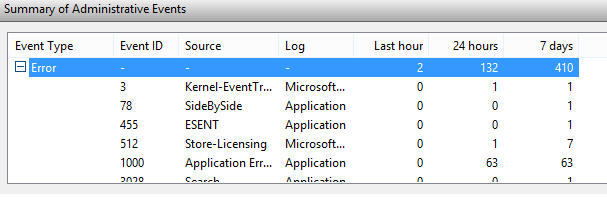
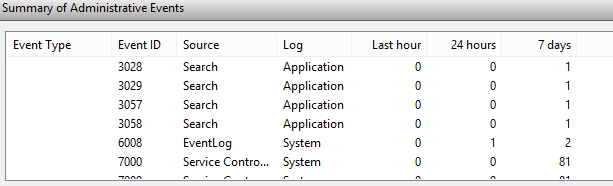
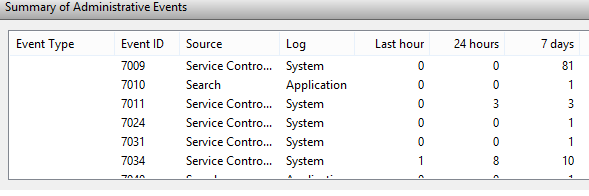
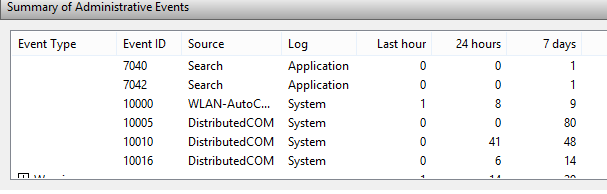
That's still not enough information. Each instance of those errors will have details. Can you give details on one of the application errors event ID 1000 and the dcom errors 10010 and service errors 7000 and 7009?
Have you run chkdsk? Open a command prompt and type "chkdsk c: /f" if your system drive isn't c, adjust accordingly.
Cipher Cat
Banned
That's still not enough information. Each instance of those errors will have details. Can you give details on one of the application errors event ID 1000 and the dcom errors 10010 and service errors 7000 and 7009?
Have you run chkdsk? Open a command prompt and type "chkdsk c: /f" if your system drive isn't c, adjust accordingly.
How am I supposed to post all these? Do I seriously have to make like 30 screenshots?
chkdsk c /f doesn't help.
How am I supposed to post all these? Do I seriously have to make like 30 screenshots?
chkdsk c /f doesn't help.
Nope, just the 4 that he mention for now just double click and take a screen shot of event id's 1000, 10010, 7000 and 7009. They should all be the different instances of the same error so we just need to see the general description for each event id.
(you can also just double click on the event id and then copy and paste the text of each general description if you don't feel like taking screen shots)
Also, did you try anything from my previous post?
Cipher Cat
Banned
Nope, just the 4 that he mention for now just double click and take a screen shot of event id's 1000, 10010, 7000 and 7009. They should all be the different instances of the same error so we just need to see the general description for each event id.
(you can also just double click on the event id and then copy and paste the text of each general description if you don't feel like taking screen shots)
Also, did you try anything from my previous post?
I did everything you posted.
And alone in event 1000 are 123 events
They all say the same thing except for time change:
Error (Date and Time) Application Error 1000 (100)
wtf... those are over 50 screenshots alone...
Cipher Cat
Banned
Nope, just the 4 that he mention for now just double click and take a screen shot of event id's 1000, 10010, 7000 and 7009. They should all be the different instances of the same error so we just need to see the general description for each event id.
(you can also just double click on the event id and then copy and paste the text of each general description if you don't feel like taking screen shots)
Also, did you try anything from my previous post?
Faulting application name: FlashPlayerPlugin_16_0_0_296.exe, version: 16.0.0.296, time stamp: 0x54c2a331
Faulting module name: unknown, version: 0.0.0.0, time stamp: 0x00000000
Exception code: 0xc0000005
Fault offset: 0x723490df
Faulting process id: 0x1e1c
Faulting application start time: 0x01d03c06b2c4aa05
Faulting application path: C:\WINDOWS\SysWOW64\Macromed\Flash\FlashPlayerPlugin_16_0_0_296.exe
Faulting module path: unknown
Report Id: f1421a7d-a7f9-11e4-8270-20256487f1ac
Faulting package full name:
Faulting package-relative application ID:
The Steam Client Service service failed to start due to the following error:
The service did not respond to the start or control request in a timely fashion.
A timeout was reached (30000 milliseconds) while waiting for the Steam Client Service service to connect.
The server {AB8902B4-09CA-4BB6-B78D-A8F59079A8D5} did not register with DCOM within the required timeout.
I hope that's what you meant.
I hope that's what you meant.
Yup, But i don't see anything that could be causing your issues but try this any way,
-Uninstall and Re-install flash (both active x and npapi if applicable)
-DCOM:
Open the Run Dialog
Windows key + R, type dcomcnfg, and press Enter.
Expand Componet Services\Computers, right-click My Computer and select Properties.
In the Default Distributed COM Communication Properties section of Default Properties tab, make sure that:
Default Authentication Level is set to Connect
Default Impersonation Level is set to Identify
You can also try a clean boot, its similar to the diagnostic startup method I described before:
http://support.microsoft.com/kb/929135
And did avast find anything?
Cipher Cat
Banned
No avast did not find anything.
Also I should point out:
Today I removed explorer.exe from shell in the registry and restarted.
I opened task manager though explorer was still in there.
I always have to end that task first and then run it again.
Also I should point out:
Today I removed explorer.exe from shell in the registry and restarted.
I opened task manager though explorer was still in there.
I always have to end that task first and then run it again.
No avast did not find anything.
Also I should point out:
Today I removed explorer.exe from shell in the registry and restarted.
I opened task manager though explorer was still in there.
I always have to end that task first and then run it again.
Are you sure your under the HKEY_LOCAL_MACHINE tree?
Once your done with my previous post go back to task manager right click explorer.exe and select properties. Ensure none of the boxes are checked in the general tab and under the security tab you see all applications,system, administrators, and users listed under groups and user names.
zer0blivion
Member
This is likely your culprit. CLSID {AB8902B4-09CA-4BB6-B78D-A8F59079A8D5} is for Windows thumbnail cache, which Windows calls whenever a thumbnail for any file is needed for images, audio, etc. As such, when this CLSID is called, it will execute the entry in HKCR\CLSID\{AB8902B4-09CA-4bb6-B78D-A8F59079A8D5} to show the thumbnail of the file.The server {AB8902B4-09CA-4BB6-B78D-A8F59079A8D5} did not register with DCOM within the required timeout.
Http://blog.trendmicro.com/trendlab...eliks-levels-up-with-new-autostart-mechanism/
I suspect that it's either a corrupted file whose thumbnail isn't loading properly, or it could be malware that is piggybacking on that registry entry as described in the TrendMicro blog entry linked above.
If it is malware, Malwarebytes Anti-Rootkit should detect and repair the offending registry entry. Http://malwarebytes.org/antirootkit/
If it's a corrupt thumbnail, you'll need to find the offending file and delete it.
Additional info here:
http://superuser.com/questions/548685/how-to-deal-with-a-misbehaving-dllhost-exe
And here:
Http://superuser.com/questions/3719...en-loading-a-folder-that-folder-is-my-desktop
Cipher Cat
Banned
Nothing helped. Tried everything you guys said.
Nothing helped. Tried everything you guys said.
Sorry, but blackscreen problems are notoriously hard to pin down because there's no exact error being given, so be patient and keep your hopes up.
zer0blivion made a good point about corrupt thumbnails (I tip my hat to you),You may also want to try disabling thumbnails out right (at least temporarily):
Open libraries folder on your task-bar (or any other file explorer window)
Switch to the view plane and select options
A folder options window should popup Switch to the view tab
Check off Always show icons, never thumbnails and uncheck display file icon on thumbnails
Click apply and close both windows
Then run disk cleanup and clear the thumbnail cache
Charm Bar>Search>Disk cleanup> Run program and uncheck everything, then check off thumbnails and click ok
See if that helps
You can also try creating a new local user account (you will still be able to use your regular account):
Start> Pc setting> accounts> other accounts > + Add an account> Sign in without a Microsoft account (not recommended) > Local account> Set you user name and password to whatever you you want (just ensure you remember them) > next> Select the account you just created > edit> Drop-down box: administrator > okay
Log-off and try logging in as the new user you just created and see if explorer is still hanging.
D
Deleted member 325805
Unconfirmed Member
Maybe not exactly PC related, but if anyone can offer some help I'd appreciate it.
I'm having a problem with my Nexus 7 2013 tablet's wireless, basically I will be browsing just fine and then my connection will just "pause", sometimes for 20 - 30 seconds, sometimes longer. This happens often enough to be annoying. When it hangs nothing will load but I get no errors, the progress bar for whatever I'm trying to load just stales. I have factory reset the tablet, installed the latest firmware and restarted my router and modem. I think it started happening when I switched to Lollipop from Kit Kat. I do the majority of my web browsing on my tablet so I'd really like to get this fixed.
I'm having a problem with my Nexus 7 2013 tablet's wireless, basically I will be browsing just fine and then my connection will just "pause", sometimes for 20 - 30 seconds, sometimes longer. This happens often enough to be annoying. When it hangs nothing will load but I get no errors, the progress bar for whatever I'm trying to load just stales. I have factory reset the tablet, installed the latest firmware and restarted my router and modem. I think it started happening when I switched to Lollipop from Kit Kat. I do the majority of my web browsing on my tablet so I'd really like to get this fixed.
Maybe not exactly PC related, but if anyone can offer some help I'd appreciate it.
I'm having a problem with my Nexus 7 2013 tablet's wireless, basically I will be browsing just fine and then my connection will just "pause", sometimes for 20 - 30 seconds, sometimes longer. This happens often enough to be annoying. When it hangs nothing will load but I get no errors, the progress bar for whatever I'm trying to load just stales. I have factory reset the tablet, installed the latest firmware and restarted my router and modem. I think it started happening when I switched to Lollipop from Kit Kat. I do the majority of my web browsing on my tablet so I'd really like to get this fixed.
Sorry I'm not much of an android person, But you can try cycling through the wireless channels in your routers wireless connection settings and see if the situation improves. You can also try using the tablet with another wireless connection (friends, Starbucks, etc.) if the slowdown still exists its most likely something on your tablet competing for bandwidth.
Huckleberry
Neo Member
I'm looking for an outside opinion on some CPU temps I'm getting.
My specs:
CPU: 3770k @ 3.5 GHz (stock)
CPU cooler: CoolIT Eco II 80
Mobo: ASUS Maximus V Gene Z77 mATX
When it's running at load for 15 minutes or more--encoding in Handbrake mostly--my hottest core sits around 85-90 C. Here's a sample:

I'm fairly inexperienced with hardware, but something seems fishy here.
Should my CPU be running this hot? My PC is a few years old so I'm interested in overclocking it, but if I'm up this high already, is that even a realistic option?
My specs:
CPU: 3770k @ 3.5 GHz (stock)
CPU cooler: CoolIT Eco II 80
Mobo: ASUS Maximus V Gene Z77 mATX
When it's running at load for 15 minutes or more--encoding in Handbrake mostly--my hottest core sits around 85-90 C. Here's a sample:

I'm fairly inexperienced with hardware, but something seems fishy here.
Should my CPU be running this hot? My PC is a few years old so I'm interested in overclocking it, but if I'm up this high already, is that even a realistic option?
Bumblebeetuna
Banned
My mother-in-law dropped off this work laptop saying someone spilled coffee on it and instead of shutting it off, left it running most of the day and told her when she came in. The screen has lines on the left half, but I have taken it apart and see no stains or residue or anything, it's very weird.
Do you guys think simply replacing the screen will suffice? Here is a pic:
edit, wow pic is huge. here is a direct link
http://i.imgur.com/qAoHiL7.jpg
Do you guys think simply replacing the screen will suffice? Here is a pic:
edit, wow pic is huge. here is a direct link
http://i.imgur.com/qAoHiL7.jpg
I'm looking for an outside opinion on some CPU temps I'm getting.
My specs:
CPU: 3770k @ 3.5 GHz (stock)
CPU cooler: CoolIT Eco II 80
Mobo: ASUS Maximus V Gene Z77 mATX
When it's running at load for 15 minutes or more--encoding in Handbrake mostly--my hottest core sits around 85-90 C. Here's a sample:

I'm fairly inexperienced with hardware, but something seems fishy here.
Should my CPU be running this hot? My PC is a few years old so I'm interested in overclocking it, but if I'm up this high already, is that even a realistic option?
You may want to try dusting out the case with some compressed air, but your cpu's heatsink has most likely come a bit loose or one of the legs that hold it against the board has broken. Your motherboard's manual should give you instructions on to remove and install it, but if you do this you should also remove and reapply the thermal paste as well. If you feel uncomfortable with doing it yourself any computer store should be able to for you.
My mother-in-law dropped off this work laptop saying someone spilled coffee on it and instead of shutting it off, left it running most of the day and told her when she came in. The screen has lines on the left half, but I have taken it apart and see no stains or residue or anything, it's very weird.
Do you guys think simply replacing the screen will suffice? Here is a pic:
edit, wow pic is huge. here is a direct link
http://i.imgur.com/qAoHiL7.jpg
My money would be on the lcd, however you should try any video out just to ensure the gpu has not been damaged and re-seating the screens connector to the main board.
Replacing the screen will most likely fix the display issue (if it is indeed the screen) but just keep in mind that a new screen will most likely cost you at least $50+shipping and that laptop looks to be at least a few years old. So just do a mini cost benefit analyst with your mother-in-law, you can always disconnect the display and use it as a desktop (if it does indeed have video out).
So, back in November I built my gaming PC, but it wasn't until now that I noticed that my 1TB HD doesnt show under My Computer. Clearly my SSD is fine, but the 1TB HD is nowhere to be found. Is there anything in particular I need to do to view both my SSD and HD, or is there a small
chance that something did not get plugged in correctly?
edit: lol wasn't allocated
large
edit: lol wasn't allocated
I'm putting in a new ssd tonight, is it going to be possible to remove windows from my other hdd after I'm done but keep the files on the drive?
I don't know of any way to "uninstall" windows but if you just delete the windows folder, program files folder, hiberfil.sys, pagefile.sys, swapfile.sys, and boot files once you have your ssd setup it should accomplish practically the same thing.
I don't know of any way to "uninstall" windows but if you just delete the windows folder, program files folder, hiberfil.sys, pagefile.sys, swapfile.sys, and boot files once you have your ssd setup it should accomplish practically the same thing.
Okay, next question! Is there a way to move an installation of a program to another drive? I ask because there's a couple programs where I dunno if I still have the keys to install again and I would lose them in a format.
Okay, next question! Is there a way to move an installation of a program to another drive? I ask because there's a couple programs where I dunno if I still have the keys to install again and I would lose them in a format.
Your probably better off just imaging the entire disk if you have enough room on the ssd, most drive manufactures will even provide you with a imaging program just check their website.
I've never tried it but this could work if you can't find an imaging program:
http://www.howtogeek.com/167984/how-to-create-and-restore-system-image-backups-on-windows-8.1/
(it may or may not let you do this because of the different partition size)
Just updated my Windows 8.1 Asus Transformer and now I cannot connect it to the internet and the touch functions aren't working. Any help would be appreciated.
Looks like something went wrong with the update, are you sure you just don't need to re-enter your wifi password?
Start > Pc settings > network > If you see your access point try to connect to it
If its telling you it can't find an adapter
Right click the start button > select device manager >expand the network adapter and look for anything with a yellow mark or down arrow on the device icon
If its yellow your going to have to manually install drivers. Go to the asus support website on a computer with network access, find your device and download the latest wireless lan drivers. Transfer them to a thumb drive and try installing the new drivers.
If it has the down arrow just right click it and select enable
Do the same thing for the touch screen except look under human interface devices instead of network adapters. It should be listed as hid-complaint touch screen.
Hikari_Ryu
Banned
Hi GAF, having a little fan issue over here. I have a XFX HD7970 DD Edition and around a month ago the gpu cooler stooped working, unless I set it manually to 82% or above. Runing windows 10, but was having the same issue in windows 8, any ideas?
zer0blivion
Member
Hi GAF, having a little fan issue over here. I have a XFX HD7970 DD Edition and around a month ago the gpu cooler stooped working, unless I set it manually to 82% or above. Runing windows 10, but was having the same issue in windows 8, any ideas?
I would look into getting an aftermarket cooler for it. I have personally used and recommend the Arctic Cooling Accelero Xtreme 7970. They also have newer coolers that support the 7970.
Http://arctic.ac/worldwide_en/products/cooling/vga.html
billmcdougal
Member
I had a problem I've been meaning to ask about.
I have this motherboard, or at least one very similar.
I have this power supply.
Because my wireless 360 controller receiver was dropping the connections, and the internet said it was probably a USB power thing, I bought this USB expansion card hub.
As you can see in this image, there are two little PCI Express slots. However, one (slot one, going from the top of the picture) is being used by my Wifi card and one (slot three) is blocked by my graphics card.
But the internet told me that I can plug the PCI Express card into the 4th slot on my board, even though it's a much longer slot, with no problems.
Well I got it to fit okay, and then I plugged in a cable from my power supply.
Turned it on, and some smoke came out of the back of my case.
I of course disconnected it. I don't think it caused any damage, at least not to the motherboard. No idea about the USB card.
I'm hoping someone can shed some light on what I did wrong / what I can do to accomplish what I'm looking for.
I have this motherboard, or at least one very similar.
I have this power supply.
Because my wireless 360 controller receiver was dropping the connections, and the internet said it was probably a USB power thing, I bought this USB expansion card hub.
As you can see in this image, there are two little PCI Express slots. However, one (slot one, going from the top of the picture) is being used by my Wifi card and one (slot three) is blocked by my graphics card.
But the internet told me that I can plug the PCI Express card into the 4th slot on my board, even though it's a much longer slot, with no problems.
Well I got it to fit okay, and then I plugged in a cable from my power supply.
Turned it on, and some smoke came out of the back of my case.
I of course disconnected it. I don't think it caused any damage, at least not to the motherboard. No idea about the USB card.
I'm hoping someone can shed some light on what I did wrong / what I can do to accomplish what I'm looking for.
zer0blivion
Member
I had a problem I've been meaning to ask about.
I have this motherboard, or at least one very similar.
I have this power supply.
Because my wireless 360 controller receiver was dropping the connections, and the internet said it was probably a USB power thing, I bought this USB expansion card hub.
As you can see in this image, there are two little PCI Express slots. However, one (slot one, going from the top of the picture) is being used by my Wifi card and one (slot three) is blocked by my graphics card.
But the internet told me that I can plug the PCI Express card into the 4th slot on my board, even though it's a much longer slot, with no problems.
Well I got it to fit okay, and then I plugged in a cable from my power supply.
Turned it on, and some smoke came out of the back of my case.
I of course disconnected it. I don't think it caused any damage, at least not to the motherboard. No idea about the USB card.
I'm hoping someone can shed some light on what I did wrong / what I can do to accomplish what I'm looking for.
The Internet lied to you. You can't use a PCIe card in a PCI slot. Going by the picture of that motherboard, the 4th slot is PCI. You CAN use a short PCIe in a long PCIe slot though. In the picture, the 3 dark blue slots, black slot and white slot are PCIe. The light blue are PCI. Hopefully you didn't do any permanent damage.
Hey all pretty simple problem I'm guessing.. Recently just purchased a 3TB Seagate backup plus and am looking to use it to transfer files between my Mac and Windows 8 machine. I'll also use the mobile backup it includes. I'd also like to use it as my time machine drive and as a backup drive for my PC.
Is this possible?
Is this possible?
NipplesAndToes23
Member
This window keeps on popping up and I don't know why. At first it was saying Mozilla Firefox and I closed it a couple of times. Ran Malware Bytes, it found about 800 stuff. I quarantined them all. Now this is showing up. I'm running Malware Bytes again to see if there's anything else on here.

Edit: It popped up again and now it says to close all programs.

Edit: It popped up again and now it says to close all programs.
Looks like something went wrong with the update, are you sure you just don't need to re-enter your wifi password?
Start > Pc settings > network > If you see your access point try to connect to it
If its telling you it can't find an adapter
Right click the start button > select device manager >expand the network adapter and look for anything with a yellow mark or down arrow on the device icon
If its yellow your going to have to manually install drivers. Go to the asus support website on a computer with network access, find your device and download the latest wireless lan drivers. Transfer them to a thumb drive and try installing the new drivers.
If it has the down arrow just right click it and select enable
Do the same thing for the touch screen except look under human interface devices instead of network adapters. It should be listed as hid-complaint touch screen.
There isn't even a Network option in the Device Manager. Looks like the driver is totally gone? I've gone to the Asus site to download a network driver, but I can't seem to get them to work as none of the driver downloads have any sort of exe file to make them run.
I called their support, who talked me through to trying a system restore, but since I didn't have any restore points created, it did nothing. Ugh!
This window keeps on popping up and I don't know why. At first it was saying Mozilla Firefox and I closed it a couple of times. Ran Malware Bytes, it found about 800 stuff. I quarantined them all. Now this is showing up. I'm running Malware Bytes again to see if there's anything else on here.
Edit: It popped up again and now it says to close all programs.
In short, there isn't enough memory that Windows can use for something it's trying to do. Memory in regards to RAM and pagefile. There can be many causes of this, including a corrupt driver (hardware or "system" - some software-based component used by Windows for a core function).
Hold down the Windows key on your keyboard and press 'R'. Type the following into the Run dialogue box: resmon
Select the memory tab. Sort the results by Working Set first and see what's up top, then Commit. Those processes at the top will be the ones that are causing the problem. If you do this after a reboot you can watch the memory consumption climb and figure out what's causing it.
Edit: if you don't see Working Set or Commit, right-click one of the columns that you can see and choose Select Columns....
There isn't even a Network option in the Device Manager. Looks like the driver is totally gone? I've gone to the Asus site to download a network driver, but I can't seem to get them to work as none of the driver downloads have any sort of exe file to make them run.
I called their support, who talked me through to trying a system restore, but since I didn't have any restore points created, it did nothing. Ugh!
You need to click the green download link on the asus site and extract the zip file the blue one that has (DLM) is just the download manager data file.
Does device manager show any Unknown Devices?
There isn't even a Network option in the Device Manager. Looks like the driver is totally gone? I've gone to the Asus site to download a network driver, but I can't seem to get them to work as none of the driver downloads have any sort of exe file to make them run.
I called their support, who talked me through to trying a system restore, but since I didn't have any restore points created, it did nothing. Ugh!
in Device Manager click View > Hidden Devices. If any NIC's show up delete them and reboot.
Edit: oh, and make sure the NIC isn't disabled in the BIOS.
Cipher Cat
Banned
Sorry, but blackscreen problems are notoriously hard to pin down because there's no exact error being given, so be patient and keep your hopes up.
zer0blivion made a good point about corrupt thumbnails (I tip my hat to you),You may also want to try disabling thumbnails out right (at least temporarily):
Open libraries folder on your task-bar (or any other file explorer window)
Switch to the view plane and select options
A folder options window should popup Switch to the view tab
Check off Always show icons, never thumbnails and uncheck display file icon on thumbnails
Click apply and close both windows
Then run disk cleanup and clear the thumbnail cache
Charm Bar>Search>Disk cleanup> Run program and uncheck everything, then check off thumbnails and click ok
See if that helps
You can also try creating a new local user account (you will still be able to use your regular account):
Start> Pc setting> accounts> other accounts > + Add an account> Sign in without a Microsoft account (not recommended) > Local account> Set you user name and password to whatever you you want (just ensure you remember them) > next> Select the account you just created > edit> Drop-down box: administrator > okay
Log-off and try logging in as the new user you just created and see if explorer is still hanging.
Doesn't help. Didn't tried to create another user though.
Also, yes I have problems with the thumbnails. They sometimes keep restarting. The links zer0blivion posted were too confusing honestly. I tried some other stuff with the thumbnails problem. Though I still still have the problem that I have to end explorer.exe and run it again. Even clicking on "restart task" won't help. I have to end it and open it again.
Okay, so I'm suspecting my graphics card might be dead, so I'm here to ask for some help regarding this. I built a basically completely new PC less than a week ago, and it worked fine until today, when I started it up and my monitors didn't get any signal from the card, which is a GTX 960.
I could still hear the computer boot up into windows, and after some googling around, I removed the graphics card and I managed to get signal from the motherboard. I tried some other stuff in order to see if I could boot into BIOS with the card in and see if it was recognized, but I wasn't able to get any signal while it was plugged in. After that I tried using my old graphics card and it worked perfectly. My old graphics card doesn't require any connectors from the PSU, so maybe it's possible that the problem could be there.
So I'm just wondering if there is anything else I can or should try or do I just have to return the card and get a new one?
I could still hear the computer boot up into windows, and after some googling around, I removed the graphics card and I managed to get signal from the motherboard. I tried some other stuff in order to see if I could boot into BIOS with the card in and see if it was recognized, but I wasn't able to get any signal while it was plugged in. After that I tried using my old graphics card and it worked perfectly. My old graphics card doesn't require any connectors from the PSU, so maybe it's possible that the problem could be there.
So I'm just wondering if there is anything else I can or should try or do I just have to return the card and get a new one?
billmcdougal
Member
The Internet lied to you. You can't use a PCIe card in a PCI slot. Going by the picture of that motherboard, the 4th slot is PCI. You CAN use a short PCIe in a long PCIe slot though. In the picture, the 3 dark blue slots, black slot and white slot are PCIe. The light blue are PCI. Hopefully you didn't do any permanent damage.
I am honestly wondering if I just misremembered, because for some reason I waited a couple months to ask you guys about this.
I think I must have used slot 5, not 4. I say this because I notice in the picture now that slot 4 does not have the little divide about half an inch from the left, splitting the slot in 2 basically. It's also not lined up with all of the other cards.
Assuming I just misremembered the first time, and did use this correct slot, why would there have been problems?
Thanks for the reply
Doesn't help. Didn't tried to create another user though.
Also, yes I have problems with the thumbnails. They sometimes keep restarting. The links zer0blivion posted were too confusing honestly. I tried some other stuff with the thumbnails problem. Though I still still have the problem that I have to end explorer.exe and run it again. Even clicking on "restart task" won't help. I have to end it and open it again.
Try, creating another user account when you have time it only takes like a minute.
You should really try the steps in this link that zer0blivion posted, if your unsure about any thing just ask:
http://blog.trendmicro.com/trendlabs-security-intelligence/poweliks-levels-up-with-new-autostart-mechanism/
Okay, so I'm suspecting my graphics card might be dead, so I'm here to ask for some help regarding this. I built a basically completely new PC less than a week ago, and it worked fine until today, when I started it up and my monitors didn't get any signal from the card, which is a GTX 960.
I could still hear the computer boot up into windows, and after some googling around, I removed the graphics card and I managed to get signal from the motherboard. I tried some other stuff in order to see if I could boot into BIOS with the card in and see if it was recognized, but I wasn't able to get any signal while it was plugged in. After that I tried using my old graphics card and it worked perfectly. My old graphics card doesn't require any connectors from the PSU, so maybe it's possible that the problem could be there.
So I'm just wondering if there is anything else I can or should try or do I just have to return the card and get a new one?
You may want to try inserting your 960 once more just to ensure the card was properly seated and none of the power connectors came loose. If it's still now working after that try to return it, unless you have access to another pc that you can test the card with.
You need to click the green download link on the asus site and extract the zip file the blue one that has (DLM) is just the download manager data file.
Does device manager show any Unknown Devices?
in Device Manager click View > Hidden Devices. If any NIC's show up delete them and reboot.
Edit: oh, and make sure the NIC isn't disabled in the BIOS.
Really appreciate the replies. Could not get anything to work, so I brought it with me to work today and asked our IT guy to look at it. He said something about some chipset and got it running for me. Thanks for the help!
Cipher Cat
Banned
Try, creating another user account when you have time it only takes like a minute.
You should really try the steps in this link that zer0blivion posted, if your unsure about any thing just ask:
http://blog.trendmicro.com/trendlabs-security-intelligence/poweliks-levels-up-with-new-autostart-mechanism/
I created a new user, same problem. Also it took way more than just a minute. I deleted that user again.
I dunno if this is the right place to ask though, technically, it is a tech question. My 500GB PS4 HDD is nearly full. Where is the best place to buy a new HDD from and how easy are they to install? I'm looking to spend up to £150. The larger the capacity, the better.
I bought mine off of Amazon. They're cheap and ship free (Prime). Any 2.5" internal HardDrive will work, i'd recommend a 2TB one though. I bought a 1TB and i could see my self needing to buy a new one in the future.
Replacing it is as simple as removing the cover plate from the top of your PS4, removing some screws and swapping out the HardDrives.
Here's a link if you need more help : https://support.us.playstation.com/app/answers/detail/a_id/5107/~/upgrade-ps4-hdd
I created a new user, same problem. Also it took way more than just a minute. I deleted that user again.
Sorry I forgot it takes a little while to setup the new user account but I'm pretty much out of ideas at this point, you can try turning off UAC temporarily and see if explorer stops stalling.
Charm Bar>Search> type: uac> click change user account control settings> move the slider to the bottom, click okay and restart
*****If this does or does not work make sure the first thing you do is set UAC back to its default (the second bolded slider) once you've restarted*****
Also just out of curiosity when you ran chkdsk /f what was the result? If you forgot just open an elevated command prompt and schedule another scan.
Really appreciate the replies. Could not get anything to work, so I brought it with me to work today and asked our IT guy to look at it. He said something about some chipset and got it running for me. Thanks for the help!
Good to hear. He probably reinstalled the chipset drivers.
NipplesAndToes23
Member
In short, there isn't enough memory that Windows can use for something it's trying to do. Memory in regards to RAM and pagefile. There can be many causes of this, including a corrupt driver (hardware or "system" - some software-based component used by Windows for a core function).
Hold down the Windows key on your keyboard and press 'R'. Type the following into the Run dialogue box: resmon
Select the memory tab. Sort the results by Working Set first and see what's up top, then Commit. Those processes at the top will be the ones that are causing the problem. If you do this after a reboot you can watch the memory consumption climb and figure out what's causing it.
Edit: if you don't see Working Set or Commit, right-click one of the columns that you can see and choose Select Columns....
So what am I supposed to do after I restart my computer? I assume the ones with the highest numbers are the problems?
So something weird started happening a couple of days ago...
When I get near my PC and sit on my chair I will hear the sound that Windows makes when you insert a new peripheral (for example the chime you get when you plug in a USB Key)...
From what I can see my PC is working fine and haven't had any issues...
Is there somewhere I could go on the Pc to kinda see a log of everything that was installed and uninstalled to see what happened?
I looked at the Event Viewer but couldn't find anything about that.
When I get near my PC and sit on my chair I will hear the sound that Windows makes when you insert a new peripheral (for example the chime you get when you plug in a USB Key)...
From what I can see my PC is working fine and haven't had any issues...
Is there somewhere I could go on the Pc to kinda see a log of everything that was installed and uninstalled to see what happened?
I looked at the Event Viewer but couldn't find anything about that.
So what am I supposed to do after I restart my computer? I assume the ones with the highest numbers are the problems?
Try googling the process names and "high memory usage".
What are the top three, by the way, and what are the values?
Which HDD would you recommend? I can see myself needing bigger than 1TB too. I downloaded a load of games yesterday that took up nearly 200GB.I bought mine off of Amazon. They're cheap and ship free (Prime). Any 2.5" internal HardDrive will work, i'd recommend a 2TB one though. I bought a 1TB and i could see my self needing to buy a new one in the future.
Replacing it is as simple as removing the cover plate from the top of your PS4, removing some screws and swapping out the HardDrives.
Here's a link if you need more help : https://support.us.playstation.com/app/answers/detail/a_id/5107/~/upgrade-ps4-hdd
billmcdougal
Member
Has anyone else experienced their wireless 360 controller adapter dropping connection to their controllers every once in a while?
All of a sudden, all connected controllers will turn off, regardless of their battery level.
When I first researched this, everything pointed towards not getting enough power from the usb port, but I believe I've tried and it happens whether I use USB 2s in the back, USB 3s in the back, USB2s in the front, or USB 3s in the front. I may need to double-check this before claiming it's certain for troubleshooting though.
Also, that option to turn off device to save power is disabled.
All of a sudden, all connected controllers will turn off, regardless of their battery level.
When I first researched this, everything pointed towards not getting enough power from the usb port, but I believe I've tried and it happens whether I use USB 2s in the back, USB 3s in the back, USB2s in the front, or USB 3s in the front. I may need to double-check this before claiming it's certain for troubleshooting though.
Also, that option to turn off device to save power is disabled.
