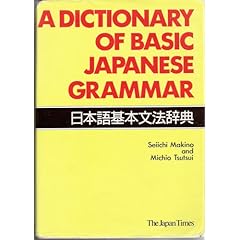Wrote this up for my blog, gonna post it here as well. Basically, this has improved my surfing of Japanese websites sooooo much.
To toot my own horn very vigorously, something clicked in my head the other day and my enjoyment of browsing Japanese webpages has improved tremendously. I had seen all the pieces before but the puzzle finally was solved.
Basically, it was to set up a mouse button that when clicked opens up a drawer attached to the window that shows definitions for whatever word that may happen to be highlighted. I believe this should work in many applications but having it in Safari is more than enough for me, at least.
What you'll need, my fellow
Mac users, is:
JEDict (If you don't have this already, I'm shocked.)
USB Overdrive X (Which is also neat in its own right. Unregistered version is fine.)
A multi-button mouse. (Scandalous, I know.)
In the Preferences for JEDict, get to the Plugin tab and install the JEDictCM.plugin. After that set that unlabeled drop-down to "Show translation in drawer." Click both of the checkboxes and set the Shortcut to something ridiculous like Command-Shift-Option-Control-J so that using this button accidentally in another application won't mess with your mojo.
You'll have something that should look like this:
Now get into USB Overdrive X, wait the 10 seconds because you are a cheap, yet stand up person who doesn't pay for licenseware and click the mouse button you want to set as your magical dictionary button. USB Overdrive X will go to that button's settings. Click the drop-down, select "Key Press" and set up your previously made ridiculous key combination.
You'll have something that should look like this:
Open up a Safari window, browse to a Japanese page, highlight a word and click your mouse button. A drawer should pop open and your word's definition should appear. If not, I think restarting Safari and JEDict is required.
It may end up looking a bit like this:
Now, you may be saying to yourself "But I use Firefox and it has RikaiChan!" to which I have the following to say: Booo.
I'm not particularly a fan of Firefox or RikaiChan for a number of reasons. Firefox on OS X, you may have experienced, is like riding around an old golf cart that has no roof and irritable bowel syndrome inflicted birds flying over you. Sure, you have plenty of whiskey and other drinks, but there's bird poo all in it. Hyperbole aside, my experience with Firefox has never been pleasant on OS X. It's been Safari or bust for me.
RikaiChan, while useful intrinsically, has always been more of a hassle for me. Great for words I want to look up, but when I move my mouse around there is definitions and pop-ups flying all over the place. I could turn it on and off, but that's just more button presses than I want to consider. Firefox offers a load of other plugins, such as ones that enable Ruby ((Furigana. Or, for you non-Japanese students, little text above text to help you know how to read it.)) but that makes copying and pasting a bit of a nuisance.
JEDict has its own built in browser which allows you to just highlight words to achieve the same result I have described above but are you really going to use that as your main browser? I don't even think you can have it enabled as your main browser, actually. I know I get links sent to me all the time and copying and pasting URLs isn't something I want to do. I'm lazy.
My little solution above works great if you want to keep using Safari and have less clicks. Highlight, click, read. I've been going through a lot more articles online thanks to this setup. Being able to read a whole article by just using the mouse and not having to navigate menus is a pleasant time.
Now if there were only a Japanese-Japanese dictionary for JEDict then I would be completely content.
Let me know if there is anything confusing or if there is even a better way to get quick dictionary searches without disturbing the general surfing mojo.
Have fun!