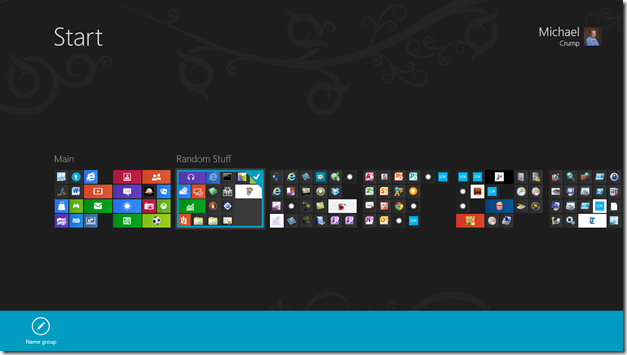I don't expect people to pin every program they have installed but on my screen for example, 1920x1200, I can have approximately 30 programs pinned.
This is half of what's wrong with the start screen. It blocks the things you need to see and replaces it with things you don't. I have absolutely no need to see 30 programs when I only use maybe 5 or 6 on a regular basis.
More importantly, to show those 30 programs, they hide the things I was looking at. As long as I have my work in front of me, I remember exactly what I was doing. Hide the reason why I started looking for a new program and I may forget. Or at least I'll remember more slowly. The start screen is the equivalent of forcing you to look in another room to find the program you wanted.
And walking through doorways makes you forget.
To show why I like the Windows 7 start menu, I'll go through my usage. It's pretty straight forward. The most commonly used programs of mine are a click away, and the least commonly used ones only require a couple more.
1. Context: This is a normal look for my desktop if I'm working on something.
 2. Common Tasks
2. Common Tasks: I need to look something up. Let's open a new chrome. It's right there because I'm constantly opening and closing new windows.
 2B. Common Tasks are Fast and Easy
2B. Common Tasks are Fast and Easy: I can look up my information with ease. This way still works unchanged in Windows 8. (btw, if I want to continue to reference back to it while I do my work, I move it to the second monitor. If not, I just close it.)
 3. Less Common
3. Less Common: I might access any of the first 5 programs a few times each session. They're slightly out of the way, because I don't want to clutter up my taskbar with programs I'm not constantly using. But two clicks and I'm in my music. It's fast, and at all times I can see exactly why I opened the menu in the first place. As I looked at that background, I'd remember "I wanted to get into the coding zone."
 4. Rare
4. Rare: I might access a program like this once a day. I don't remember what the backup utility is called or where it is, and I don't care. Typing out 6 characters is faster than looking for it, and it's not worth keeping junk like that in my start menu when I'll almost never use it.

The Windows 7 interface is VERY efficient. Windows 8 takes two steps back by (1) making the "less common" programs harder to find in a big screen, and (2) hiding the reason why you wanted to open a new program in the first place.