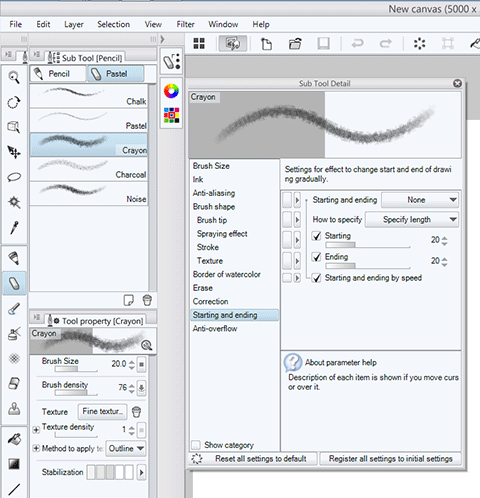Yeesh! That took some doing.
Anyways, my impressions of the Pencil.
Pros:
- Very low Initial Insertion Force. I'd say in line with Wacom's 1~3 grams IIF. Noticeably lower than Surface Pro 3 and Surface 3's N-Trig Duo Sense 2 pens. Don't know how the new Surface Pro 4 and Surface Book pens are, but I remember they are being all that different than the previous Duo Sense 2 pens.
- Tilt works great and is supported in all apps in some form. Since tilt feature is in all Pencils, all the devs will support it from the get go. The way tilt sensor works is seamless and smooth. Extreme angles are detected well.
- Very high resolution projected capacitor layer sensor grid. Drawing slow 45 degree diagonal lines produces very straight lines, None of the small wobbles seen on N-Trig or Wacom Active ES tablets. I would say going by the diagonal line test, the grid is maybe double the resolution of N-Trig and Wacom AES.
- Latency is minimal. Having said that, it's nothing special by any means. My Surface 3 with Atom CPU has slightly more latency with similar canvas and brush sizes, but it's not night and day by any stretch. Any Windows tablets using Core M and above with Wacom or N-Trig will have similar low latency as the iPad Pro on similar canvas size.
Cons:
- Very slippery tip on screen feel. I usually prefer hard plastic on glass drawing feel, but this is especially slippery. Whatever plastic film they are using on the Pencil tip is like almost Teflon slick. I think many who want paper texture may be turned off by it.
- Pencil tip material is delicate and prone to wear. A little kid before me was going to town with the Pencil on the screen and he wore down the a small spot on the Pencil tip. You can noticeably feel that spot catching as you draw.
- Pencil tip is a bit more blunt than I'm use to. It's not thick by any stretch, but it is a thicker tip than the Wacom and N-Trig pens. This is a compromise made to allow pressure control while at extreme angles with the tilt sensor. Not a huge deal but noticeable.
- No buttons on the Pencil sucks for pros. I just couldn't get comfortable drawing on the thing because undo and other functions were cumbersome to get to. On my Windows tablets, I have undo and TAB mapped to my pen buttons, allowing me to correct mistake much faster. With the Pencil, I had to slow myself way down.
I think iPad Pro with the Pencil is ideal for beginners to the digital art arena that are looking for almost exact equivalent experience of pencil or pen on paper on the iPad. The stick surface feel aside, the tilt sensor mimics the side of the pencil paradigm pretty damn well. Complete lack of buttons on the Pencil sort of enforces this paper mimicking paradigm even more. For digital art pros with extensive workflows that maximizes the digital medium, this probably not the tablet for you. You need to simplify your process to enjoy the iPad Pro and the Apple Pencil.
Even the nicely implemented tilt feature is not as much of a killer feature as I thought it would be. I never really used the tilt brushes on the Cintiq because they were so few and far between, and thus I eventually decided that Tablet PCs with tilt-less pens were fine for my workflow. So I'm use to doing my work without it. Having used iPad Pro and Apple Pencil's implementation, I think it's one of those wow demo features that has less impact on one's workflow. The way the tilt is implemented in all the software I've seen so far is pretty rigid, following the pencil paradigm. Also, many of the other brushes dictate that the tilt is only for size expression change. If I want a texture brush at certain size, the apps are dictating that I have to use the Pencil at a certain extreme angle. That's too constricting for my taste. I personally would only be able to use iPad Pro as a initial loose sketching pad and not much else.
So if you are looking for a digital sketching pad, iPad Pro would be a good choice. Anything beyond that, it need much more work IMO.