It's interesting how the no-fog shots resemble the contrast seen in the HD port of REmakeI have been experimenting a little with RE: Zero, specifically with "Disable Fog" option.
I haven't played RE: Zero original GC version, so what do you think, which one is better?
Or better yet, which one do you think is closer to the original?
I suppose with fog is the original, but to me without looks better IMO. Somehow black is really black.
P.S. Disregard the widescreen option, I know it looks awfull.
-
Hey Guest. Check out your NeoGAF Wrapped 2025 results here!
You are using an out of date browser. It may not display this or other websites correctly.
You should upgrade or use an alternative browser.
You should upgrade or use an alternative browser.
Dolphin - Emulating Wii and Gamecube Games
- Thread starter Stallion Free
- Start date
Barrow Roll
Member
Never had that happen to me before. Try disabling Speaker Data if you haven't already.i'm not sure if i'm doing something wrong but i think on metroid prime after a while the wiimote stops working well? like it got desync'd with the sensor bar or has low battery or something?
i don't think the battery can be it cos the batteries on both the wiimote and the bar are new so i really don't know what it is
it's super annoying
anyone had that happen?
Never had that happen to me before. Try disabling Speaker Data if you haven't already.
yeah, it's weird
it's like the wiimote gets "decalibrated" or something and i have to find another position to play in (usually the next most uncomfortable position)
very annoying
5olid_5nake
Member
It's interesting how the no-fog shots resemble the contrast seen in the HD port of REmake
True, I was thinking the same thing.
KojiKnight
Member
True, I was thinking the same thing.
Personally prefer the shots with the fog... without them the character models stand out way too much from the backgrounds. They are already much clearer/sharper because of being scaled, the fog at least softens their outlines
I felt that way playing on an actual Wii.i'm not sure if i'm doing something wrong but i think on metroid prime after a while the wiimote stops working well? like it got desync'd with the sensor bar or has low battery or something?
i don't think the battery can be it cos the batteries on both the wiimote and the bar are new so i really don't know what it is
it's super annoying
anyone had that happen?
Try disabling wiimote sound. I have had some Bluetooth weirdness in other games, as if the bandwith is pinched off (remedied since getting a dolphinbar). The wiimote would sporadically stutter when a lot of data passed through, and sometimes would disconnect. I have no idea the technical explanation for it, but it felt like too big a load trying to pass through too small a tunnel. It would slow, stutter, and die.
joeygreco1985
Member
I'm stating to get some hitching in Dolphin on games at points where the game is trying to load up a new sound or animation that wasn't in memory before. For example, in Punch Out when you knock someone out I'm getting a quick hitch as soon as the last punch connects, then the game continues to play. Noticed it in other games too like SSX 3 when the world is streaming in or before a cut scene.
Is there any way I can reduce this?
ISOs are stored and played on a USB 3.0 drive connected to a USB 3 port.
Would moving them to an SSD help?
PC:
i7 940 @ 3.6ghz
12GB RAM
SLI GTX 670s
Windows 8.1
Is there any way I can reduce this?
ISOs are stored and played on a USB 3.0 drive connected to a USB 3 port.
Would moving them to an SSD help?
PC:
i7 940 @ 3.6ghz
12GB RAM
SLI GTX 670s
Windows 8.1
I'm stating to get some hitching in Dolphin on games at points where the game is trying to load up a new sound or animation that wasn't in memory before. For example, in Punch Out when you knock someone out I'm getting a quick hitch as soon as the last punch connects, then the game continues to play. Noticed it in other games too like SSX 3 when the world is streaming in or before a cut scene.
Is there any way I can reduce this?
ISOs are stored and played on a USB 3.0 drive connected to a USB 3 port.
Would moving them to an SSD help?
PC:
i7 940 @ 3.6ghz
12GB RAM
SLI GTX 670s
Windows 8.1
Yes even fast USB 3.0's won't hit even close to the transfer speed of a SSD. Also, some USB 3.0 drives are barely above 2.0 speeds.
robertlebrone
Member
http://www.amazon.com/gp/aw/d/B00HZWEB74?vs=1
Just ordered one of these and it looks like one of my most annoying issues with Dolphin will be resolved. Can't wait to set it up.
My current wireless sensor bar no longer works even though I hadn't used it or touched it in months. Anyhow the only thing I could start was LOZTP and it ran beautifully with my new CPU. Looking forward to checking out my other games on here with a little more horsepower.
Just ordered one of these and it looks like one of my most annoying issues with Dolphin will be resolved. Can't wait to set it up.
My current wireless sensor bar no longer works even though I hadn't used it or touched it in months. Anyhow the only thing I could start was LOZTP and it ran beautifully with my new CPU. Looking forward to checking out my other games on here with a little more horsepower.
it's disabled. also disabled motor but that didn't seem to change muchI felt that way playing on an actual Wii.
Try disabling wiimote sound. I have had some Bluetooth weirdness in other games, as if the bandwith is pinched off (remedied since getting a dolphinbar). The wiimote would sporadically stutter when a lot of data passed through, and sometimes would disconnect. I have no idea the technical explanation for it, but it felt like too big a load trying to pass through too small a tunnel. It would slow, stutter, and die.
what's weird is that it runs kind of well but i have to get the wiimote really close
i'll play short bursts i guess
DeathGlobe
Member
Still suffering from the same crash. Windows tells me to close dolphin that i dont have enough memory but its only when I use the Ishiiruka build for prime trilogy
KojiKnight
Member
Hmm... might be about time I get a dolphin bar... My current bluetooth adapter is kind of being monopolized by my DS3's right now and I've been feeling the urge to play Skyward Sword again...
bob_arctor
Tough_Smooth
Hmm. Latest stable release--5456--seems to have eliminated the black bar squish in Metroid Prime 2 (Gamecube) but now that AR Widescreen code isn't as effective.
I'm getting small culling whereas before it was perfect. The code still works fine for Metroid Prime though. It isn't as terrible as turning it off altogether but somehow it pops up now, especially on the left side for some reason.
Anyone have any ideas? It's driving me crazy.
I'm getting small culling whereas before it was perfect. The code still works fine for Metroid Prime though. It isn't as terrible as turning it off altogether but somehow it pops up now, especially on the left side for some reason.
Anyone have any ideas? It's driving me crazy.
Hmm. Latest stable release--5456--seems to have eliminated the black bar squish in Metroid Prime 2 (Gamecube) but now that AR Widescreen code isn't as effective.
I'm getting small culling whereas before it was perfect. The code still works fine for Metroid Prime though. It isn't as terrible as turning it off altogether but somehow it pops up now, especially on the left side for some reason.
Anyone have any ideas? It's driving me crazy.
Roll back a build or report a regression to the dolphin time.
KojiKnight
Member
Roll back a build or report a regression to the dolphin time.
You don't report regressions from a hack/code... Most likely the culling code just needs to be modified/updated to take into consideration the extra available screen space.
You don't report regressions from a hack/code... Most likely the culling code just needs to be modified/updated to take into consideration the extra available screen space.
I've seen people report the fact that a game doesn't crash when running a hack in dolphin when it does crash with the same hack on the wii. I believe they fixed it as well.
bob_arctor
Tough_Smooth
Thanks for the replies but I seem to have fixed it. Dunno if I had conflicting culling codes activated, but I de-selected all of them, save the main one used in Metroid Prime as well, and it works again.
Scooter155
Member
I'm having trouble getting my wired xbox 360 controller working with the latest version of dolphin.
It used to work, but that was over a year ago and I've gone through a few upgrades since then so here's the facts.
I'm on an iMac running the latest version of the OS - Yosemite 10.10.2
Dolphin version is 4.0-5474 , I remember reading somewhere the "development" versions run better than the "whatever-the-other-versions-are-called" versions.
And that's about it, I go into the controller settings and the only options I see are for my keyboard and mouse, refreshing the list doesn't bring up my xbox 360 controller. I've tried all the USB ports, I've restarted my computer, even tried installing some weird thing called Tattiebogle which is apparently some kind of wired xbox 360 controller driver for Mac.
The frustrating thing is that it used to work great and I can't figure out what's going wrong now... help, thanks!
It used to work, but that was over a year ago and I've gone through a few upgrades since then so here's the facts.
I'm on an iMac running the latest version of the OS - Yosemite 10.10.2
Dolphin version is 4.0-5474 , I remember reading somewhere the "development" versions run better than the "whatever-the-other-versions-are-called" versions.
And that's about it, I go into the controller settings and the only options I see are for my keyboard and mouse, refreshing the list doesn't bring up my xbox 360 controller. I've tried all the USB ports, I've restarted my computer, even tried installing some weird thing called Tattiebogle which is apparently some kind of wired xbox 360 controller driver for Mac.
The frustrating thing is that it used to work great and I can't figure out what's going wrong now... help, thanks!
BIGWORM
Member
I'm having trouble getting my wired xbox 360 controller working with the latest version of dolphin.
It used to work, but that was over a year ago and I've gone through a few upgrades since then so here's the facts.
I'm on an iMac running the latest version of the OS - Yosemite 10.10.2
Dolphin version is 4.0-5474 , I remember reading somewhere the "development" versions run better than the "whatever-the-other-versions-are-called" versions.
And that's about it, I go into the controller settings and the only options I see are for my keyboard and mouse, refreshing the list doesn't bring up my xbox 360 controller. I've tried all the USB ports, I've restarted my computer, even tried installing some weird thing called Tattiebogle which is apparently some kind of wired xbox 360 controller driver for Mac.
The frustrating thing is that it used to work great and I can't figure out what's going wrong now... help, thanks!
http://www.cultofmac.com/198535/use-your-xbox-360-controller-on-your-mac-os-x-tips/
Try this? I don't have a Mac, so I don't know if that'll work for you. Give it a shot, though, I guess.
Scooter155
Member
UPDATE - this was the solution for me, just had to dig around for the latest version of that Xbox 360 driver - https://github.com/d235j/360Controller/releases/tag/v0.14-unofficial
Thanks!
Next question - Mario Sunshine is acting REALLY weird for me. Some basic performance issues which I'm fine with, but a weird glitch is that it appears that when I kill a paint boss (like the brown one in the very first Shine on Bianco Hills, for instance) it doesn't treat the ground around it as "safe" or "clean" anymore, instead, the graphics show the ground as clean but when I step on it it treats it like I'm stepping in paint. Paint based enemies pop out, I take damage and get covered in paint, I slide on hills as if they were covered in paint, it's super strange. Anyone else experienced this?
Thanks!
Next question - Mario Sunshine is acting REALLY weird for me. Some basic performance issues which I'm fine with, but a weird glitch is that it appears that when I kill a paint boss (like the brown one in the very first Shine on Bianco Hills, for instance) it doesn't treat the ground around it as "safe" or "clean" anymore, instead, the graphics show the ground as clean but when I step on it it treats it like I'm stepping in paint. Paint based enemies pop out, I take damage and get covered in paint, I slide on hills as if they were covered in paint, it's super strange. Anyone else experienced this?
Taco_Human
Member
Nothing major, but I never updated Dolphin from when I installed it a year ago. I'm using one of the newer updated versions and now suddenly I get a lot of crashes in F Zero GX.
Makes me sad.
Makes me sad.
joeygreco1985
Member
Nothing major, but I never updated Dolphin from when I installed it a year ago. I'm using one of the newer updated versions and now suddenly I get a lot of crashes in F Zero GX.
Makes me sad.
The latest Dev build is giving me crashes with fzero gx, twin snakes, and NHL hits 2002. Reverted back to a build from a week ago and they're all working fine
KojiKnight
Member
I've seen people report the fact that a game doesn't crash when running a hack in dolphin when it does crash with the same hack on the wii. I believe they fixed it as well.
That is a different matter entirely. Unless that culling code has a different effect on real hardware, you wouldn't report it as a regression between dolphin versions.
Solid Samus
Banned
What's the best way to play the GC Metroid Prime games, currently? Ishiruka or regular Dolphin?
HolyBaikal
Banned
I'm actually surprised and how well Mario Kart: Double Dash!! plays on my ultrabook.
Lots of people told me that it wouldn't play. But I just unlocked Toadette recently. It's surprisingly playable! There are definitely some framerate slowdowns some places. But it can totally be played. I'm really looking forward to my next ultrabook when I upgrade.
I should make a video, showing what the framerate is like for Gamecube games on my ultrabook.
I'm going to try playing Tales of Symphonia, next.
Lots of people told me that it wouldn't play. But I just unlocked Toadette recently. It's surprisingly playable! There are definitely some framerate slowdowns some places. But it can totally be played. I'm really looking forward to my next ultrabook when I upgrade.
I should make a video, showing what the framerate is like for Gamecube games on my ultrabook.
I'm going to try playing Tales of Symphonia, next.
Anybody knows if there's a way to stop the blue led from blinking all the time on the dolphin bar when it's not synced with a wiimote?
I have one wiimote that I move between the pc and the wiiU and having the blue led flashing in my face all day is driving me crazy to the point where I just unplugged the dolphin bar and not using it anymore....
I have one wiimote that I move between the pc and the wiiU and having the blue led flashing in my face all day is driving me crazy to the point where I just unplugged the dolphin bar and not using it anymore....
Funyarinpa
Member
What's the best way to play the GC Metroid Prime games, currently? Ishiruka or regular Dolphin?
I would like to know this as well.
this guy are sick
Member
EDIT: Oops, missed your second post, my bad!
The old Tattiebogie drivers haven't worked well for a while, there's a load of issues with them, including kernel panics when used alongside the Android File Manager etc. Try these unoffical patched versions of the old Tattiebogie drivers, they work really well: https://github.com/d235j/360Controller/releases
I'm having trouble getting my wired xbox 360 controller working with the latest version of dolphin.
It used to work, but that was over a year ago and I've gone through a few upgrades since then so here's the facts.
I'm on an iMac running the latest version of the OS - Yosemite 10.10.2
Dolphin version is 4.0-5474 , I remember reading somewhere the "development" versions run better than the "whatever-the-other-versions-are-called" versions.
And that's about it, I go into the controller settings and the only options I see are for my keyboard and mouse, refreshing the list doesn't bring up my xbox 360 controller. I've tried all the USB ports, I've restarted my computer, even tried installing some weird thing called Tattiebogle which is apparently some kind of wired xbox 360 controller driver for Mac.
The frustrating thing is that it used to work great and I can't figure out what's going wrong now... help, thanks!
The old Tattiebogie drivers haven't worked well for a while, there's a load of issues with them, including kernel panics when used alongside the Android File Manager etc. Try these unoffical patched versions of the old Tattiebogie drivers, they work really well: https://github.com/d235j/360Controller/releases
Taco_Human
Member
The latest Dev build is giving me crashes with fzero gx, twin snakes, and NHL hits 2002. Reverted back to a build from a week ago and they're all working fine
Which numbered version exactly?
Chinbo37
Member
I was thinking about getting a Dolphin Bar for the main reason of being able to use my Wii Classic Controller and Classic Controller Pro on PC games. However, of course I would use it for Dolphin in the future as well.
BUT I am still using my regular Wii and am not ready to make the switch to Dolphin full time yet.
My question is - If I hook up the Dolphin Bar, can I get rid of my regular Wii sensor even when playing games direct from my Wii?
Would I have to have one wii mote synced to my Dophin Bar and leave one synched to my Wii? Can I easily sync them back and forth? Sorry if my questions dont make sense.
BUT I am still using my regular Wii and am not ready to make the switch to Dolphin full time yet.
My question is - If I hook up the Dolphin Bar, can I get rid of my regular Wii sensor even when playing games direct from my Wii?
Would I have to have one wii mote synced to my Dophin Bar and leave one synched to my Wii? Can I easily sync them back and forth? Sorry if my questions dont make sense.
Dolphin Bar working like a dream. Always was a bit put off getting controller configs working and was a nightmare trying normal bluetooth. Now I might actually start using this.
Not sure how easy it is to swap, but presuming you're keeping the Dolphin Bar in the same area as the Wii sensor, you should be able to get rid of it as long as you the DB has power via whatever you plugged its' USB cable into.
You can either perma sync or temp sync to the DB, so I imagine if you just use temp sync it should not be a huge issue to swap back and forth.
I was thinking about getting a Dolphin Bar for the main reason of being able to use my Wii Classic Controller and Classic Controller Pro on PC games. However, of course I would use it for Dolphin in the future as well.
BUT I am still using my regular Wii and am not ready to make the switch to Dolphin full time yet.
My question is - If I hook up the Dolphin Bar, can I get rid of my regular Wii sensor even when playing games direct from my Wii?
Would I have to have one wii mote synced to my Dophin Bar and leave one synched to my Wii? Can I easily sync them back and forth? Sorry if my questions dont make sense.
Not sure how easy it is to swap, but presuming you're keeping the Dolphin Bar in the same area as the Wii sensor, you should be able to get rid of it as long as you the DB has power via whatever you plugged its' USB cable into.
You can either perma sync or temp sync to the DB, so I imagine if you just use temp sync it should not be a huge issue to swap back and forth.
Chinbo37
Member
Not sure how easy it is to swap, but presuming you're keeping the Dolphin Bar in the same area as the Wii sensor, you should be able to get rid of it as long as you the DB has power via whatever you plugged its' USB cable into.
You can either perma sync or temp sync to the DB, so I imagine if you just use temp sync it should not be a huge issue to swap back and forth.
Ya sorry if not clear. My PC and Wii are both right next to eachother hooked up to my HDTV for comfy couch style PC gaming.
I wanted a way to first be able to use my Wii accessories wireless on PC games and Steam platformers. Additionally, I will get into Dolphin eventually just not sure when. Given that I just want to be sure that I wont need to use 2 sensor bars If I got the Dolphin bar I would put away my Wii sensor bar for now.
Rodney McKay
Member
Whoa, how am I just now finding out about Dolphin Bar, it sounds amazing!
I always have a bit of trouble getting my Wii Remote to sync to my bluetooth sensor on my PC and the battery on my wireless sensor bar dies way too quickly.
If I get this then I can hopefully ditch my current bluetooth stack (if you can with Dolphin Bar) and be able to use my PS4 controller wirelessly (which would be great!).
I always have a bit of trouble getting my Wii Remote to sync to my bluetooth sensor on my PC and the battery on my wireless sensor bar dies way too quickly.
If I get this then I can hopefully ditch my current bluetooth stack (if you can with Dolphin Bar) and be able to use my PS4 controller wirelessly (which would be great!).
Hey guys I've created a tutorial to make Dolphin save to the cloud. This text is also available on the dolphin forum where I originally posted it.
This is something I've been thinking about for a while I did a bit of reserach and it should work fine. I will be splitting this into two different sections the first is GAMECUBE second is WII. This tutorial does not work for save states only save files.
BACKUP ALL YOUR CURRENT SAVES BEFORE CONTINUING I TAKE NO RESPONSIBILITY IF YOU SCREW IT UP AND LOSE SOMETHING
THIS TUTORIAL WORKS ON WINDOWS PC'S ONLY
UNIVERSAL STEPS
Step 1. Download your cloud file manager of choice. In this example I will be using OneDrive however this could work with box, dropbox, or other cloud services. You will need to install their program and setup a local directory for cloud syncing.
Step 2. Create a cloud save folder in your cloud storage folder. For me example we will be creating 3 I went to C:\Users\Username\OneDrive\ and created 3 folders one for memCard A one for memCard B and one for wii saves (3 folders are not required but it makes things a lot easier to understand). The folders we are creating will be named MemcardA MemcardB and WiiSaves
GAMECUBE
Note: This will need to be done on each computer you want to sync the cloud saves with.
Gamecube is the simplest of the two as dolphin allows you to directly change the location of the save.
First we need to create a new memory card.
1. Open Dolphin
2. Go to Tools > MemCard Manager (GC)
3. Under memcard A click in the field that says "C:\Users\UserName\Documents\Dolphin Emulator\GC\" and change it to the location of your cloud storage account for this example we will type C:\Users\UserName\OneDrive\MemCardA\MemoryCardA.raw. This will prompt you to create a new memory card please select yes unless you are using a non-us region game.
Note: You cannot just type it out in the field as it will keep asking if you want to create a new save after every letter. Instead copy and paste the full path name with the new memory card name.raw at the end
Note 2: Be sure to add the name of the new memory card not just the file directory. AKA end the directory with the words newMemorycardName.raw (change the text before that to whatever name you fancy)
4. Repeat for memory card B if you want a second card (not required)
Now we will set dolphins save location to the new memory card.
5. Exit the Memory card manager and go to Options>Configure>Gamecube
6. Under "Slot A" click the ... button and browse to the location of your new memory card. Click the memory card and then click open.
7. Repeat for slot B if you created a second card (not required)
Congratulations your installation of dolphin now uses a Gamecube memory card the cloud. When syncing to a new PC you only need to do steps 5 6 and 7 as the memory card will already be created.
Optional: Restore older saves.
1. Repeat steps 1 2 and 3.
2. Go to memory card slot B and click browse. Go to C:\Users\userName\documents\dolphin\GC and select your old memoryCard.
3. Select the games 1 at a time and click <- Copy.
WII
Since dolphin does not allow you to setup the save file directory for wii this one is a bit more involved. WE ARE MESSING WITH THE WINDOWS FILE SYSTEM HERE DO NOT CONTINUE UNLESS YOU ARE CONFIDENT IN YOUR ABILITIES AS THE POTENTIAL FOR SCREWUP IS POTENTIALLY CATASTROPHIC!!!
Alright now that I've officially scared off anyone who might mess this up here are the instructions. I have done this myself and confirmed it works. While it's possible to screw up you have to royally screw up to do any irreversible damage.
Step 1. Copy the contents of your "C:/Users/username/dcocument/Dolphin Emulator/Wii/title" folder in dolphin to your new directory.
Step 2 .Backup the folder somewhere else and then delete the title folder completely from the wii folder under dolphin.
Step 3 Open an elevated command prompt to do this. Click the Start button, In the Search box, type command prompt, In the list of results, right-click Command Prompt, and then click Run as administrator.
Step 4. Find the location of your cloud file save and the location of your current wii saves. For me this is C:\Users\Username\Onedrive\Wiisaves (for the cloud save) and C:\Users\Username\Documents\Dolphin Emulator\Wii\title
Step 5. In command prompt type mklink /j "location of current dolphin saves" location of cloud file. In my case this would be mklink /j "C:\Users\Username\Documents\Dolphin Emulator\Wii\title" C:\Users\Username\Onedrive\Wiisaves
Note: be incredibly cautions with this part. If you mess it up you will need to type rmdir "file path of the messed up link" so in this case to remove the link I would type rmdir "C:\Users\Username\Documents\Dolphin Emulator\Wii\title". Optionally you can just delete the symbolic link folder and restore the backup. A major screw up can also confuse virus scanners. For more info on symlinks (symlinks are what were using here to redirect dolphin) look here http://www.tested.com/tech/windows/39-using-symlinks-in-windows-for-fun-and-profit/ and here https://technet.microsoft.com/en-us/library/cc753194.aspx
Congratulations you have officially setup up your dolphin wii saves in the cloud. You will need to redo steps 2 3 and 4 on each computer you want to sync your save files on.
I will attempt to answer basic questions or clarify any part that confuses someone just ask.
xposting this from the Rhythm Tengoku thread.
It's far from perfect, but I've started working on something~
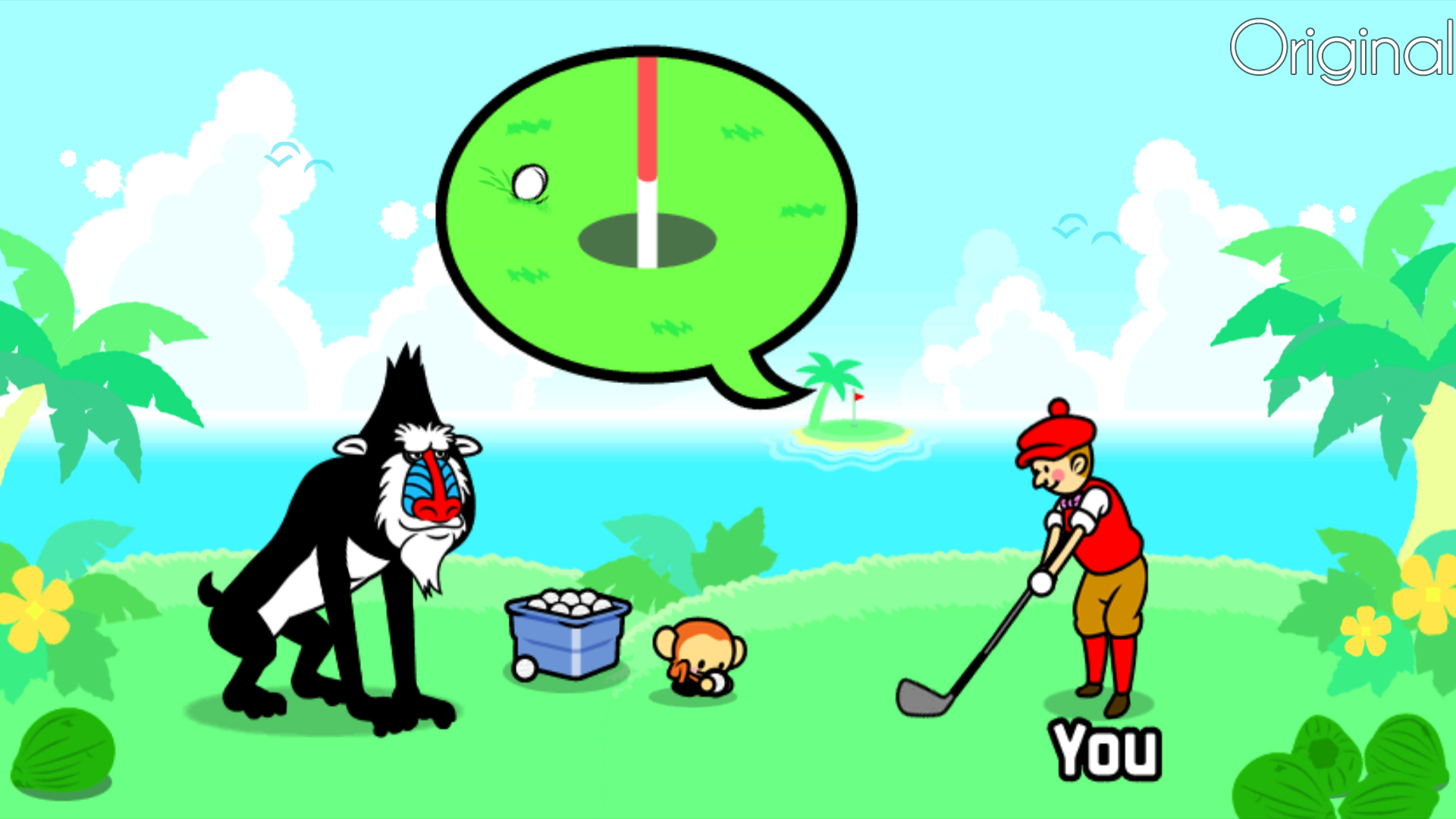
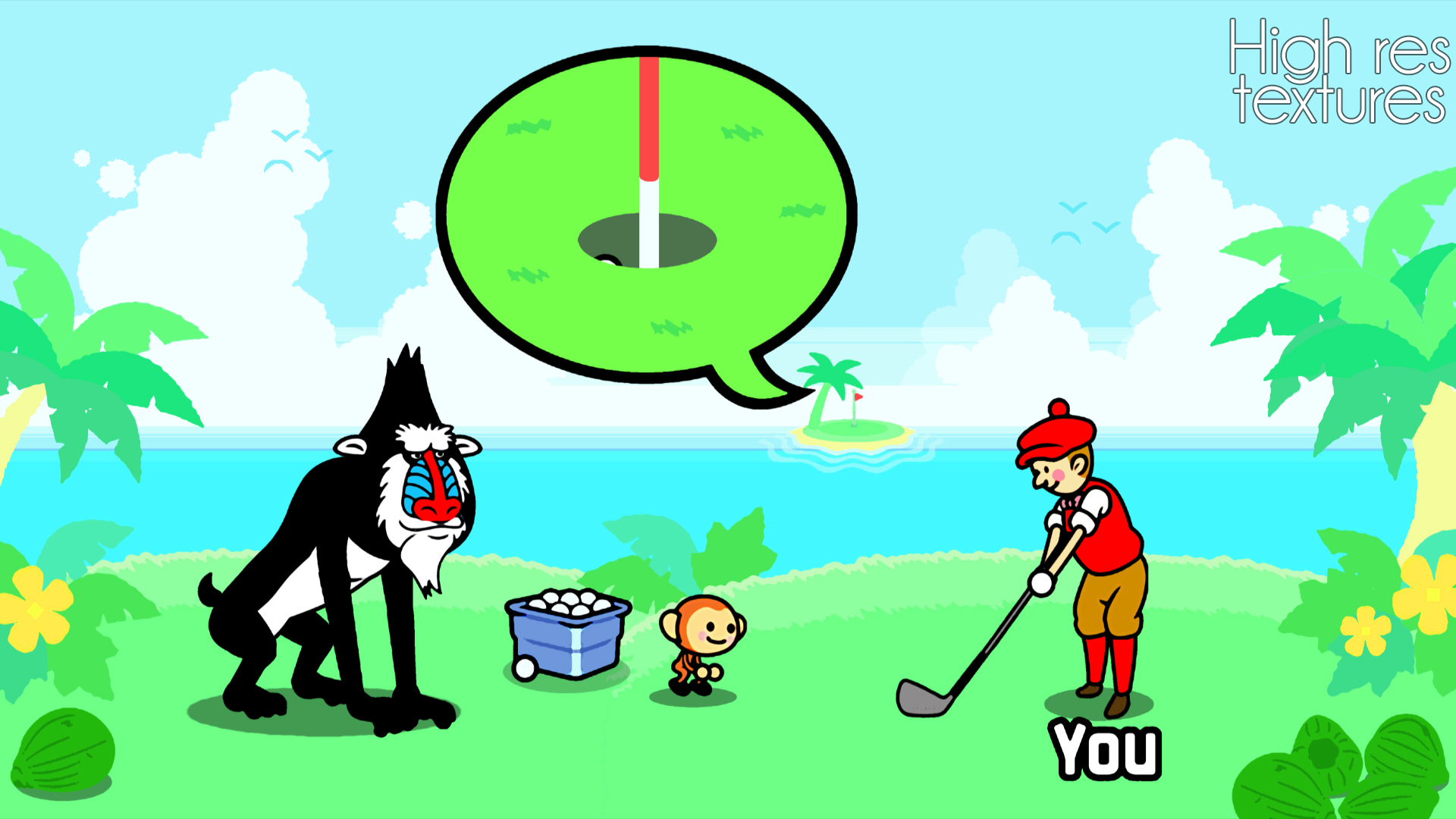


So far I have the title screen, pause screen, level select, user select, and Hole in One updated. It's not 100% accurate to the original art, but for someone who is not the least bit artistically inclined, I made due with the tools available to me. If I continue working on it I'll probably fix the more glaring issues, like the sky color meshing with the water. But if you're not looking at the original as a comparison, I think the updated art assets look pretty sharp!
It's far from perfect, but I've started working on something~
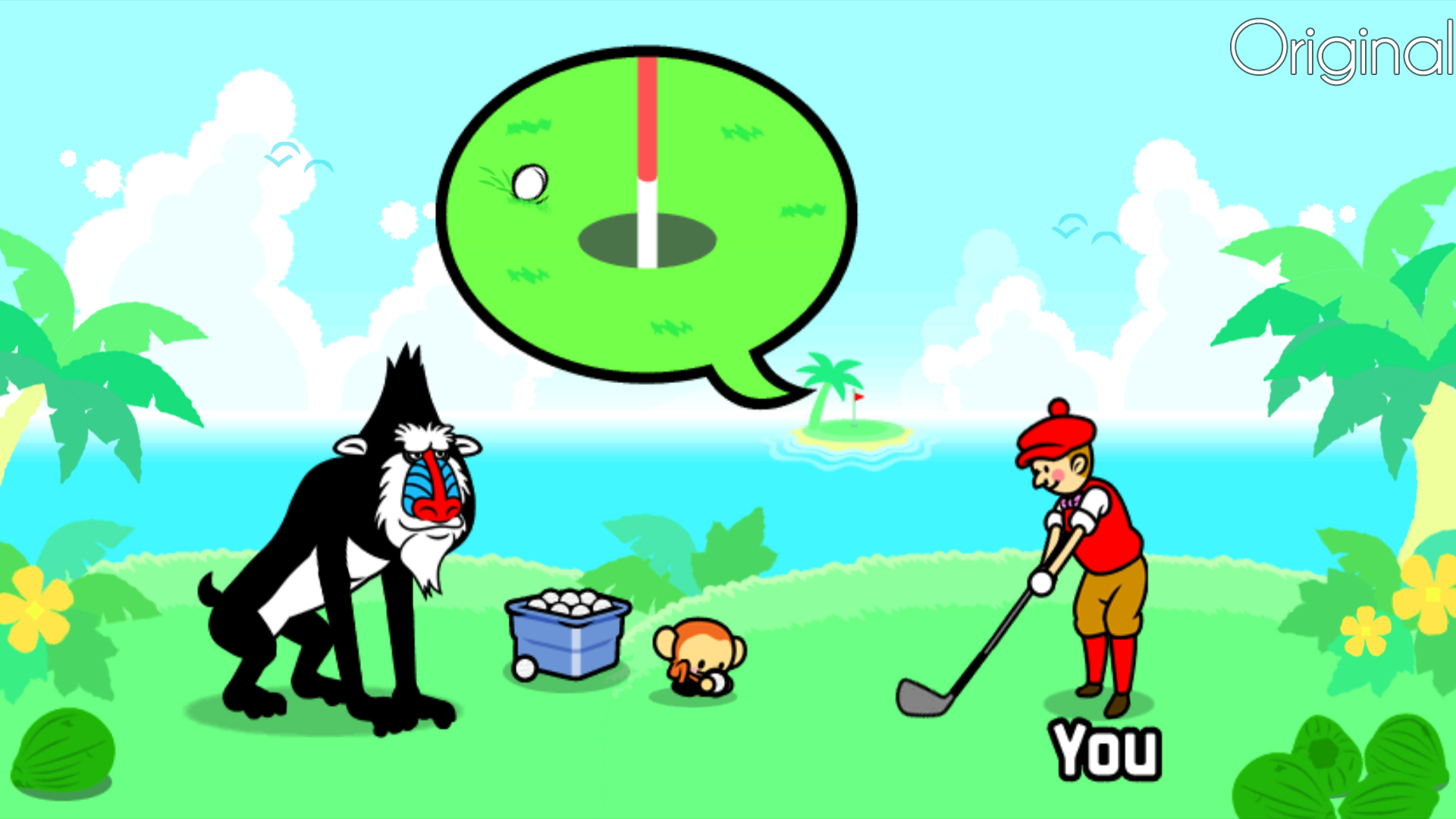
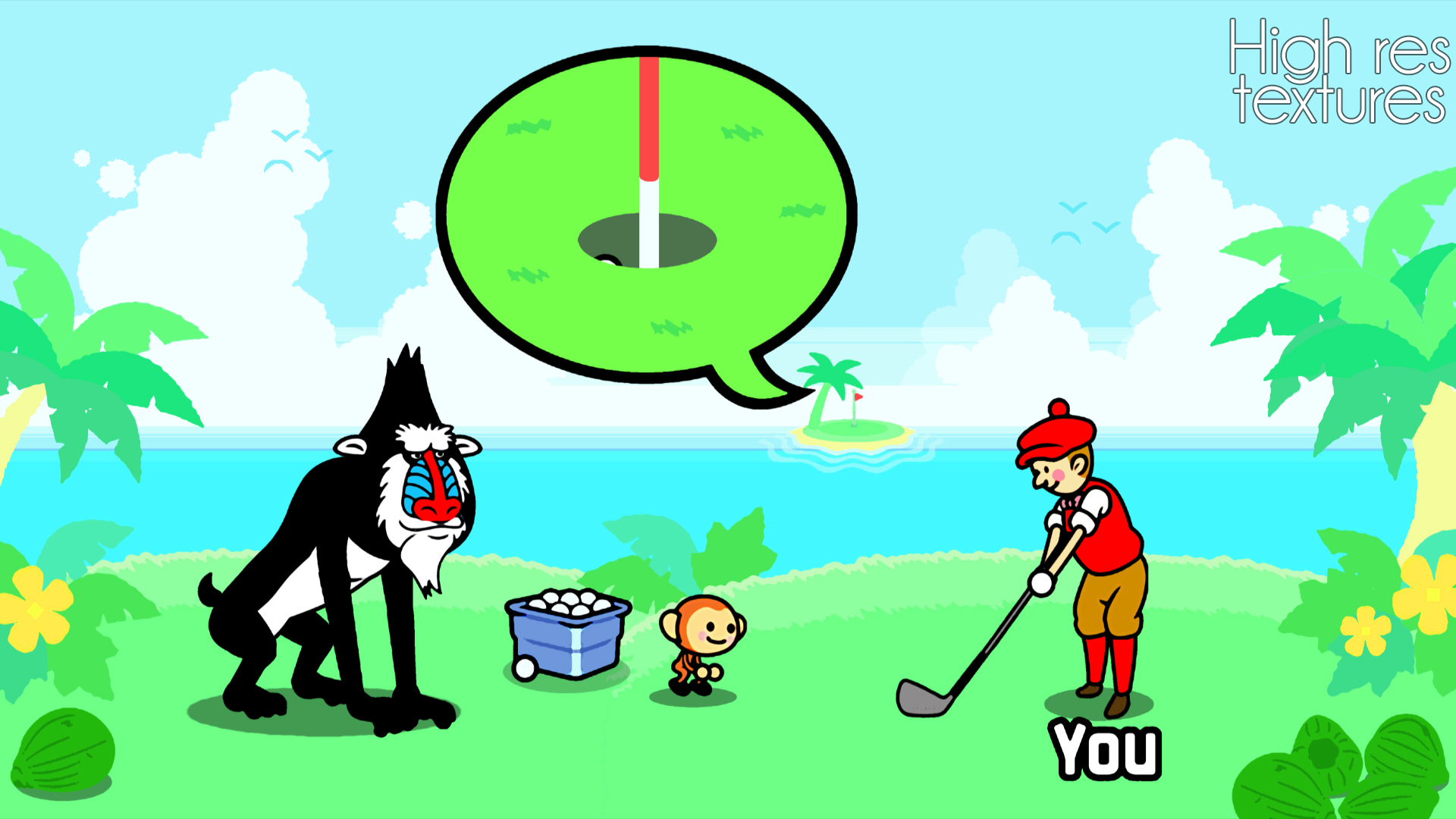


So far I have the title screen, pause screen, level select, user select, and Hole in One updated. It's not 100% accurate to the original art, but for someone who is not the least bit artistically inclined, I made due with the tools available to me. If I continue working on it I'll probably fix the more glaring issues, like the sky color meshing with the water. But if you're not looking at the original as a comparison, I think the updated art assets look pretty sharp!
xposting this from the Rhythm Tengoku thread.
It's far from perfect, but I've started working on something~
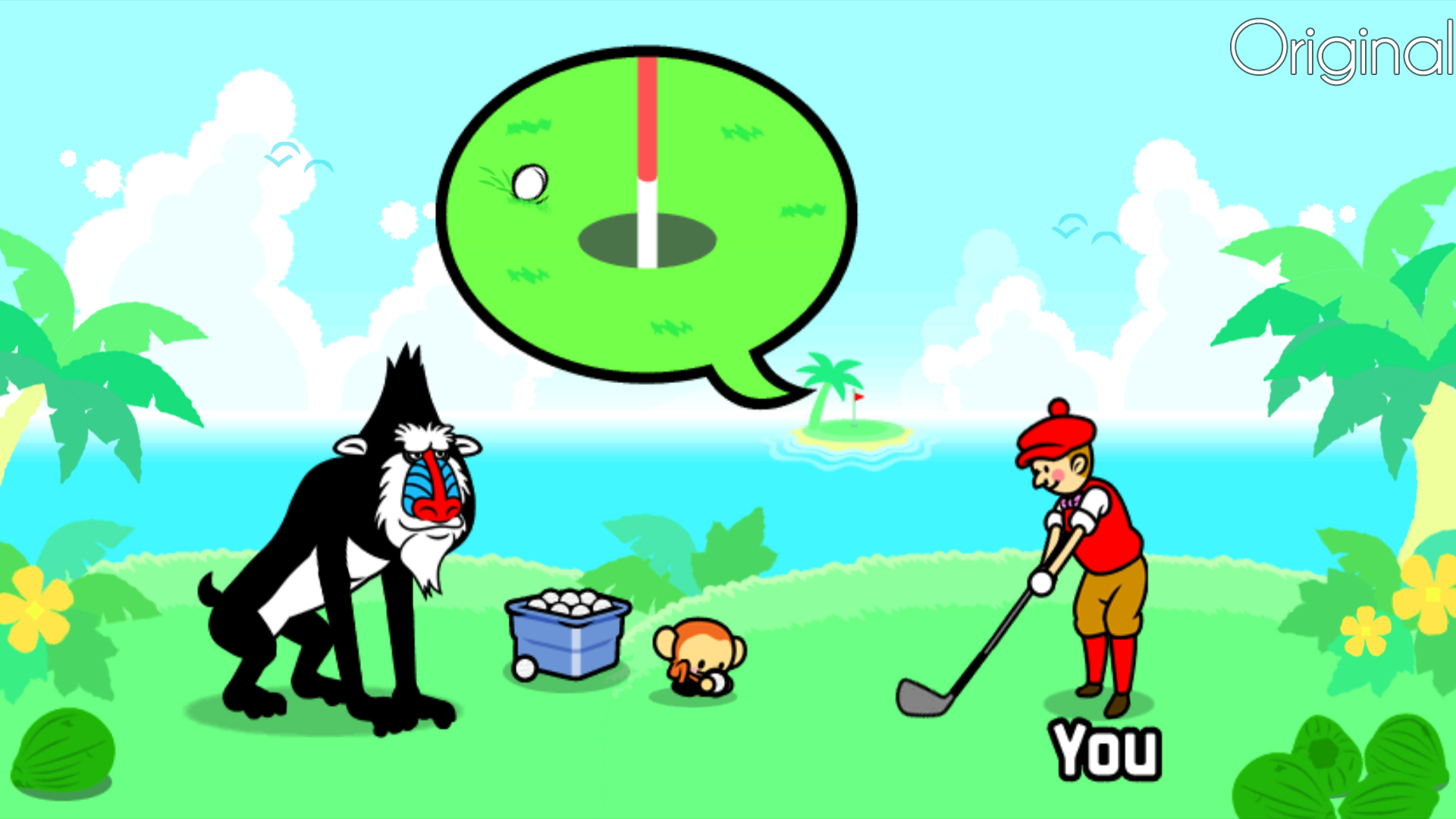
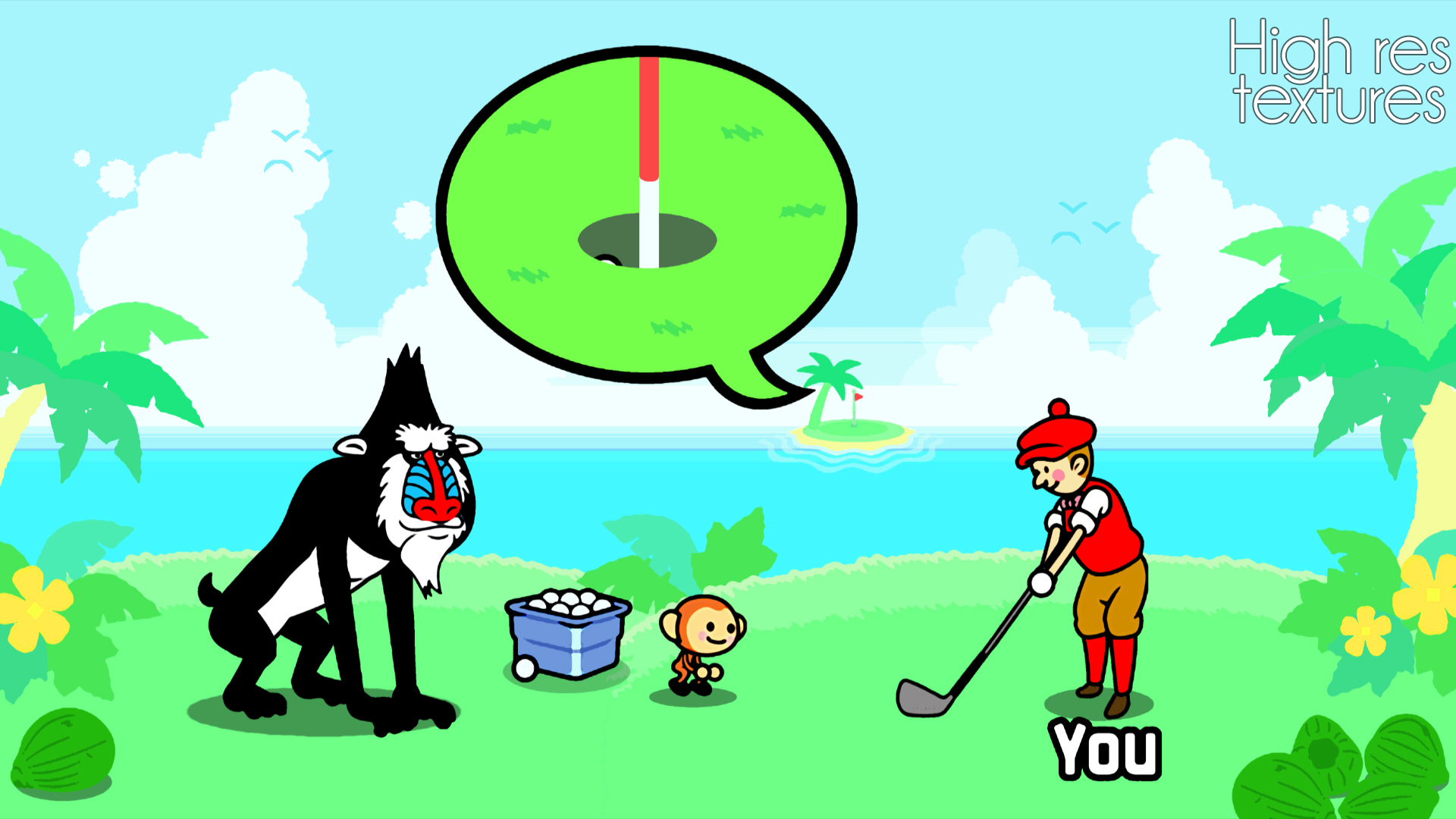


So far I have the title screen, pause screen, level select, user select, and Hole in One updated. It's not 100% accurate to the original art, but for someone who is not the least bit artistically inclined, I made due with the tools available to me. If I continue working on it I'll probably fix the more glaring issues, like the sky color meshing with the water. But if you're not looking at the original as a comparison, I think the updated art assets look pretty sharp!
That's pretty awesome.
Bjoern the Smexy
Member
xposting this from the Rhythm Tengoku thread.
It's far from perfect, but I've started working on something~
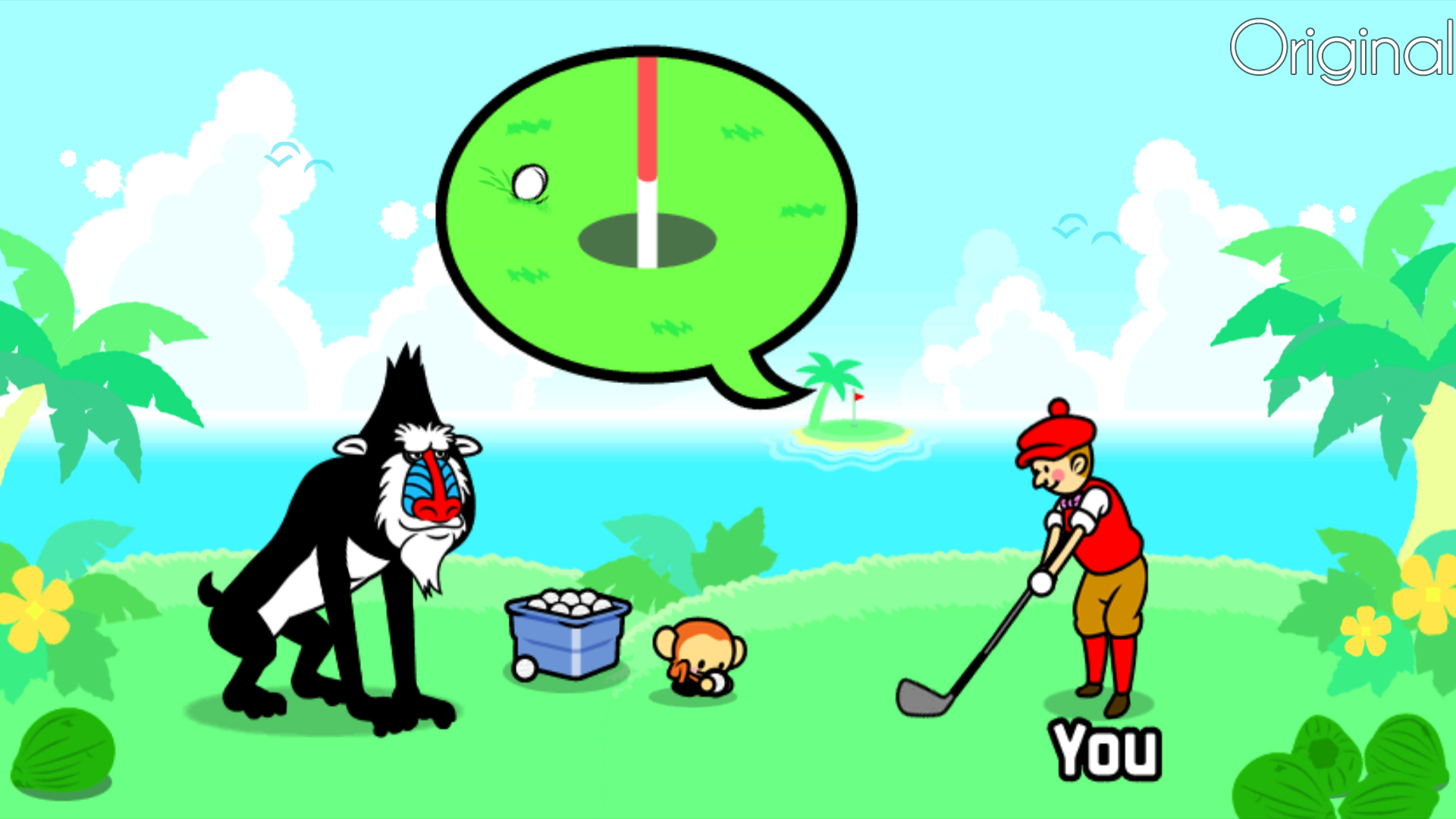
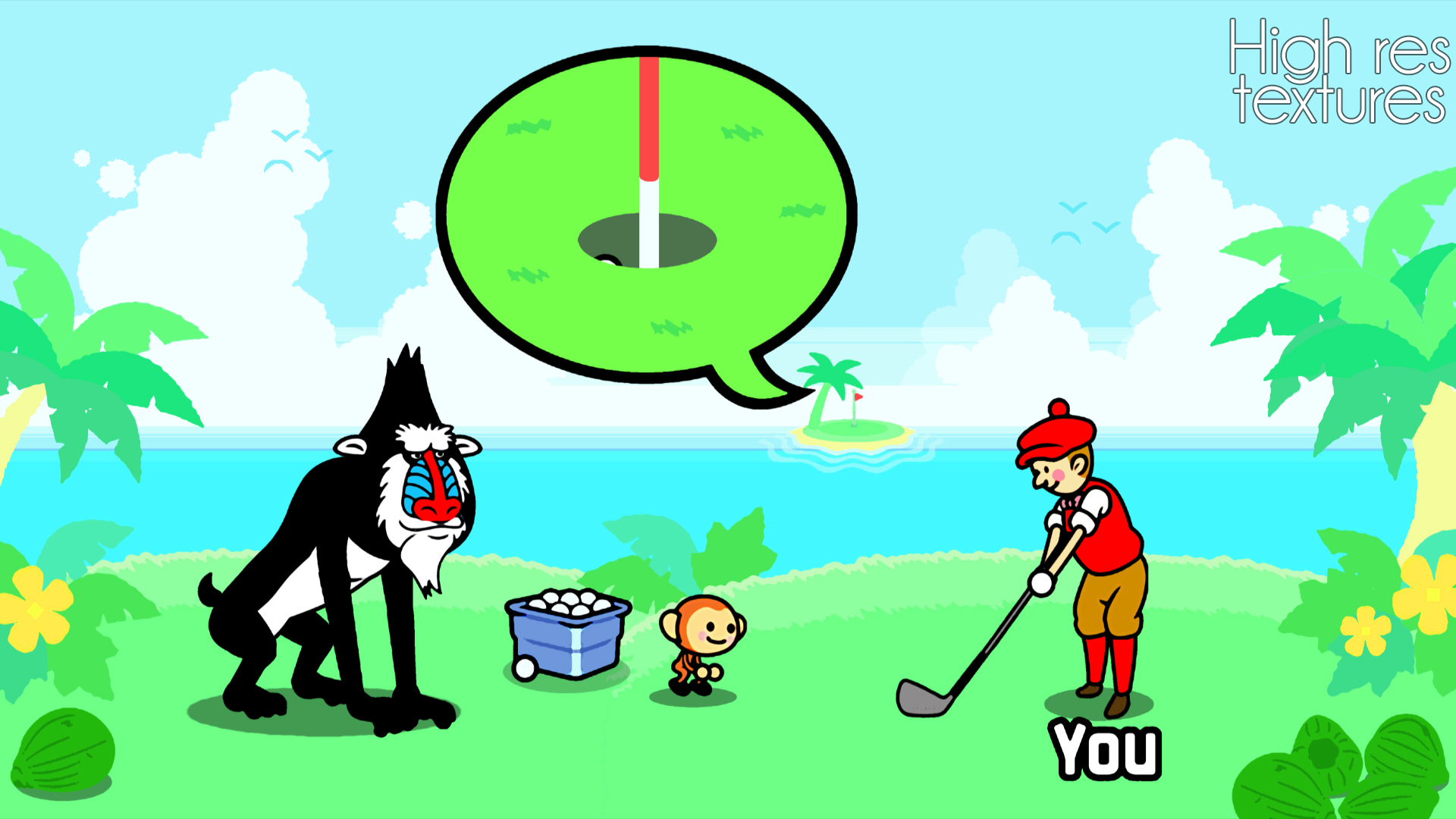


So far I have the title screen, pause screen, level select, user select, and Hole in One updated. It's not 100% accurate to the original art, but for someone who is not the least bit artistically inclined, I made due with the tools available to me. If I continue working on it I'll probably fix the more glaring issues, like the sky color meshing with the water. But if you're not looking at the original as a comparison, I think the updated art assets look pretty sharp!
I really like your work thus far, but the real way to got with this kind of style would be to retrace every texture with a vector based program (like Adobe Illustrator or Corel Draw) to get the sharpest and best overall output.
Right now it looks too much like it's only been put through a bunch of HQ4x filters or something like that.
SunBroDave
Member
So i've been super interested in improving the visuals in Twilight Princess for a while now. I finally tracked down an ntsc version of the wii version so that it would natively output in 16:9 and would be compatible with Insane Slug's texture pack, and ReShade works perfectly with Dolphin. The game looks really awesome in most places but I'm having one issue: that GODDAMNED BLOOM.
It just looks terrible in almost all instances, most of all in the areas before they're cleansed, and i don't even know if it really is because of an emulation bug creating an offset between where the bloom is supposed to be applied and where it actually is applied, or if it really did just look that bad in the original release.
Does anyone know of a fix or a way to disable the bloom like you can do with an AR code on the GC version?


It just looks terrible in almost all instances, most of all in the areas before they're cleansed, and i don't even know if it really is because of an emulation bug creating an offset between where the bloom is supposed to be applied and where it actually is applied, or if it really did just look that bad in the original release.
Does anyone know of a fix or a way to disable the bloom like you can do with an AR code on the GC version?


So i've been super interested in improving the visuals in Twilight Princess for a while now. I finally tracked down an ntsc version of the wii version so that it would natively output in 16:9 and would be compatible with Insane Slug's texture pack, and ReShade works perfectly with Dolphin. The game looks really awesome in most places but I'm having one issue: that GODDAMNED BLOOM.
It just looks terrible in almost all instances, most of all in the areas before they're cleansed, and i don't even know if it really is because of an emulation bug creating an offset between where the bloom is supposed to be applied and where it actually is applied, or if it really did just look that bad in the original release.
Does anyone know of a fix or a way to disable the bloom like you can do with an AR code on the GC version?
https://wiki.dolphin-emu.org/index.php?title=The_Legend_of_Zelda:_Twilight_Princess_(Wii)#Bloom
In addition to the "ghost" look, the Wii version has a bloom offset. The bloom appears to the left and above where it should be. To fix it, use D3D11, or use OpenGL with the following procedure:
With OpenGL set the game to EFB to Texture, then fire up the game. After it is loaded, open the graphics configuration menu, and the bloom offset will disappear. Why this happens is unknown, but it appears to remain in place in testing.
SunBroDave
Member
Thanks for the quick reply but that was the first place I checked. No matter what I do those workarounds don't seem to work though. The best was on OGL with EFB Copies->Ram, but even then there was a weird shimmering on all the bloom areas.
Barrow Roll
Member
There's an AR code to remove the bloom on the GC version. I'd post it but I'm not at my home PC right now. It also really alters the look of the Twilight realms for the worse though.
SunBroDave
Member
Yeah I'm aware of the GC version's AR code, but I was opting to go for the Wii version for the native 16:9 and the hd textures. Removing the bloom on the GC version does change the look of Twilight areas pretty drastically, but I'm tweaking the look of the game with MasterEffect anyway so it's not really an issue.
Barrow Roll
Member
Misread your post, sorry, I thought you were looking for the GameCube AR code.
Icyflamez96
Member
Just ordered that dollphin bar! Can't wait to play SMG for the first time! (and in 1080p!)
Edit: Now I just need to go through the trouble of getting the software ready on my PC
Edit: Now I just need to go through the trouble of getting the software ready on my PC
Just ordered that dollphin bar! Can't wait to play SMG for the first time! (and in 1080p!)
Edit: Now I just need to go through the trouble of getting the software ready on my PC
You do have it on disc, do you?
You do have it on disc, do you?
No need to try and bait people. I'm pretty sure they mean the Dolphin software, not pirating.
Icyflamez96
Member
You do have it on disc, do you?
Of course. I'm taking about the the emulator. I went to the website and downloaded the rar but didn't get much passed that point because I couldn't figure out what to do from there. I'm guessing there are instructions somewhere but I can't figure it out now since I'm not in my house at the moment.
