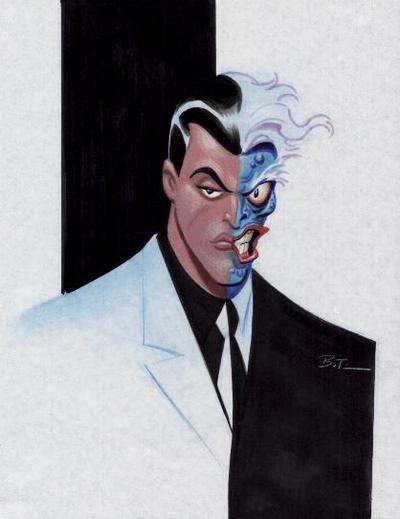I was just wondering since your avatar renders always look so good.

Also, converting to a smart object is brilliant, thank you!
Oh you're too kind *blushes* Most of the quality of a look on avatars with transparency comes down to the edges and how 'pixelated' they look. Which comes down to how well you cut them out/mask them.
I shall now whittle on with some tips on cutting out for you and anyone else interested =P
In the real world you would use a layer mask on everything so that you never lose the pixels, you just hide them. But as these are small images and kind of 'fun' jobs I use other methods to cut out.
Number 1 tip: It is nearly always better to do work on the image when its big, then downsize. That way you have more image data to work with and things will generally look smother when downsized.
The Magic Wand is fine and does the job quickly on simple backgrounds with a good contrast to the outline of the subject in the image. Especially if it is a massive image that you are shrinking down later, as any rough edges will disappear when downsampled. Always important to play with the 'Tolerance' at the top to make it less or more picky over how much of a colour it chooses. Also unticking 'Contiguous' is useful sometimes as it will select everything in the image of a similar colour, rather than just spreading from the area you click.
I also use 'Select > Colour Range' a lot, which is like a smarter magic wand, it samples the whole image and you have greater control over how picky it is. Though it will also grab the colour inside the subject, not just the background. Which you can solve by covering up the subject a bit, or using another tool (Lasso or Marque) to then take away from the selection afterwords (When the tools have the '-' on them)
Sometimes the the background isn't simple, in which case something like the Magnetic Lasso tool is a fast way to go around a subject, and then touch up using the other Lasso tools. The normal Lasso and Geometric ones can also be good.
Other times there is no easy way and you just have to go round with an eraser =P In which case a feathered brush is useful to give it a softer edge.
Sometimes it's easier to delete the whole 'thin black lines' some images have around them and then go to 'fx > stroke' and add it back.
Another great tool is 'Layer > Matting > ... ' The 'Remove White Matte' is great for getting rid of the white pixels that tend to hang around an image after you have used a Magic Wand or Colour Range, and 'Remove black matte' likewise for black pixels. I tend to favour 'Defringe' myself as you can select how many pixels around the edge you want to cut in, sometimes White matte would have to be applied 2-3 times and do a rough job, where as choosing 3 pixels with defringe does a much smoother job.
And yeah Smart Object is good if you want to keep the detail to make the image bigger again in futrue, or simply want to make filters or other effect changes to it and be able to take them away at a later time, though for avatar jobs those other properties aren't used so much myself.
A lot of it comes down to experience, being able to look at an image and know what tool(s) will be best. But those are some tips for any budding avatarizers or transparency makers =P