-
Hey Guest. Check out your NeoGAF Wrapped 2025 results here!
You are using an out of date browser. It may not display this or other websites correctly.
You should upgrade or use an alternative browser.
You should upgrade or use an alternative browser.
Official 2008 "I Need A New PC" Thread
- Thread starter Kosma
- Start date
prodystopian
Member
From the live search 30% off promotion, I got a great deal on a Q9550 (the seller was actually mwave). It just got delivered this morning so tonight I get to rip apart my system and put the new processor in. I can't wait. I'm upgrading from an e2160 (previously OCed to ~3.0 GHz)
Maybe I'll clean up my cabling finally and post pics.
Edit: Nice, careful!
Maybe I'll clean up my cabling finally and post pics.
Edit: Nice, careful!
Chiggs
Gold Member
ahoyhoy said:Enjoy the case, careful. 300 is definitely best bang for you buck. Airflow is excellent with an extra 120mm on the side panel.
Thanks guys. Can't wait to start building it.
I have an extra 120mm fan for the side panel, but nothing for the front.. Since I'm planning on having 3-4 HDD in there, I should probably look to add the two extra fans in front also, right?
Another question: When I place the mobo on the case mounting screws (don't know what they're called) and then screw the mobo tight, do I need some kind of special screws or isolation washer thing so that it doesn't short circuit? Or can I simply place the board directly on the case screws and then use the standard screws to hold down the board?
ahoyhoy said:Enjoy the case, careful. 300 is definitely best bang for you buck. Airflow is excellent with an extra 120mm on the side panel.
Actually

Then 300.
careful said:Thanks guys. Can't wait to start building it.
I have an extra 120mm fan for the side panel, but nothing for the front.. Since I'm planning on having 3-4 HDD in there, I should probably look to add the two extra fans in front also, right?
Another question: When I place the mobo on the case mounting screws (don't know what they're called) and then screw the mobo tight, do I need some kind of special screws or isolation washer thing so that it doesn't short circuit? Or can I simply place the board directly on the case screws and then use the standard screws to hold down the board?
The case comes with red paper washers to use when screwing down your motherboard. I used them with my Antec 900, I assume your case will come with them too.
otake said:break it down. how much total?
From previous PC, I already have: kb+mouse, monitor, hard drives, speakers, and sound card.
Case: Antec Three Hundred - [$46]
PSU: Corsair TX750W - [$92] (after mail-in rebate)
Mobo: Gigabyte EP45-DS3R - [$119] (after mir)
CPU: E8400 - [$170] (couple days after I got this, it's on Dell days of deals for $150.. lol)
RAM: OCZ Reaper 4GB DDR2-800 CL 4-4-4-15 - [$75] (after mir)
Video: Evga Gtx 260 Superclocked 602MHZ 896MB 2.052GHZ - [$240] (after mir)
DVD: Samsung SH-S223F - [$28]
HDD: Seagate Barracuda 7200.11 640GB - [$76]
Cooler: Arctic Cooling Freezer 7 Pro - [$20]
Thermal: OCZ Freeze - [$5]
Total: $870
I think this is a fair price for Canada. We don't have Newegg here (actually, it just opened two weeks ago, but the prices suck balls worse than retail).
Zzoram said:The case comes with red paper washers to use when screwing down your motherboard. I used them with my Antec 900, I assume your case will come with them too.
Fuck. I think they cheap'ed out on the paper washers with the 300. lol
But I'm glad I remembered about the red washers.. Last system I built from the ground up was in 2000.
Zzoram said:The case comes with red paper washers to use when screwing down your motherboard. I used them with my Antec 900, I assume your case will come with them too.
My experience has been that you don't use the washers with the holes that have the metal surround and most of the mobo's I've seen lately have those. Here's a guide with a picture of what I'm referring to:
http://www.hardwaresecrets.com/article/145/2
larvi said:My experience has been that you don't use the washers with the holes that have the metal surround and most of the mobo's I've seen lately have those. Here's a guide with a picture of what I'm referring to:
http://www.hardwaresecrets.com/article/145/2
One of the most common mistakes while installing a motherboard is using these washers on all holes. This cannot be done. The metalized holes were metalized to make the proper grounding with the system case. Actually, you probably won't find any non-metalized holes on motherboards nowadays. And if you do, almost always they don't match any hole on the chassis anyway. So, just leave these cartonboard washers behind! Don't use them!
Hmm.. This is what it looks like on my board:
Front
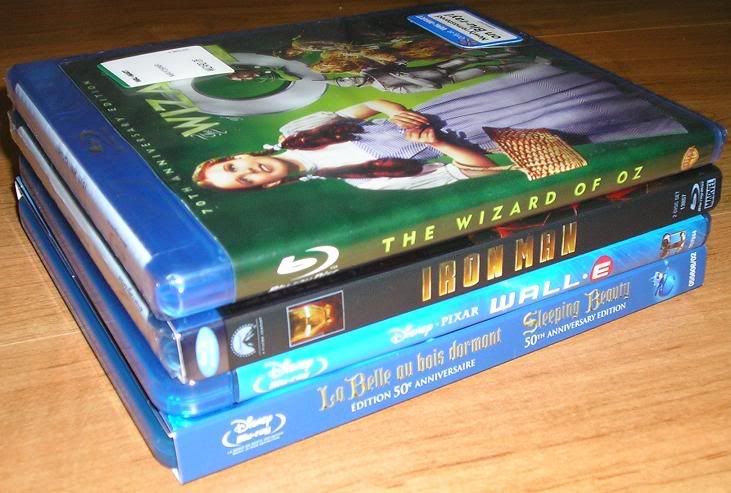
Back

What do you think?
In looking at the pictures the only hole that would need a washer would be the one in the upper right of the bottom pic. But I doubt that hole will line up with anything on the case anyway. The rest of the holes have the metal rings around them and don't need washers. You do want to make sure that the head of the screws that you use don't go outside that metal ring though, typically the case will come with the correct screws.
Nice. Yes, after asking around on a few hardware forums it seems like paper washers are now a thing of the past.larvi said:In looking at the pictures the only hole that would need a washer would be the one in the upper right of the bottom pic. But I doubt that hole will line up with anything on the case anyway. The rest of the holes have the metal rings around them and don't need washers. You do want to make sure that the head of the screws that you use don't go outside that metal ring though, typically the case will come with the correct screws.
Thanks for you help!
I think I have messed up my motherboard install because I am seeing some instability with my system (even at this early stage) that can't have anything to do with CPU/GPU temperature -- and I think I know what it is.
When I installed the motherboard, I just used normal metal screws (no washers) -- in fact, I used the screws that came with the case -- the same ones that you use to screw down add-on cards and placeholder metal brackets for those slots.
What screws should I have used? Anyone got a picture of one? Do I need to use these special screws on all the holes?
When I installed the motherboard, I just used normal metal screws (no washers) -- in fact, I used the screws that came with the case -- the same ones that you use to screw down add-on cards and placeholder metal brackets for those slots.
What screws should I have used? Anyone got a picture of one? Do I need to use these special screws on all the holes?
chespace said:I think I have messed up my motherboard install because I am seeing some instability with my system (even at this early stage) that can't have anything to do with CPU/GPU temperature -- and I think I know what it is.
When I installed the motherboard, I just used normal metal screws (no washers) -- in fact, I used the screws that came with the case -- the same ones that you use to screw down add-on cards and placeholder metal brackets for those slots.
What screws should I have used? Anyone got a picture of one? Do I need to use these special screws on all the holes?
Nah that's fine.
What's up?
The normal screws should be fine. I've asked around a bunch of places and everyone has told me they don't use washers anymore unless you have a third party add-on (like a heatsink) that comes with them.chespace said:I think I have messed up my motherboard install because I am seeing some instability with my system (even at this early stage) that can't have anything to do with CPU/GPU temperature -- and I think I know what it is.
When I installed the motherboard, I just used normal metal screws (no washers) -- in fact, I used the screws that came with the case -- the same ones that you use to screw down add-on cards and placeholder metal brackets for those slots.
What screws should I have used? Anyone got a picture of one? Do I need to use these special screws on all the holes?
chespace said:I think I have messed up my motherboard install because I am seeing some instability with my system (even at this early stage) that can't have anything to do with CPU/GPU temperature -- and I think I know what it is.
When I installed the motherboard, I just used normal metal screws (no washers) -- in fact, I used the screws that came with the case -- the same ones that you use to screw down add-on cards and placeholder metal brackets for those slots.
What screws should I have used? Anyone got a picture of one? Do I need to use these special screws on all the holes?
The screws would be like the one on the left, NOT the one on the right
But if the screws were the problem normally the problem you would see would be the computer refusing to power on or post at all due to something being shorted. Instability is usually heat, driver/os issues or bad memory or memory timings. I would try running memtest or someother memory diagnostic and see if it finds any problems.
larvi said:The screws would be like the one on the left, NOT the one on the right

But if the screws were the problem normally the problem you would see would be the computer refusing to power on or post at all due to something being shorted. Instability is usually heat, driver/os issues or bad memory or memory timings. I would try running memtest or someother memory diagnostic and see if it finds any problems.
Okay, I used the screws on the right. But if it's as you say, it's probably not causing any issues.
I didn't change anything with the memory config when I popped the RAM sticks in, but you're saying I should run memtest just to see if the RAM itself is faulty?
The instability I'm seeing... on my very first attempt to install Vista, at one of the final stages of installation (basically as it was about to boot Windows for the first time), I got a blue screen and a system reset. I was a bit worried but installed again and it was fine.
The other time was last night, had a couple of occasional lock-ups requiring a reset button, the most recent of which was I had left the system running overnight to install a bunch of Vista updates and when I came down this morning, the system was on (hadn't gone to sleep in its 3 hour setting), and frozen at the update screen halfway through.
Now that I understand dual booting a bit better and have all the drivers I need, I may just wipe my HDD and start over -- maybe not bothering with a 32 bit Vista install until I have a stable and working system.
God, just getting my wifi adapter working on Vista 64 was like pulling teeth. Had to literally use one driver (which didn't work), just so I can get the dialogue box to install another driver (which ended up working). Insanity.
chespace said:Okay, I used the screws on the right. But if it's as you say, it's probably not causing any issues.
I didn't change anything with the memory config when I popped the RAM sticks in, but you're saying I should run memtest just to see if the RAM itself is faulty?
The instability I'm seeing... on my very first attempt to install Vista, at one of the final stages of installation (basically as it was about to boot Windows for the first time), I got a blue screen and a system reset. I was a bit worried but installed again and it was fine.
The other time was last night, had a couple of occasional lock-ups requiring a reset button, the most recent of which was I had left the system running overnight to install a bunch of Vista updates and when I came down this morning, the system was on (hadn't gone to sleep in its 3 hour setting), and frozen at the update screen halfway through.
Now that I understand dual booting a bit better and have all the drivers I need, I may just wipe my HDD and start over -- maybe not bothering with a 32 bit Vista install until I have a stable and working system.
God, just getting my wifi adapter working on Vista 64 was like pulling teeth. Had to literally use one driver (which didn't work), just so I can get the dialogue box to install another driver (which ended up working). Insanity.
The ram may not be bad, some ram, especially high performance, needs custom timings and/or voltages, check the doc that came with the sticks or the manufacturers website. I've found that unless I'm overclocking I like to stick with cheaper value ram since it tends to work better on stock voltages and timings.
I would definitely run the memtest and see if it finds anything. I think Vista comes with one built in, at least my copy of Ultimate does. It should be an option on the bootup screen.
prodystopian
Member
larvi said:The ram may not be bad, some ram, especially high performance, needs custom timings and/or voltages, check the doc that came with the sticks or the manufacturers website. I've found that unless I'm overclocking I like to stick with cheaper value ram since it tends to work better on stock voltages and timings.
I would definitely run the memtest and see if it finds anything. I think Vista comes with one built in, at least my copy of Ultimate does. It should be an option on the bootup screen.
Thanks. This didn't occur to me, but I've been having problems ever since I added new RAM (blue screen, but not too often). I looked up my RAM and I'm going to make sure the voltage is what is recommended.
Hey guys, need some help here. Mom needs a new computer. She doesn't play games, she just browses the internet a whole lot and writes a bunch of stuff. Obviously she doesn't need anything insane. Hell, up to now she's been trucking along with her Mac that's equipped with (get ready), a 700mhz processor, 384MB of RAM, and a GeForce2 MX.
I was wondering if you guys could go to AVADirect.com and cook up a configuration for her. Her budget is about $600. I tried myself but failed. Kept saying to myself "needs moar POWER." :lol
Oh and a monitor needs to be included. She has bad eyes so she needs a big one.
I was wondering if you guys could go to AVADirect.com and cook up a configuration for her. Her budget is about $600. I tried myself but failed. Kept saying to myself "needs moar POWER." :lol
Oh and a monitor needs to be included. She has bad eyes so she needs a big one.
JSnake said:Hey guys, need some help here. Mom needs a new computer. She doesn't play games, she just browses the internet a whole lot and writes a bunch of stuff. Obviously she doesn't need anything insane. Hell, up to now she's been trucking along with her Mac that's equipped with (get ready), a 700mhz processor, 384MB of RAM, and a GeForce2 MX.
I was wondering if you guys could go to AVADirect.com and cook up a configuration for her. Her budget is about $600. I tried myself but failed. Kept saying to myself "needs moar POWER." :lol
Oh and a monitor needs to be included. She has bad eyes so she needs a big one.
Get a Dell.
Seriously. (Also big monitor = big resolution in these days) also a big monitor is half your budget.
Wait fo a Slick Deal to come around for <$600 and go for it.
Angry Grimace
Two cannibals are eating a clown. One turns to the other and says "does something taste funny to you?"
Barebones systems are pretty cheap, especially from say, Dell or whatever.JSnake said:Hey guys, need some help here. Mom needs a new computer. She doesn't play games, she just browses the internet a whole lot and writes a bunch of stuff. Obviously she doesn't need anything insane. Hell, up to now she's been trucking along with her Mac that's equipped with (get ready), a 700mhz processor, 384MB of RAM, and a GeForce2 MX.
I was wondering if you guys could go to AVADirect.com and cook up a configuration for her. Her budget is about $600. I tried myself but failed. Kept saying to myself "needs moar POWER." :lol
Oh and a monitor needs to be included. She has bad eyes so she needs a big one.
Angry Grimace
Two cannibals are eating a clown. One turns to the other and says "does something taste funny to you?"
That's just the way the enthusiast mind works. :lolJSnake said:I don't know why getting a pre-built didn't cross my mind. :x
Agreed Dell is the way to go or just hit the weekly circuit city/best buy circulars looking for a deal. Dell also has an outlet where you can get some nice deals on refurbs, i.e. for around $300 you can get a dual core pentium 2000 or 2200 series with 2 or 3gb ram and Vista premium. And spend another $300 or so on a decent monitor and you should be fine. But you sure she is going to be able to make the transition from a mac to a windows based machine?
chespace said:I didn't change anything with the memory config when I popped the RAM sticks in, but you're saying I should run memtest just to see if the RAM itself is faulty?
Make sure your bios doesn't think your ram is faster than it really is. And double check how much voltage your ram needs and make sure the Bios is matching that. If it's all good, run memtest.
You can hook up a smaller 720p HDTV for monitor.JSnake said:Hey guys, need some help here. Mom needs a new computer. She doesn't play games, she just browses the internet a whole lot and writes a bunch of stuff. Obviously she doesn't need anything insane. Hell, up to now she's been trucking along with her Mac that's equipped with (get ready), a 700mhz processor, 384MB of RAM, and a GeForce2 MX.
I was wondering if you guys could go to AVADirect.com and cook up a configuration for her. Her budget is about $600. I tried myself but failed. Kept saying to myself "needs moar POWER." :lol
Oh and a monitor needs to be included. She has bad eyes so she needs a big one.
Big screen + small resolution = big ass fonts
careful said:You can hook up a smaller 720p HDTV for monitor.
Big screen + small resolution = big ass fonts
Yeah I'm already using the TV as MY monitor.
Oh hey. I'm going to build a new PC too. Here's what I have picked out so far. I'm trying to decide on a cpu cooler at the moment.
http://secure.newegg.com/WishList/PublicWishDetail.aspx?WishListNumber=11843407
http://secure.newegg.com/WishList/PublicWishDetail.aspx?WishListNumber=11843407
JSnake said:Hey guys, need some help here. Mom needs a new computer. She doesn't play games, she just browses the internet a whole lot and writes a bunch of stuff. Obviously she doesn't need anything insane. Hell, up to now she's been trucking along with her Mac that's equipped with (get ready), a 700mhz processor, 384MB of RAM, and a GeForce2 MX.
I was wondering if you guys could go to AVADirect.com and cook up a configuration for her. Her budget is about $600. I tried myself but failed. Kept saying to myself "needs moar POWER." :lol
Oh and a monitor needs to be included. She has bad eyes so she needs a big one.
Dell Studio is a good choice. There are also plenty of options on Dell's website that includes a monitor!
Adent said:Oh hey. I'm going to build a new PC too. Here's what I have picked out so far. I'm trying to decide on a cpu cooler at the moment.
http://secure.newegg.com/WishList/PublicWishDetail.aspx?WishListNumber=11843407
9500 sucks unless you like the looks of it. Owned it. Didn't like it.
Get a Tuniq Tower 120, or a TRUE, or a ZeroTherm
Case imo I like the CM 690 better.
Otherwise good.
Trax416 said:Actually
Then 300.
Agree 100%, couldn't be happier with it.
Well, I don't quite like the power and reset buttons, but that's it.
Big Takeover
Member
Wipe 64 , reinstall it, install the drivers, go through windows update, pull your Steam folder off the other drive.chespace said:Okay, I used the screws on the right. But if it's as you say, it's probably not causing any issues.
I didn't change anything with the memory config when I popped the RAM sticks in, but you're saying I should run memtest just to see if the RAM itself is faulty?
The instability I'm seeing... on my very first attempt to install Vista, at one of the final stages of installation (basically as it was about to boot Windows for the first time), I got a blue screen and a system reset. I was a bit worried but installed again and it was fine.
The other time was last night, had a couple of occasional lock-ups requiring a reset button, the most recent of which was I had left the system running overnight to install a bunch of Vista updates and when I came down this morning, the system was on (hadn't gone to sleep in its 3 hour setting), and frozen at the update screen halfway through.
Now that I understand dual booting a bit better and have all the drivers I need, I may just wipe my HDD and start over -- maybe not bothering with a 32 bit Vista install until I have a stable and working system.
God, just getting my wifi adapter working on Vista 64 was like pulling teeth. Had to literally use one driver (which didn't work), just so I can get the dialogue box to install another driver (which ended up working). Insanity.
Don't go trying to play Crysis until after all of that is done.
If you're still having issue after that, come back, and we'll go from there.
BCD2 said:Wipe 64 , reinstall it, install the drivers, go through windows update, pull your Steam folder off the other drive.
Don't go trying to play Crysis until after all of that is done.
If you're still having issue after that, come back, and we'll go from there.
First, I will power down and check all hardware connections and replace my screws on the mobo. Check my RAM settings in bios.
Yeah. Tonight, I wipe everything. Reinstall Vista 64 and hold off on 32 bit Vista for the time being.
Reinstall all drivers first.
Then Steam.
Then Crysis.
I'll let you know how it goes.
chespace said:First, I will power down and check all hardware connections and replace my screws on the mobo. Check my RAM settings in bios.
Yeah. Tonight, I wipe everything. Reinstall Vista 64 and hold off on 32 bit Vista for the time being.
Reinstall all drivers first.
Then Steam.
Then Crysis.
I'll let you know how it goes.
Hey che, I had a very similar sounding instability after getting a new box last year, and it was a combination of my motherboard setting my ram voltage too low (1.8 instead of 2.1), and also the timings were far looser than they should have been, although I think it was the voltage. Hope that helps.
Big Takeover
Member
The screws are fine, don't sweat it.chespace said:First, I will power down and check all hardware connections and replace my screws on the mobo. Check my RAM settings in bios.
Yeah. Tonight, I wipe everything. Reinstall Vista 64 and hold off on 32 bit Vista for the time being.
Reinstall all drivers first.
Then Steam.
Then Crysis.
I'll let you know how it goes.
I just want to make sure you didn't get all fucked up with the drivers, before pointing the finger at ram, or anything else. I've got some other tricks in my bag if you end up still having problems, but let's do one thing at a time so you don't end up chasing your tail.
So after reading this thread and knowing my old desktop from my junior year in high school :lol almost 8 years ago i decided to build a new one. Not having dabbled in desktops in a while i found this thread to be very helpful, as i was previously out of touch with hardware, in particular video cards.
But i wanted to thank everyone for their help.
But i wanted to thank everyone for their help.
Zzoram said:Ya Che, check if your RAM requires 2.1V, since motherboards default to 1.8V.
This is the RAM I got so I don't think RAM is the issue.
http://www.newegg.com/Product/Product.aspx?Item=N82E16820231122
Looks like it's 1.8V - 1.9V
prodystopian
Member
Installed my Q9550 this afternoon. Temps were ~65ºC, 70ºC idle. When I checked, I realized the push pins on the CPU fan weren't all in. Reinstalled the fan and temps are now ~55ºC under load. If I ever meet the person(s) responsible for deciding to go with push pins, I will punch him/her/them in the face. I hate that fucking design.
Very happy with the new processor, though.
Very happy with the new processor, though.
Chiggs said:Che, I'm wondering if the "homebrew" network drivers you're using are causing the stability issues.
That could be it. I know my Vista 64 install kept dying back when I had a network card in my PC that was either incompatible or broken. I fixed my problem (after 5 reinstall attempts) by removing my network card, and putting it back in AFTER I had Vista 64 installed and fully updated to SP1 with all the patches.
Zzoram said:That could be it. I know my Vista 64 install kept dying back when I had a network card in my PC that was either incompatible or broken. I fixed my problem (after 5 reinstall attempts) by removing my network card, and putting it back in AFTER I had Vista 64 installed and fully updated to SP1 with all the patches.
Noted. I'll take out the wifi adapter when I wipe and reinstall the OS tonight. Is there a way I can grab all the updates and SP1 onto a thumbdrive before I do this?
It seems I can only update through the Vista UI?
chespace said:Noted. I'll take out the wifi adapter when I wipe and reinstall the OS tonight. Is there a way I can grab all the updates and SP1 onto a thumbdrive before I do this?
It seems I can only update through the Vista UI?
Ya I dunno.
If you want, you can save your Crysis files from Steam onto a DVD or something, so you can just copy it over once you install Steam on your new OS install. Just put it back in the appropriate folder then run a game files integrity check through Steam, which will fix anything that needs fixing. It'll save you the time/bandwidth of redownloading it.
Big Takeover
Member
SP1 download. You'll have other updates too, but it's probably easier to just get those through Window Update after you install SP1.chespace said:Noted. I'll take out the wifi adapter when I wipe and reinstall the OS tonight. Is there a way I can grab all the updates and SP1 onto a thumbdrive before I do this?
It seems I can only update through the Vista UI?
MickeyKnox
Member
You could try slipstreaming your Vista disc into an sp1 disc like so:chespace said:Noted. I'll take out the wifi adapter when I wipe and reinstall the OS tonight. Is there a way I can grab all the updates and SP1 onto a thumbdrive before I do this?
It seems I can only update through the Vista UI?
http://www.labnol.org/software/tuto...1-bootable-windows-vista-dvd-integrated/2750/

