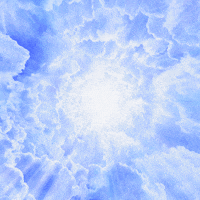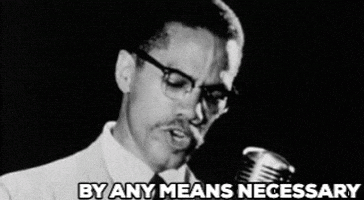Corporal.Hicks
Member
Hi friends, I know everyone here want to play games at the highest resolution possible, because only higher resolution can show off the amount of detail in modern games. I however still love gaming on older consoles, especially 5'th and 6'th gen, because I think the amount of history and influential titles that came into these consoles trumps even modern platforms. There's however a problem, because these old games were designed with equally old 320x240 / 640x480p resolutions in mind. On the CRT, even such low resolutions looked very good, so at the time I could just enjoy playing these games without noticing any big problems with image quality. Times however have changed, and now everyone plays on high-resolution screens (like 1920x1080, 1440p and 4K).
Here's how the PSX game MGS1 look like on modern screen, 320x240 upscaled to 1440p. The amount of pixelation is extreme and this is not how people back in the day played (and remembered) this game.

On the CRT TVs "pixels" were blurred, and at the same time, games appeared MORE DETAILED because the brain was trying to guess and interpret how details should look because of that blur and black scanlines. People were literally using their imagination when playing these old games. Below great comparison:

Maybe some people like pixelated and blurry images, but personally I'm not a fan of such look, so for the last decade I've been using emulators because they allow you to increase the native resolution and get a sharp image without pixelation. There's however one problem, you see friends, games from 5'th gen era consoles had also poor assets quality (low polycounts, and low resolution textures), so when you run these games at higher resolution (on the emulator, or PC port of the game for example) these low quality assets are 10x times more noticeable, because higher resolutions allows not only to see more details, but also more imperfections. For example, in Gran Turismo 1 running on the emu at 1440p, I can see very glaring LOD transitions between the cars just in front of me and the cars a little further away. Something like that is very distracting.

There's however a solution to this problem. You see friends, sometimes less is more (although women will probably not agree with me ;P), so lets use 320x240 internal resolution but with CRT filter / shader, in order to emulate CRT look on modern screen.
CyberLab CRT shader
Here are my tweaks to the shader parameters, as the default colors in the image were washed out.
CyberLab CRT shader

And now photo from the real SD CRT. Please Ignore the blue color tint (my phone camera just cant show what my eyes can see in real life) and just focus on the details. I think this cyberlab shader totally nailed what my eyes can see on a real CRT .
.

CRT royal shader in retroarch, I recommend to open this image in a new tab and view it at 1:1, because otherwise scanlines create a moire pattern (defect).

Mamehsl CRT shader

These are only SDR-CRT filters at 1440p (4K screen is recommended for better CRT aperture grille emulation), but they still made a big difference. The image is less bright (because of the scanlines, you can turn up the brightness on your own screen to compensate), but pixelation is also much less noticeable and looks similar to that on the real CRT. The whole image appears more detailed at the same time thanks to the scanlines.
Now let's take a look at very interesting "TV-flickering" CRT shader (from KAIO CRT shader pack). Unlike previous shaders, it has no visible scanlines, just CRT slot mask, but the results are still very pleasing to the eye.

I absolutely love this look, so I recommend people who want to get the best results on SDR display to try the KAIO shaders.. Here's the link this shader pack:
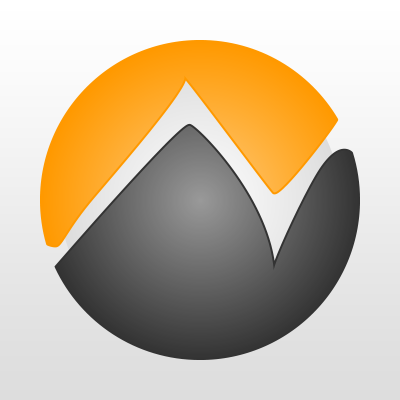
 www.neogaf.com
www.neogaf.com
All shaders in this KAIO pack look interesting, but I personally like "TV-flickering" shader the most, because it has the perfect amount of blur. I'm however using some tweaks to the shader parameters to make it look even more pleasing to my eye:
SDR shaders cant emulate CRT aperture grille perfectly though. Only HDR shaders (especially at 4K) allow you to have a CRT mask with 100% opacity, so please keep in mind what you are seeing on my screenshots still doesnt look as good as it can. I wish I could show you how much of a difference the HDR shaders make, but on the SDR screen it's impossible to show that difference, I'm afraid.
Edit: I have found HDR video on YT that shows very well what difference CRT shaders can make.
You can find CRT HDR shaders in retroarch, or use expensive upscalers / conventers like retrotink 4K if you want to play on the real hardware and get that CRT/PVM look on your modern screen. More about retrotink 4K and CRT shaders in the link below.
And what about increasing internal resolution just a little bit more (x2) and instead of 16x and use CRT shaders / emulator on top of that?
MGS1 PSX x2 internal resolution (640x480) and without CRT shaders.

The image is certainly less pixelated than the standard 320x240, but the pixelation is still very noticeable, so I personally would not want to play like this. Now lets use the mamehsl CRT shader.

or CRT TV flickerking from KAIO shader pack

A 640x480 image upscaled to 1440p no longer looks pixelated thanks to the CRT shaders. I can enjoy playing at 640x480 again like in the old days, in fact even better. The resolution is still low (640x480), so the textures aren't as stretched as they would be in native 1440p, and LOD transitions are also way less noticeable compared to the native 1440p. This is now my preferred way of playing old games, a fusion of modern and old screen technologies (I have never seen MGS looking that good even on normal CRT). SDR shaders can do the job, but I really recommend HDR shaders because they can accurately emulate the CRT aperture grille without making the image look too dark.
Alundra PSX, standard upscaling

KAIO shader

Metal Slug 3 NeoGeo native 240p upscaled to 1440p

KAIO shader

How it looks on my GT60 plasma

Shinobi 3 Sega Genesis

KAIO shader

KAIO shader on plasma TV

Dino Crisis 2 PSX, RAW PIXELS when upscaled to 1440p

CyberLab Shader

Cyberlab Shader + bezel

And comparison with PC version + AI upscaled textures.

Dylan's character model looks like a doll in the PC version at high resolution, while in the 240p resolution he looks more like a human.



But what if someone want's to use CRT shaders in different emulators? You can still use "reshade" and download CRT-Guest-ReShade shader.
PCSX2 emulator, CMC Rally 3 -511x416 uplscaled to 1440p using integer scaling + bilinear sharp method (similar as nearest neighbour) + CRT_guest_HD shader
My settings to the shader parameters:
-Resolution X, Y write your native resolution
-Preprocessor Definitions write your native resolution
-Bloom Strenght 0.15
-CRT mask 10 for 480i/480p games, and mask 8 for 720p games (X360/PS3)

512x412 the image look sharp and detailed on my PC monitor thanks to CRT phosphor mask which made big square pixels in this game look round and pleasing to look at.
My observations:
-Bilinear upscaling makes 240p / 480p look extremely blurry
-Nearest Neighbour upscaling makes upscaled image perfectly sharp but the image is extremely pixelated, so we went from one extreme to the other.
-The CRT shaders can eliminate pixelation from nearest-neighbour upscaling, resulting in a perfectly balanced image (sharp and clean similar to that of a CRT).
-The only downside is the reduced brightness due to the CRT mask, but you can compensate for this by simply increasing your monitor's brightness settings.
-HDR shaders give much better results compared to the SDR shaders, because they allow you to have a CRT mask at 100% opacity, and because the HDR image can be extremely bright, there's also no need to artificially increase the brightness (with Bloom etc.) as in SDR shaders, so colors and gamma look correct.
-SDR shaders with some color and gamma tweaks can still give very good results compared to normal upscaling, but sometimes you may notice colors / gamma changes as a result of color/gamma correction, because SDR shaders boost these image settings.
Here's how the PSX game MGS1 look like on modern screen, 320x240 upscaled to 1440p. The amount of pixelation is extreme and this is not how people back in the day played (and remembered) this game.

On the CRT TVs "pixels" were blurred, and at the same time, games appeared MORE DETAILED because the brain was trying to guess and interpret how details should look because of that blur and black scanlines. People were literally using their imagination when playing these old games. Below great comparison:

Maybe some people like pixelated and blurry images, but personally I'm not a fan of such look, so for the last decade I've been using emulators because they allow you to increase the native resolution and get a sharp image without pixelation. There's however one problem, you see friends, games from 5'th gen era consoles had also poor assets quality (low polycounts, and low resolution textures), so when you run these games at higher resolution (on the emulator, or PC port of the game for example) these low quality assets are 10x times more noticeable, because higher resolutions allows not only to see more details, but also more imperfections. For example, in Gran Turismo 1 running on the emu at 1440p, I can see very glaring LOD transitions between the cars just in front of me and the cars a little further away. Something like that is very distracting.

There's however a solution to this problem. You see friends, sometimes less is more (although women will probably not agree with me ;P), so lets use 320x240 internal resolution but with CRT filter / shader, in order to emulate CRT look on modern screen.
CyberLab CRT shader
Here are my tweaks to the shader parameters, as the default colors in the image were washed out.
MBZ__0__Smooth-Advance_Full_Reflections / 1440p / CyberLab_Aperture_Grill_IV_OLED
My tweaks to the shader parameters:
In CRT "Brightness & Gamma" section
-gama in 2.05
-gama out 2.4
-post CRT brightness 2.0
In "Brightness Settings" section
-magic glow 0.4
-bloom strength 40
-gamma Correct 0
In "Digital Controls" section
-brightness 0.15
In "Signal Color Space"section
-Display Color Space 0
-Signal Type 0
-Gamut Compression 0
In "Guest Color Tweaks" section
-Saturation Adjustment wp_saturation 1.05
-Brigthness Adjustment 1.08
In "G-sharp Resampler" section
-G-Sharp ON 1
-Sharpness Definition 0.50
My tweaks to the shader parameters:
In CRT "Brightness & Gamma" section
-gama in 2.05
-gama out 2.4
-post CRT brightness 2.0
In "Brightness Settings" section
-magic glow 0.4
-bloom strength 40
-gamma Correct 0
In "Digital Controls" section
-brightness 0.15
In "Signal Color Space"section
-Display Color Space 0
-Signal Type 0
-Gamut Compression 0
In "Guest Color Tweaks" section
-Saturation Adjustment wp_saturation 1.05
-Brigthness Adjustment 1.08
In "G-sharp Resampler" section
-G-Sharp ON 1
-Sharpness Definition 0.50
CyberLab CRT shader

And now photo from the real SD CRT. Please Ignore the blue color tint (my phone camera just cant show what my eyes can see in real life) and just focus on the details. I think this cyberlab shader totally nailed what my eyes can see on a real CRT

CRT royal shader in retroarch, I recommend to open this image in a new tab and view it at 1:1, because otherwise scanlines create a moire pattern (defect).

Mamehsl CRT shader

These are only SDR-CRT filters at 1440p (4K screen is recommended for better CRT aperture grille emulation), but they still made a big difference. The image is less bright (because of the scanlines, you can turn up the brightness on your own screen to compensate), but pixelation is also much less noticeable and looks similar to that on the real CRT. The whole image appears more detailed at the same time thanks to the scanlines.
Now let's take a look at very interesting "TV-flickering" CRT shader (from KAIO CRT shader pack). Unlike previous shaders, it has no visible scanlines, just CRT slot mask, but the results are still very pleasing to the eye.

I absolutely love this look, so I recommend people who want to get the best results on SDR display to try the KAIO shaders.. Here's the link this shader pack:
retro consoles and 240p / 480p resolution - sometimes less is more
Hi friends, I know everyone here want to play games at the highest resolution possible, because only higher resolution can show off the amount of detail in modern games. I however still love gaming on older consoles, especially 5'th and 6'th gen, because I think the amount of history and...
All shaders in this KAIO pack look interesting, but I personally like "TV-flickering" shader the most, because it has the perfect amount of blur. I'm however using some tweaks to the shader parameters to make it look even more pleasing to my eye:
-Disable FXAA
-In the section Hi resolution scanlines handling I tweak flicker power to 0.15 to make it look comparable to my SD CRT (you can turn it down completety if you dont like this interlacing simulation effect)
-In the section low level phosphor gird I tweak overmask to 1.10 to make the image a little brighter.
-In curvature border section I turn down warp X / Y.
-If you want sharper image, you can also disable "deconvergence" because this thing blur pixels.
-In the section Hi resolution scanlines handling I tweak flicker power to 0.15 to make it look comparable to my SD CRT (you can turn it down completety if you dont like this interlacing simulation effect)
-In the section low level phosphor gird I tweak overmask to 1.10 to make the image a little brighter.
-In curvature border section I turn down warp X / Y.
-If you want sharper image, you can also disable "deconvergence" because this thing blur pixels.
SDR shaders cant emulate CRT aperture grille perfectly though. Only HDR shaders (especially at 4K) allow you to have a CRT mask with 100% opacity, so please keep in mind what you are seeing on my screenshots still doesnt look as good as it can. I wish I could show you how much of a difference the HDR shaders make, but on the SDR screen it's impossible to show that difference, I'm afraid.
Edit: I have found HDR video on YT that shows very well what difference CRT shaders can make.
You can find CRT HDR shaders in retroarch, or use expensive upscalers / conventers like retrotink 4K if you want to play on the real hardware and get that CRT/PVM look on your modern screen. More about retrotink 4K and CRT shaders in the link below.
And what about increasing internal resolution just a little bit more (x2) and instead of 16x and use CRT shaders / emulator on top of that?
MGS1 PSX x2 internal resolution (640x480) and without CRT shaders.

The image is certainly less pixelated than the standard 320x240, but the pixelation is still very noticeable, so I personally would not want to play like this. Now lets use the mamehsl CRT shader.

or CRT TV flickerking from KAIO shader pack

A 640x480 image upscaled to 1440p no longer looks pixelated thanks to the CRT shaders. I can enjoy playing at 640x480 again like in the old days, in fact even better. The resolution is still low (640x480), so the textures aren't as stretched as they would be in native 1440p, and LOD transitions are also way less noticeable compared to the native 1440p. This is now my preferred way of playing old games, a fusion of modern and old screen technologies (I have never seen MGS looking that good even on normal CRT). SDR shaders can do the job, but I really recommend HDR shaders because they can accurately emulate the CRT aperture grille without making the image look too dark.
Alundra PSX, standard upscaling

KAIO shader

Metal Slug 3 NeoGeo native 240p upscaled to 1440p

KAIO shader

How it looks on my GT60 plasma

Shinobi 3 Sega Genesis

KAIO shader

KAIO shader on plasma TV

Dino Crisis 2 PSX, RAW PIXELS when upscaled to 1440p

CyberLab Shader

Cyberlab Shader + bezel

And comparison with PC version + AI upscaled textures.

Dylan's character model looks like a doll in the PC version at high resolution, while in the 240p resolution he looks more like a human.



But what if someone want's to use CRT shaders in different emulators? You can still use "reshade" and download CRT-Guest-ReShade shader.
PCSX2 emulator, CMC Rally 3 -511x416 uplscaled to 1440p using integer scaling + bilinear sharp method (similar as nearest neighbour) + CRT_guest_HD shader
My settings to the shader parameters:
-Resolution X, Y write your native resolution
-Preprocessor Definitions write your native resolution
-Bloom Strenght 0.15
-CRT mask 10 for 480i/480p games, and mask 8 for 720p games (X360/PS3)

512x412 the image look sharp and detailed on my PC monitor thanks to CRT phosphor mask which made big square pixels in this game look round and pleasing to look at.
My observations:
-Bilinear upscaling makes 240p / 480p look extremely blurry
-Nearest Neighbour upscaling makes upscaled image perfectly sharp but the image is extremely pixelated, so we went from one extreme to the other.
-The CRT shaders can eliminate pixelation from nearest-neighbour upscaling, resulting in a perfectly balanced image (sharp and clean similar to that of a CRT).
-The only downside is the reduced brightness due to the CRT mask, but you can compensate for this by simply increasing your monitor's brightness settings.
-HDR shaders give much better results compared to the SDR shaders, because they allow you to have a CRT mask at 100% opacity, and because the HDR image can be extremely bright, there's also no need to artificially increase the brightness (with Bloom etc.) as in SDR shaders, so colors and gamma look correct.
-SDR shaders with some color and gamma tweaks can still give very good results compared to normal upscaling, but sometimes you may notice colors / gamma changes as a result of color/gamma correction, because SDR shaders boost these image settings.
Last edited: