You are using an out of date browser. It may not display this or other websites correctly.
You should upgrade or use an alternative browser.
You should upgrade or use an alternative browser.
2013 High-Res PC Screenshot Thread of Let the JPEG Die Already
- Thread starter Stallion Free
- Start date
...And that's why I keep replaying old games with ambient occlusion enabled, just to see what they look like.
I'm the same way. Gears of War looks way less flat with it, and Half-Life 2 as well. Nvidia AO doesn't work with OpenGL does it? I'd love to try it with Stranger's Wrath.
Sax Russel
Banned
Metroid Prime 2. Spider ball, spider ball, does whatever a spider ball does...




Metalmurphy
Member
Gaming with this IQ at 60fps is a bliss.




Metalmurphy
Member
Ruh roh ;_; Fuck Rockstar!im gonna cry if GTA V looks worse than IV+ENB
dont make me cry rockstar ;_;
love GTA though
Ambient occlusion is like the new 3D. It really changes everything in term of depth and actual credibility of the assets.
edit: Tss NAP, where's the AO?! *troll*
EDIT: My Album http://minus.com/m820a0sn3JpB7
MrPing1000
Member
Best I can do with New Vegas... not entirely proud. It lacks that something that FO3 had. Still much better gameplay tho. About to call it a day and just enjoy the mods and DLCs.

Looks amazing. Mind posting which mods, SweetFX, etc you're using?
I second this motion (and the .ini settings too please) About to do another play through of New Vegas, and I'm lazy.
Ruh roh ;_; Fuck Rockstar!love GTA though
Ambient occlusion is like the new 3D. It really changes everything in term of depth and actual credibility of the assets.
edit: Tss NAP, where's the AO?! *troll*
If u mean in half lifw 2 shots, AO can't be forced yet through radeon pro
Rules:
Spamming: No more than 3 consecutive posts of the same game. Link to an album of you collection.
Metalmurphy
Member
Ruh roh ;_; Fuck Rockstar!love GTA though
Ambient occlusion is like the new 3D. It really changes everything in term of depth and actual credibility of the assets.
edit: Tss NAP, where's the AO?! *troll*
Only when done right. The kind like in Far Cry 3 that puts halos around characters, and the low quality DX9 AO in Arkham City can ruin things.
Sax Russel
Banned
Metroid Prime 2, featuring sexytime Samus




Angelus Errare
Banned
Warframe, 2560x1600 downscaled to 1680x1050 + SMAA
gonna try upping the resolution past 2560x1600, the performance has been amazing on a singular 670GTX


gonna try upping the resolution past 2560x1600, the performance has been amazing on a singular 670GTX


Angelus Errare
Banned


FWIW, ~4k res 8xAA and still manage 60 fps with one gpu. Damn.
The highest I can get my 670 to output at 60Hz is 3200x1800, have you gotten higher than that?
The highest I can get my 670 to output at 60Hz is 3200x1800, have you gotten higher than that?
Yessir!
3600x2025 @60hz give these a try.
3700x2080 @59hz ( doesn't work in all games, crashes in 60-70% of games for some reason )
The reso cap appears random in nature but depending like 60% on drivers, 30% on gpu, 10% on monitor. Obviously numbers pulled straight out of my ass but that's basically what my experience has been with nvidia downsampling. One day a certain resolution won't work, -> update drivers -> presto now it works ( sadly also vice versa breaking resos that used to work )
Angelus Errare
Banned
I'm jelly, I can only get 3200x2000 before games start to crash.
I'm jelly, I can only get 3200x2000 before games start to crash.
Try, as mentioned above - it's a cointoss whether or not it works but I'm on 310.64 drivers.
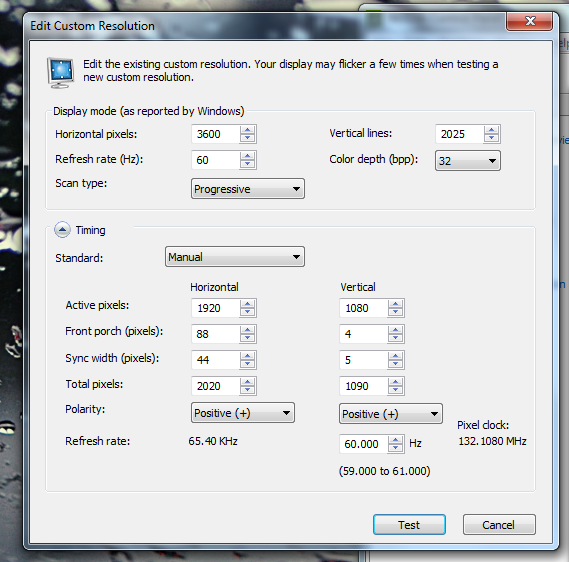
Remember to copy every setting.
At your own risk that is
Stallion Free
Cock Encumbered
If only every artist treated the source engine so kind
If only every game had such strong art direction.
So tell us about those High-def UI buttons.
Check your PMs.
Care to PM me as well?
Done!
Angelus Errare
Banned
Try, as mentioned above - it's a cointoss whether or not it works but I'm on 310.64 drivers.
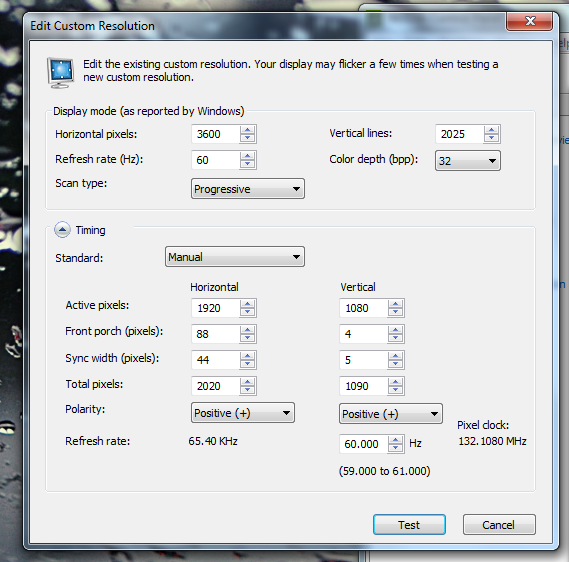
Remember to copy every setting.
At your own risk that is
Word
Metalmurphy
Member
If you're using ATI, you can do custom resolutions with this:Hello Corky, I would like to know how do you do a custom resolution like that? I have a Dell U3011 and 1080p Samsung.
http://www.neogaf.com/forum/showthread.php?t=472941
Downsampling = king.
If you're using ATI, you can do custom resolutions with this:
http://www.neogaf.com/forum/showthread.php?t=472941
Downsampling = king.
I have 2 GTX 480. Is there a way for nVidia users?
Angelus Errare
Banned
I have 2 GTX 480. Is there a way for nVidia users?
Easiest way is:
-Open Nvidia Control Panel
-Change Resolution (under display)
-Customize
-Enable resolutions not exposed by the display
-Create Custom Resolution (accept the warning of responsibility)
-Set your Horizontal pixels and vertical lines under display mode (don't change them for Timing). They should be based on your monitor's actual aspect ratio.
-Go back to Nvidia Control Panel once finished and go to Adjust desktop size & position
-Under scaling tab select aspect ratio
-Perform scaling on GPU
-Check override the scaling mode set by games and programs.
Congrats.
Corky or some else will explain the finer details or anything I overlooked.
Easiest way is:
-Open Nvidia Control Panel
-Change Resolution (under display)
-Customize
-Enable resolutions not exposed by the display
-Create Custom Resolution (accept the warning of responsibility)
-Set your Horizontal pixels and vertical lines under display mode (don't change them for Timing). They should be based on your monitor's actual aspect ratio.
-Go back to Nvidia Control Panel once finished and go to Adjust desktop size & position
-Under scaling tab select aspect ratio
-Perform scaling on GPU
-Check override the scaling mode set by games and programs.
Congrats.
Corky or some else will explain the finer details or anything I overlooked.
Thanks. I saw the warning and I got a little scared
Easiest way is:
-Open Nvidia Control Panel
-Change Resolution (under display)
-Customize
-Enable resolutions not exposed by the display
-Create Custom Resolution (accept the warning of responsibility)
-Set your Horizontal pixels and vertical lines under display mode (don't change them for Timing). They should be based on your monitor's actual aspect ratio.
-Go back to Nvidia Control Panel once finished and go to Adjust desktop size & position
-Under scaling tab select aspect ratio
-Perform scaling on GPU
-Check override the scaling mode set by games and programs.
Congrats.
Corky or some else will explain the finer details or anything I overlooked.
Using this method, what about a negative LOD bias correction?
Angelus Errare
Banned
Using this method, what about a negative LOD bias correction?
Well the Nvidia drivers outside of SGSSAA are suppose to handle LOD automatically, but you can always force it via Nvidia inspector as the base profile
Well the Nvidia drivers outside of SGSSAA are suppose to handle LOD automatically, but you can always force it via Nvidia inspector as the base profile
OK thanks.





































