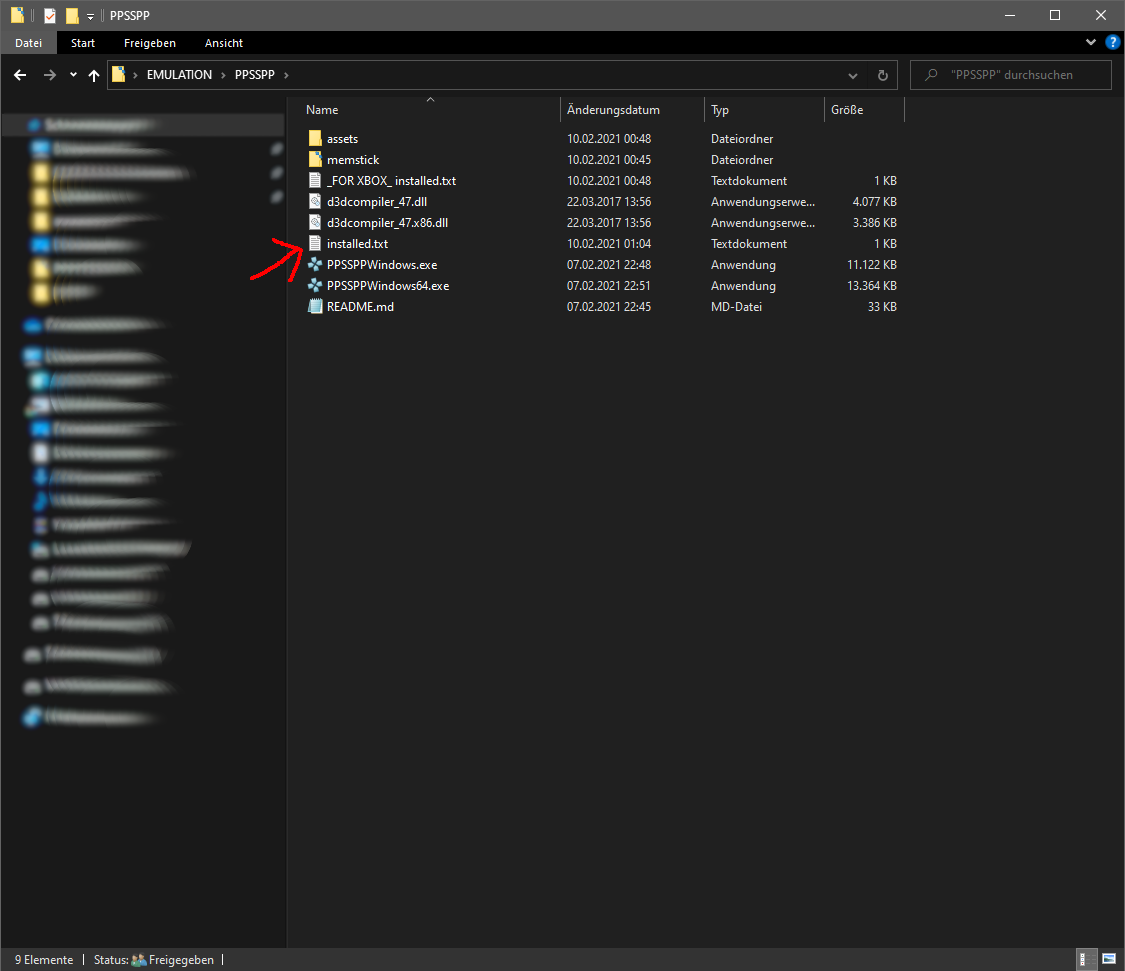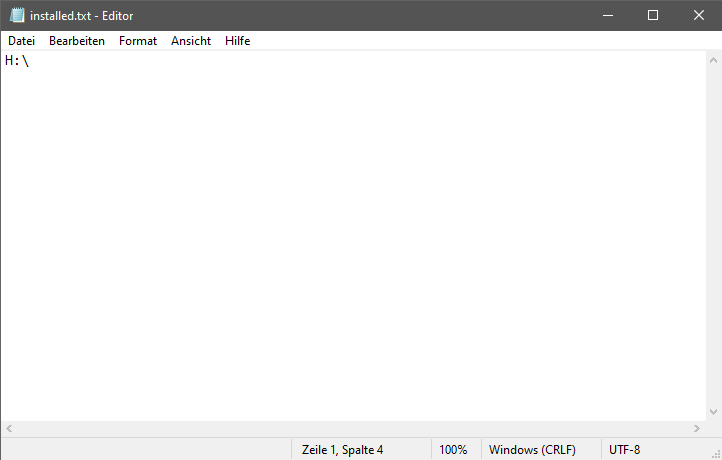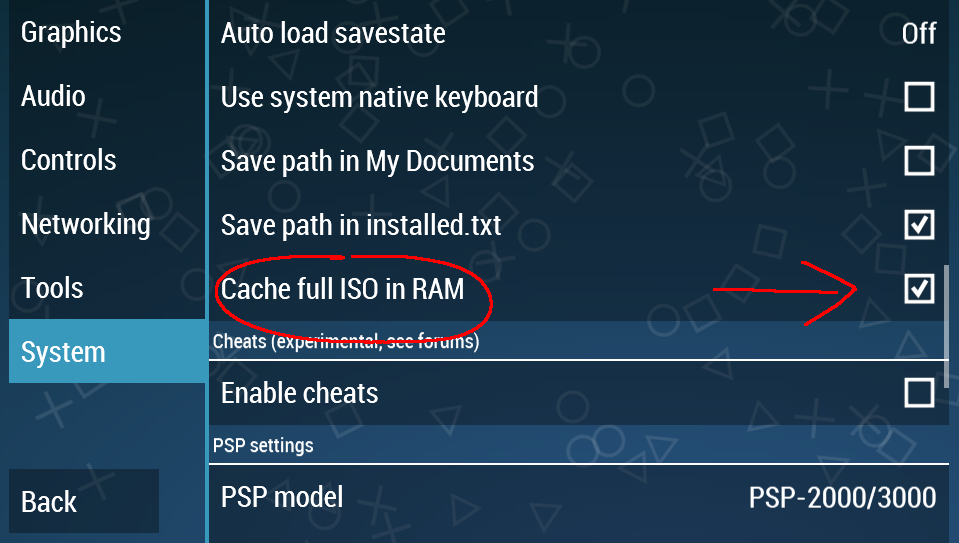YOU CAN >>ALMOST<< USE YOUR XBOX AS AN HD DOCK FOR YOUR PSP
so, I just took my PSPgo, connected it through USB to my Series X, opened up PPSSPP (the standalone version, the Retroarch version sucks frankly)
...and I could super easily start playing the games that are installed on my PSP!
the PSP gets detected like any other USB device and games load fast and have no issues from what I tested.
HERE IS THE >>ALMOST<< THAT I MENTIONED
the issue here, you can not change the folder location of PPSSPP's files.
PPSSPP emulates the exact folder structure of a real PSP, it has the same folders including the SAVESTATES folder.
like I said you can not change the location of these. if you could, you could quite literally use your PSP on your Xbox and the Xbox would act exactly like a docking station for your PSP where you can just continue playing your games as normal.
it's not possible currently because save states will not by synced up. the ability to change the STAVESTATE folder location would solve this
what you can do, which is super convoluted and annoying, is copy over the files from your PSP to your Xbox, and then back again when you're done playing (manually syncing them up basically)... you can do that using an FTP client app on your phone (for Android "FtpCafe" worked for me) and the Durango FTP app on your Xbox... but it is of course annoying to do each time and not only because of the copying itself but also because save state folders on the PSP (and in PPSSPP for that matter) are not simply named after the game, but instead have their serial number as their name...
if this gets ever patched in, it would be absolutely fantastic.
save states work on both, as I actually transferred my save state of R&C Size Matters through FTP over to my Xbox and it worked
this works on PC btw. I just set it up. so if you have a somewhat decent PC or even laptop, and you want to use it as a docking station for your PSP and have all save files synced + you can load games directly from your PSP's storage,
here is how you do it:
1.
First download PPSSPP from
the official site <HERE
I recommend you downloading the Windows Zip, not the Installer, as it is easier to set up that way since you will know exactly where your folders are!
__________________________________
2.
Secondly, unzip it to a folder. preferably named PPSSPP or something similar (just so you recognize it later)
__________________________________
3.
After you've done that. launch the Emulator at least once, to make sure it creates all the necessary subfolders for the first time. (not sure that's necessary but that's always a save bet for Emulators)
__________________________________
4.
Your PPSSPP folder will look like this:
except, that you'll miss the file called "installed.txt" that is marked with the red arrow, this is the file we need to create now! so right click inside your folder click "New" and then "Text Document" and name it "installed.txt"
__________________________________
5.
Now connect your PSP via USB to your PC and put it into USB Mode. Your PSP will now appear in your "This PC" folder with a randomly designated volume letter. for me it is (H: )
Open the the text document we just created (make sure it is spelled exactly correct) and simply enter the path/volume number for your PSP's root folder. This is at least how it works on my PSPgo... it was a while since I had a PSP2000 or 3000 last hooked up to a PC. Should it not be the root folder (it should be tho I'm pretty sure), just look for the folder that has a sub folder in it called "PSP", which in itself should have the folder named "SAVEDATA" in it.
Like I said, my PSPgo has this "PSP" folder in it's root folder and my PSPgo has the Volume letter (H: ) assigned to is, so for me the path I enter into my Text file is simply "H:\" like this:
So put in your path, and Save the file
__________________________________
6.
From this point on PPSSPP will see and use your native PSP's "SAVEDATA" folder as its default path to Save and Load PSP save files.
MAKE SURE TO ALWAYS HAVE YOUR PSP CONNECTED AND SET TO USB MODE FROM NOW ON WHENEVER YOU WANT TO PLAY, BEFORE STARTING THE EMULATOR (that is when it will check if the path works)
Also make sure that should you have a new Volume connected to your PC, that takes up the Volume Letter that your PSP normally occupies when connected, to change the path inside the "installed.txt" file accordingly so that your save files will always Sync up correctly.
If your PSP is not connected or it gets designated a new Volume letter PPSSPP will not be able to find the path and will instead save and load states from its default folder, or the new volume that took up its volume letter instead! the default folder is the "memstick" folder inside your PPSSPP folder. (you can see it in the first image above)
should you forget to do this and want to sync up a savestate you made on PC with your PSP, just go into that "memstick" folder (or the PSP folder created on the volume that occupies the volume letter set up for your PSP) and copy the contents of the "SAVEDATA" folder in there into the "SAVEDATA" folder on your PSP.
__________________________________
ADDITIONAL THINGS YOU CAN DO:
If you have games installed on your PSPgo's internal storage or your PSPgo, PSP1000, 2000, 3000 or E1000's memory stick, you will have a folder named ISO on it. If that is the case, you do not even need to have the games you want to play located on your PC's drive! You can simply load PSP games directly from there. NOTE that this could lead to some loading stutters for some games as the USB speed of the PSP is not quite up to modern standards!
to negate stutters you can enable this option here:
this might slow down the initial load (it shouldn't by much) because it will load the entire game into your System RAM, but that ensures less stutters and faster loading in-game
also to keep your PSP battery from dying, you can enable the "USB Charge" option so it actually charges while connected through USB
__________________________________
so yeah. if you do this, you will basically set to play your PSP on the go or in bed... or wherever you want. come to your PC, dock it and continue playing on a big Screen and higher resolution + performance (depending on your emulation settings of course), and after you're done just unplug your PSP (savely of course, YES CLICKING EJECT IF YOU WANT TO UNPLUG YOUR USB DEVICE ACTUALLY DOES SOMETHING! always do this if you don't want any corrupt data! just to be sure!, that's true for all USB storage devices!
As you see, on PC this is a non issue. Maybe this can also work similarily on Xbox? but the file structure is completely different in many ways on the UWP version. so maybe you can put such an "installed.txt" file somewhere in that version and make it work like this? Someone with a bit more knowledge in this department should look into that lol... I'm not familiar enough with the Xbox's file structure to do this... the thing has like 10 volumes and each has different apps or app files in it with weird empty sub folders or massive lists of subfolders... all I know is how to somewhat navigate the default path where retroarch and PPSSPP are located (or at least the important files for them)