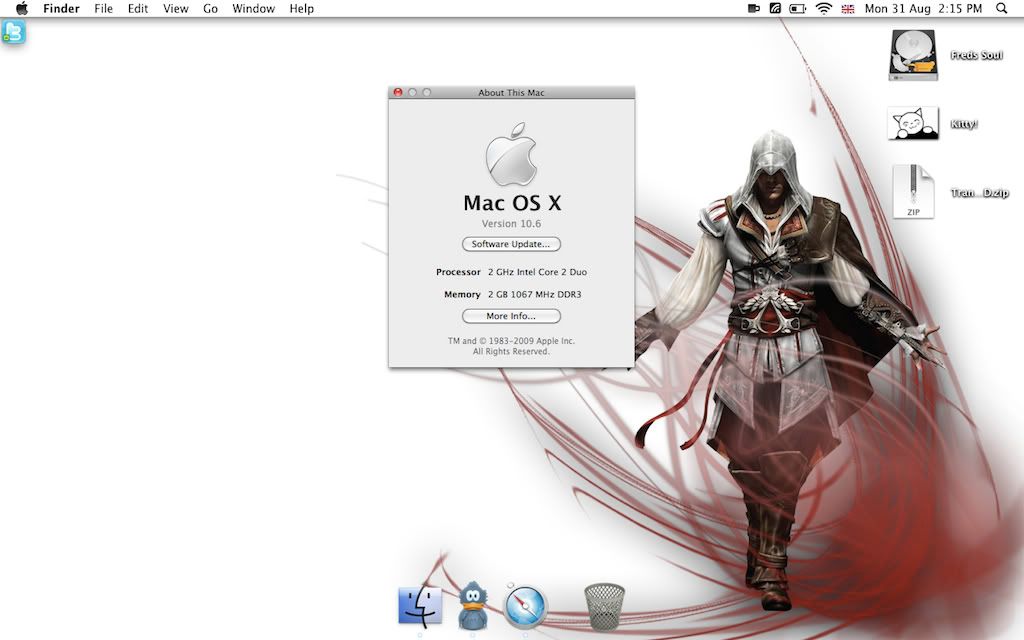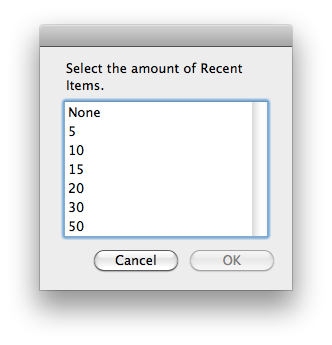If you'r not using a custom colour profile, then it may not be your issue, unless the profile is being treated differently.
Believe me colour management is poorly understood even by professionals - I have no clue to the depths of it all. As a brief overview, however, colour management is basically the system used to standardise colour viewing across everything from displays to printers. Ever print a photo and the colours come out slightly different? Partially that's to do with different colour spaces, but also could be due to poor management.
Traditionally, Macs have been colour managed through the entire system, and I believe have been a big reason why they've been so dominant in the graphics and design market where colour management is crucial.
Every single display has different display properties, brightness, contrast, colours. Even two computers with the exact same display will have subtle differences. In Mac OS X every display panel has its own profile attached. This profile is basically like a 'target output' - when a picture is displayed (which has its own profile), the display reads the image, its associated profile and tries to translate that with the target of the display profile.
That blue/purple thing in my link above is a really weird consequence of custom profiles and how the blue is translated. I'm not sure if it has ever been figured out as you can see from that link, and it may not be related to your issue, as if you were unaware of it, it's unlikely you ever modified it.
But for your testing, if you got to System Preferences -> Displays -> Color, that will show you what profile is currently set. The default is normally Color-LCD, but this file is generated from a library in Mac OS X depending on the panel manufacturer/model. That is my Color-LCD profile would be different from yours, and it would certainly be different from your Mac Mini (I'm not actually sure what a Mac Mini uses).