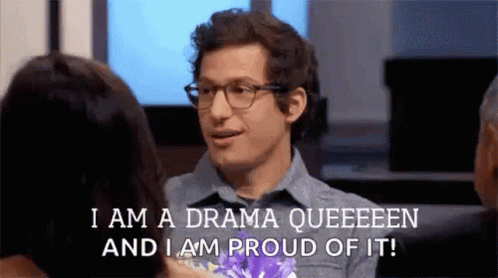The PS5™ console is backward compatible with the overwhelming majority of PS4™ games. That means an amazing collection of thousands of PS4 games can be played on your PS5 console.
PS4 games playable on PS5 consoles
The overwhelming majority of the 4,000+ PS4 games are playable on PS5 consoles.
- Select PS4 games will benefit from the PS5 console's Game Boost, which may make PS4 games run with a higher or smoother frame rate.
- Although many PS4 games are playable on PS5 consoles, some functionalities that were available on the PS4 console may not be available on PS5 consoles. In addition, some PS4 games may exhibit errors or unexpected behavior when played on PS5 consoles.
- Before purchasing add-ons to play with your PS4 games on PS5 consoles, please try to boot and play your PS4 games on your PS5 console to see if you are happy with the play experience.
- Please note, playing PS VR games on a PS5 console requires a PlayStation VR headset, a PS camera (sold separately from PS5 console) and a PS camera adaptor (no purchase required).
- Always update your PS5 console to the latest version of the system software.
PS4 only games
While the majority of PS4 games are playable on PS5 consoles, below is a list of PS4 games that are playable on PS4 only. On PlayStation™Store, PS4 games that are not playable on the PS5 console will be marked with 'Playable on: PS4 only'.
PS4 only games:
DWVR
Afro Samurai 2 Revenge of Kuma Volume One
TT Isle of Man - Ride on the Edge 2
Just Deal With It!
Shadow Complex Remastered
Robinson: The Journey
We Sing
Hitman Go: Definitive Edition
Shadwen
Joe's Diner
Playing PS4 game discs on a PS5 console with a disc drive
- Insert the PS4 game disc. You may need to download an update.
- Select the game hub from your Games home.
- You will need to keep the disc inserted each time to play the game.
PS4 game discs can't be used with the PlayStation®5 Digital Edition.
Transfer digital games from a PS4 console to a PS5 console
- You can transfer digital games and saved data from a PS4 console to a PS5 console using WiFi data transfer.
- You can access PS4 games on a PS5 console directly from a PS5 extended storage drive.
Install a PS4 digital game on a PS5 console
- Select game library from your Games home.
- Select the game you want to play.
- If you haven't already downloaded the game, select Download.
- The game will install automatically. Depending on the game, you may have the option to copy and play a portion of the game right away.
Upgrade eligible PS4 games to the PS5 version
You may have the option to upgrade your PS4 game to the digital PS5 version. Please visit the page below for more information.
Upgrade eligible PS4 games to the PS5 version
Compatible controllers on PS5 consoles
- The DualSense™ wireless controller, DUALSHOCK™4 wireless controller and PlayStation officially licensed third-party gamepad controllers will work on PS5 consoles with supported PS4 games.
- Specialty peripherals, such as officially licensed racing wheels, arcade sticks, and flight sticks, will work with PS5 games and supported PS4 games.
- Both the PS Move Motion Controller and the PlayStation VR Aim Controller will work with supported PS VR games on PS5 consoles.
- For the best experience, use a DUALSHOCK 4 wireless controller when playing PS4 games and PS VR games on a PS5 console.
- PS5 games are not compatible with the DUALSHOCK 4 wireless controller.
- To adjust the strength of controller vibration on PS5 consoles, go to Settings > Accessories > Controllers > Vibration Intensity.
- The Platinum and Gold Wireless Headsets, as well as third-party headsets that connect via USB port or audio jack, will work on PS5 consoles (the headset companion app is not compatible with PS5 consoles).
PS5 backwards compatibility limitations
- The SHARE menu cannot be displayed during PS4 gameplay on PS5 consoles. You can take screenshots and images by pressing the create button on your DualSense wireless controller to show the create menu. Additionally, you can use the button shortcuts to start/stop video recording or to save screenshots as follows:
- Single press the create (DualSense) or SHARE button (DUALSHOCK4) to show the create menu
- Press and hold the create (DualSense) or SHARE button (DUALSHOCK4) to take a screenshot
- Double press the create (DualSense) or SHARE button (DUALSHOCK4) to start and stop video recording manually.
-
- The HD Camera is not compatible with PS4 games – please connect a PlayStation Camera via a PlayStation®Camera adaptor.
- HDR is automatically switched on for PS5 consoles. To turn off HDR, go to Settings > Screen and Video > Video Output > HDR and select SDR.
- The PS4 tournaments feature is not supported on PS5 consoles.
- In-Game Live from PlayStation is not supported on PS5 consoles.
- PS5 consoles do not support the PS4 Second Screen app or game companion apps.