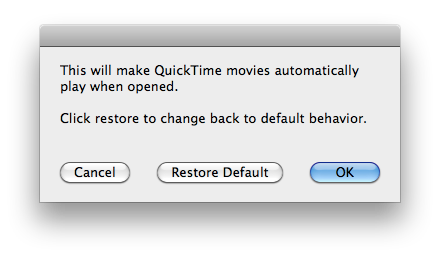Sweet options, thanks Celebi.
Anyway being trying to figure out what the deal with colour profiles on snow leopard is. I can actually show you some of the inconsistencies (normally difficult as you need to be physically at a screen).
Anyway, I have an image of grass that is essentially monotone, and thus very sensitive to color profiles. I have it as my Desktop, and I swear, under Snow Leopard default colour profile it's different than before.
ANyway, I duplicated the image file. I open one up in preview - it matches my Desktop background. While open, I change the colour profile to the default one from 10.5. No surprises, colours stay the same, but the gamma changes to 1.8. I change back to the new profile - the Desktop background goes back to gamma 2.2, but the preview one goes DARKER. I open up the duplicate file side by side for comparison.
You can see the one on the left being darker. It's like it has layered an extra level of gamma beyond 2.2. If I close it and reopen, it's back like the one on the right. Obviously preview is having issues with changing colour profiles on the fly.
Test 2: Same thing, except instead of changing to the old default profile from 10.5, I change to a profile made with a Colourimeter (Spyder2), set to Native colour temp. Now prior to 10.6, I SWEAR that this colour profile had the same colours as the default - that is, it was very green compared to a 6500K profile.
Anyway, I open up a preview image. I switch from the new default profile to my native 2.2 Spyder profile. What happens? The background goes slightly greener (to what I believe is closer to how the default profile behaved in 10.5, though hard to compare with memory), but the preview picture briefly switches then changes back to normal - it's like preview knows I'm changing profiles and compensates. What? It gets weirder, when I switch BACK to the default colour profile, the background goes back to normal, but the preview picture then switches to the shade of slightly greener. Open up duplicate file for comparison:
So in conclusion, I don't really know what's going on besides Preview doing something different (actually it has always applied colour profiles more correctly than a lot of other software that never took into account multiple monitors for example).
The picture on the left is how I swear the default colour profile looked in 10.5, but the one on the right is how it looks in 10.6 (again, it has to be from memory, because this is not how you can view colour profiles). It's NOT just a colour profile difference, because I have the old profile and it gets treated like the new one (minus the bugs). That is, Snow Leopard appears to be treating the old profile like the new one, but the behaviour is different than in 10.5. It's like it is closer to 6500K, and it knows to change.
With the right sequence of changing colour profiles, I can get the same profile to look different. Sometimes when I change, you can see it briefly change to how I would've expected in 10.5, but then jump to something more appropriate (I'm thinking more accurate). I'm not talking gamma here - more colour temperature.
Hpefully someone else who's as picky will be able to clarify (not necessarily here, but elsewhere on the web).
edit: Ok, part of the issue, as I suspected, is to do with the profile you have loaded when you log in (Mac OS X always seemed to keep that cached) - I tried setting a profile logging out and back in, and the changing issues started happening when I flipped to and from that profile more than the regular default. This would explain the crazy flipping around changes - like when switching to the log-in profile, preview kind of ignores that for open files. I still believe colour profiles are handled differently - that there's been a change beyond just gamma in the profile to how it actually renders things using those profiles.