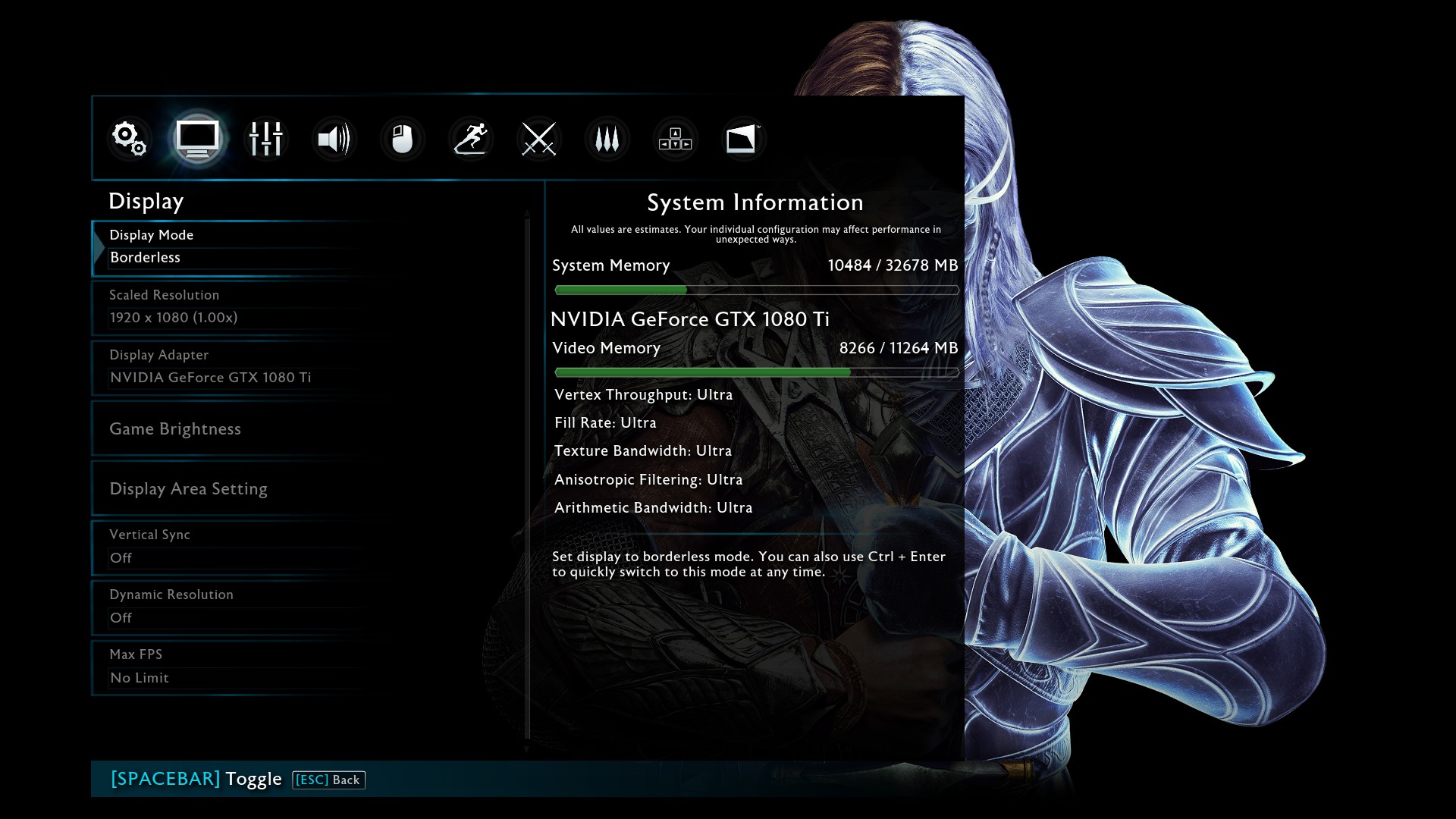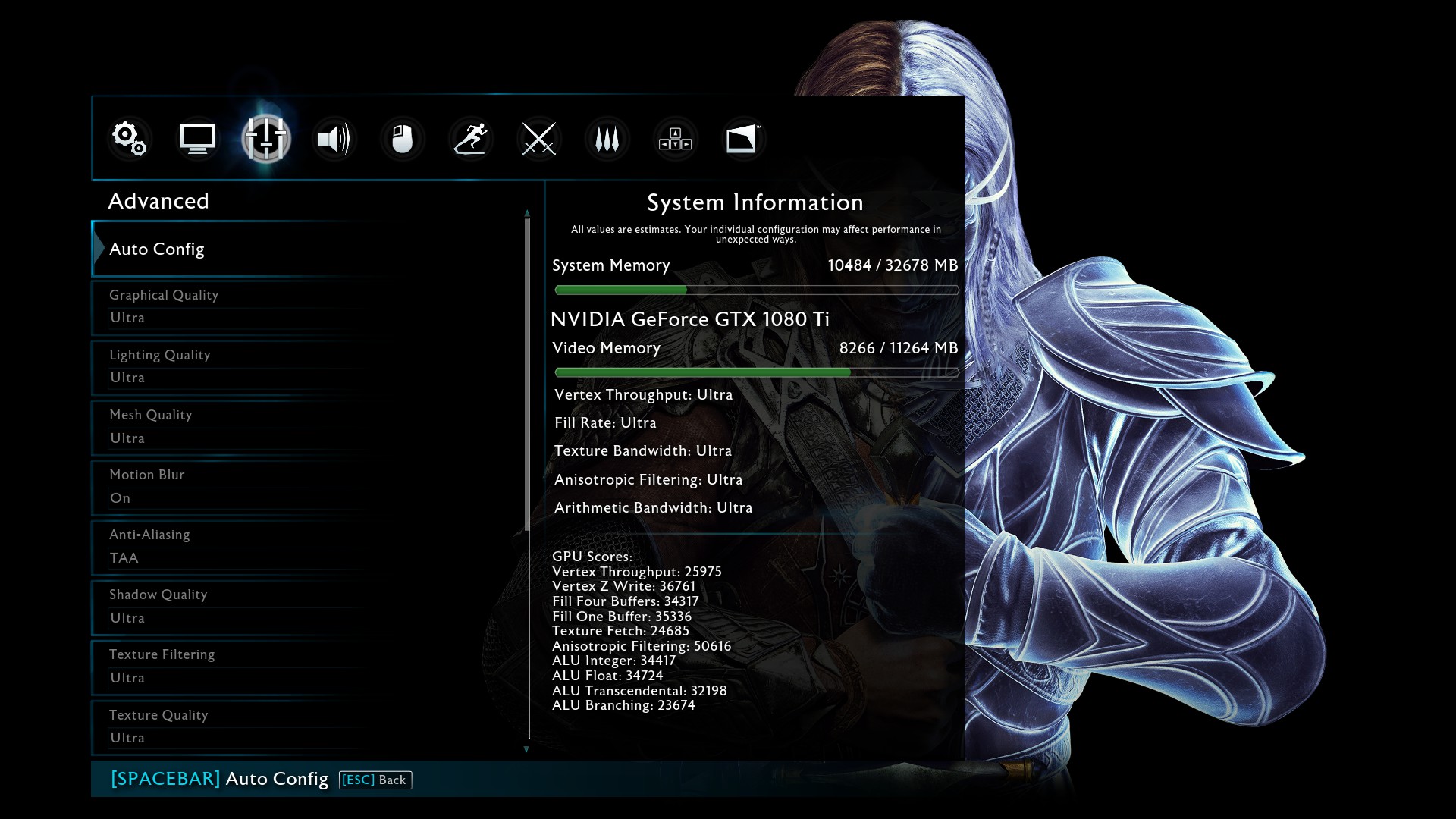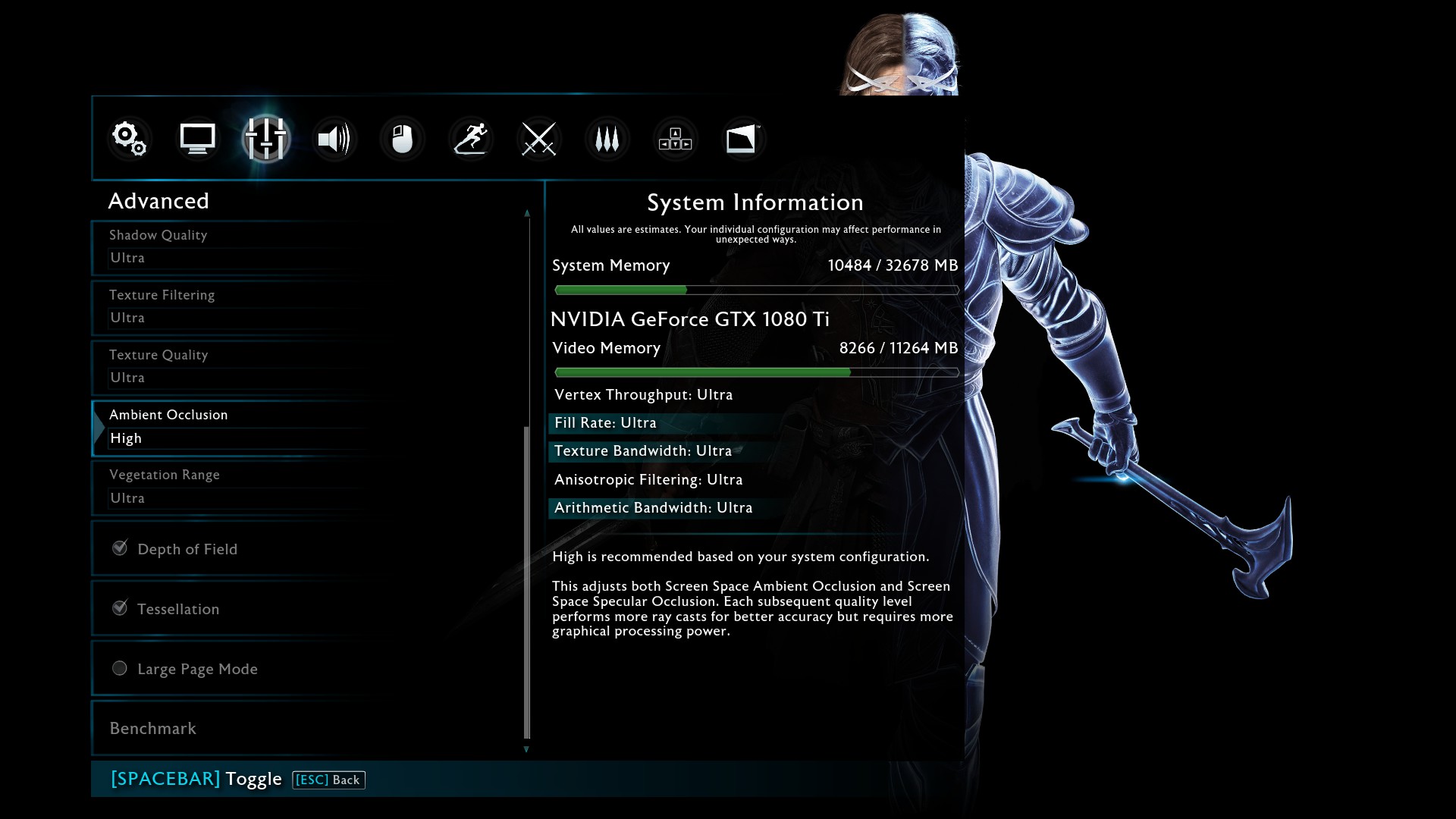(Click for general game info.)
System requirements:
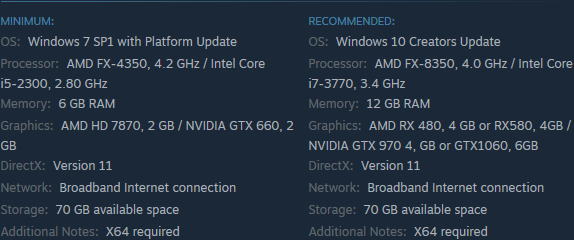
Latest drivers: (as at 21/12/2017)
Nvidia: 388.71
AMD: 17.12.2
Intel: Depends on your processor; download the driver update utility
Benchmarks:
ComputerBase (German; launch build)
GameGPU (Russian; launch build)
Guru3D (English; launch build)
PC Games Hardware (German; launch build)
Tech PowerUp (English; launch build)
Tips and tricks:
Cap the framerate/potentially improve frametimes: Download RivaTuner Statistics Server, input your desired framerate limit in the "Framerate limit" box, and hit enter (the program comes bundled with MSI Afterburner and earlier versions of EVGA PrecisionX). Alternatively, those with an Nvidia GPU have the option of Nvidia Inspector, which can also be used to impose a framerate cap, either in a similar manner to RTSS or by way of forcing a different vsync interval (click the small tool icon to open the game profile section).
Note: Useful if you your system can't maintain, say, 60fps and you're sensitive to the wild fluctuations, or you're experiencing uneven frametimes. The greater window the engine has to render a given frame, if you're imposing a lower framerate than the game can otherwise provide, may also help in alleviating stuttering related to data streaming.
Stop the game from crashing after 15 minutes on touch-capable systems running Windows 10: Open the task manager, switch to the Services tab and disable TabletInputService.
Fix RTSS OSD not displaying: Update RTSS to v7.0.0 Beta 30 or higher. See "Cap the framerate ..." above for a link to the latest version. (Credit to Unwinder @ Guru3D via dr_rus.)
Enable HDR: Enable HDR within Windows' display settings. (Credit to Feenixx7 @ Steam Community via Duchess O'Death.) Confirmation that the game is running in HDR mode can be found in Options -> Display -> Game Brightness. (Credit to FlibbertiGibbet.)
Move the game to the correct display: Switched to windowed mode, move the game to your desired screen and change back to your preferred display mode. (Credit to Sumcha @ WB Games Community via telasoman.)
Skip intro videos: Replace the files in SteamApps\common\ShadowOfWar\game\interface\videos\legal with these zero-byte versions.
Fix poor performance on Ryzen-based systems running Windows 10: Either wait for the Fall Creators Update or install it today by opting into the Windows Insider Program. (Credit to Froz3n.)
Adjust the field of view: Download the aptly-named ME:SoW FOV Changer. (Credit to anteronoid and Seikur0 @ WSGF via b0uncyfr0.)
Fix the High Resolution Texture Pack and 4K Cinematic Pack downloads not initialising: Click here to install the former and here to install the latter. The installation window that appears can be dismissed as it's superfluous and non-functional.
Graphics settings:
Display mode: Fullscreen; Windowed; Borderless; Maximized
Scaled resolution: 0.25x; 0.28x; 0.36x; 0.44x; 0.51x; 0.69x; 1.00x; 1.14x; 1.44x; 1.78x; 2.25x; 2.78x; 3.36x; 4.00x; 4.55x; 5.44x; 7.11x; 9.00x; 11.11x; 13.44x; 16.00x; 18.20x; 64.00x; 72.82x;
Display adapter: Self-explanatory
Game brightness: Self-explanatory
Display area setting: Self-explanatory
Vertical sync: Off; Full; Half
Dynamic resolution (target framerate): Off; 30fps; 36fps; 40fps; 45fps; 48fps; 54fps; 60fps; 72fps; 80fps; 90fps; 96fps; 108fps; 120fps; 144fps; 160fps; 180fps; 240fps
Max FPS: No limit; 30fps; 36fps; 40fps; 45fps; 48fps; 54fps; 60fps; 72fps; 80fps; 90fps; 96fps; 108fps; 120fps; 144fps; 160fps; 180fps; 240fps
Auto config: Self-explanatory
Graphical quality (preset): Custom; Lowest; Low; Medium; High; Very High; Ultra
Lighting quality: Low; Medium; High; Ultra
Mesh quality: Low; Medium; High; Ultra
Motion blur: Off/On
Anti-aliasing: Off; FXAA only; TAA
Shadow quality: Low; Medium; High; Ultra
Texture filtering: Low; Medium; High; Ultra
Texture quality: Low; Medium; High; Ultra
Ambient occlusion: Off; Low; Medium; High
Vegetation range: Low; Medium; High; Ultra
Depth of field: Off/On
Tessellation: Off/On
Large page mode: Off/On
Benchmark: Self-explanatory