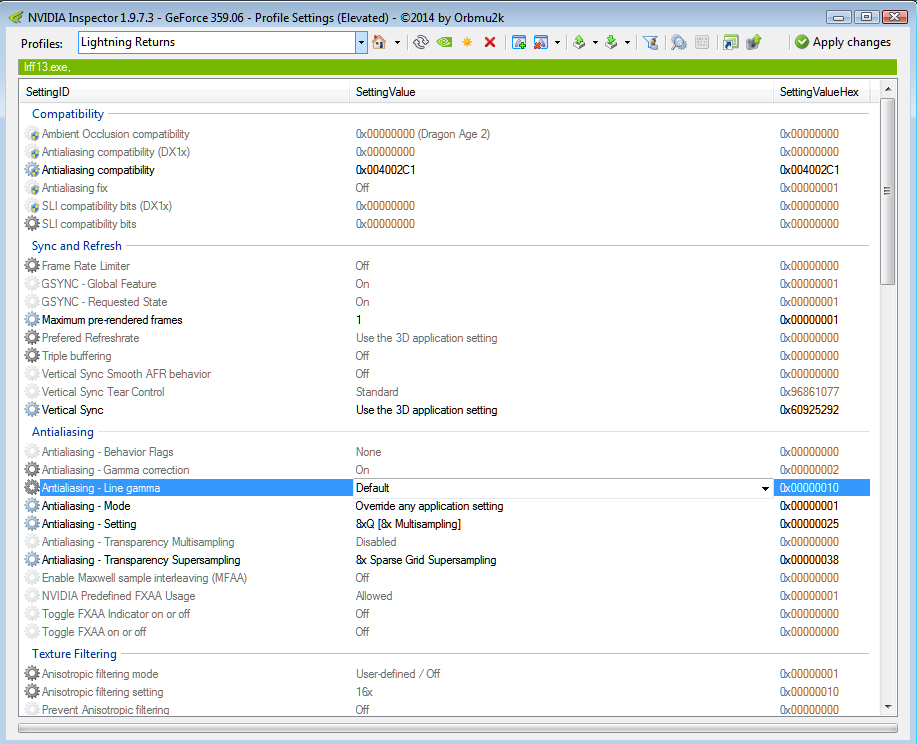Ahh nut's had to be last post on the previous page. Oh well here's for anyone else who doesn't read further back.
First things first I accept no responsibility if something goes wrong with your system or Valve/Square Enix come after you for using CheatEngine. Chances are slim to none but just throwing this out there. Also be careful where you download CheatEngine from if you don't have it installed already as every version I know of now has adware in the installer. Don't click through the install process, read it and make sure when prompted you select Custom Install just to be on the safe side it isn't installing anything you don't want. I've warned you, not my fault if something happens.
Anywho resolution values via CheatEngie. I've tested this briefly on a couple of PCs and asked 2 others to test it and it's worked for them too so this should be relativity straight forward. Bear in mind this has had no most testing than a couple of minutes and I watched the opening cutscenes and did the tutorials to see if any weird behaviour happened but everything worked so far but expect things might not be right at some point.
What'll you'll need is Lightning Returns (obviously), Cheat Engine which you can grab from here
http://www.cheatengine.org/downloads.php and this cheat engine table here
https://drive.google.com/file/d/0B8xjXy3EFuy7cDlIcDVfczFWWk0/view?usp=sharing
Right then the instructions are as follows.
- Start CheatEngine,
- Start Lightning Returns,
- Set your desktop resolution to the one you want to render to,
- In game set display to Windowed,
- Set Scale Display Area to No Scaling,
- In Cheat Engine open the Lightning Returns process
- Ctrl+o in Cheat Engine and open the table I've set,
- Alter the y and x axis values in the address list at the bottom to what you want,
- Go back to the game which has hopefully changed in size and set Display to Full Screen
If all goes well you should be cooking on gas.
The game is constrained to 16:9 so values that aren't that aspect ratio will be squashed or stretched. You can in theory use any values you want but seeing there's no Exclusive Fullscreen support you need to have your system/desktop set to the resolution you want otherwise the window will be bigger than your screen. Obviously increased rendering resolution results in increased GPU usage, don't go crackers more than your hardware can take.
I know this isn't perfect but right now I've got 3 sofa's in my living room and I've got to do something with 2 of them which is going to take up most of my time for a bloody long while but hopefully this will tide you over until someone much smarter and experienced than me puts something together. Enjoy.
Yeah I'm not sure what the exact issue is as it was about half 12 at night when I was playing around with the scaling options in game but something certainly wasn't right with either of them. Looks to be using nearest neighbour scaling and maybe a Gaussian filter in there somewhere but to me it wasn't good enough. Where as I know both my monitors scaler and GPU scaling via Nvidia's drivers is bilinear interpolation so waay better than what's offer in game and you get the benefit of a full resolution screen capturer you can then resample in your image editor of choice.